Tenda N300 - review and tests
Published on 17-11-2023
Tenda N300 is a budget solution for every home. It has four Fast Ethernet and WiFi ports working in the N standard with speeds of 300 Mbps.
Established in 1999, Tenda is a leading provider of end-to-end networking solutions. The Chinese manufacturer aims to provide easy-to-install and inexpensive network solutions, including routers, switches, POE power supplies, WiFi network cards to USB, socket switches, PLC transmitters and many others.
Specification
The manufacturer informs that WiFi works in the N300 standard with a speed of up to 300 Mbps. It has four FastEthernet ports (3xLAN + 1xWAN). It has 3 omnidirectional antennas with 5dBi gain, QoS functionality and TR-069 protocol support.
| Tenda N300 | |
| Ports |
1 port WAN 10/100 Mb/s 3 ports LAN 10/100 Mb/s |
| Bandwidth |
2,4 GHz |
| Protocols | IEEE 802.11 b/g/n |
| Maximum theoretical throughput |
300 Mb/s (2x2 MIMO / dual-chain) |
| Antennas |
3 external omni-directional antennas 2 for transmitting, 3 for receiving (2T3R) |
| Functions |
TR-069 DHCP Option 43 VLAN IGMP Remote control |
| Other functions |
Parental control System update Backup and restore backup System logs WiFi network schedule |
| Modes of operation | Modes of operation |
| Power supply | 9 V DC, 600 mA |
| Diemensions | 127,4 x 90,5 x 26 mm |
| Permissible operating temperature | From 0 to 40 °C |
| Permissible storage temperature | From -40 to 70 °C |
| Permissible air humidity during operation | 10%-90% RH |
|
Permissible air humidity during storage |
5%-90% RH |
The composition of the kit
In the package, apart from the device, we find:
- 9V 600mA power supply,
- yellow patchcord (lenght 1m)
- quick installation guide.
The power supply operates on AC 100-240 V 50/60 Hz networks, the output voltage is 9 V and 600 mA DC. The router and power supply are designed to work in rooms without moisture condensation and at a temperature of 0 to 40 ° C.
Apearance
The top has 8 signaling LEDs, the manufacturer's logo and three omnidirectional antennas,

at back four fast ethernet ports (1xWAN, 3xLAN), reset / WPS button and power socket,

and at the bottom there are perforations for air circulation, four legs increasing the clearance between the device and the surface on which it is located, two holes for wall mounting and a device label with, among others, serial numbers, MAC address and default device login.

Configuration
The WEB interface is used for configuration, which is available by default at http://192.168.0.1, the configuration can be done via a wifi network or a wired connection. The default WiFi SSID is TENDA_ (the last six characters of the MAC address) and is not password protected.
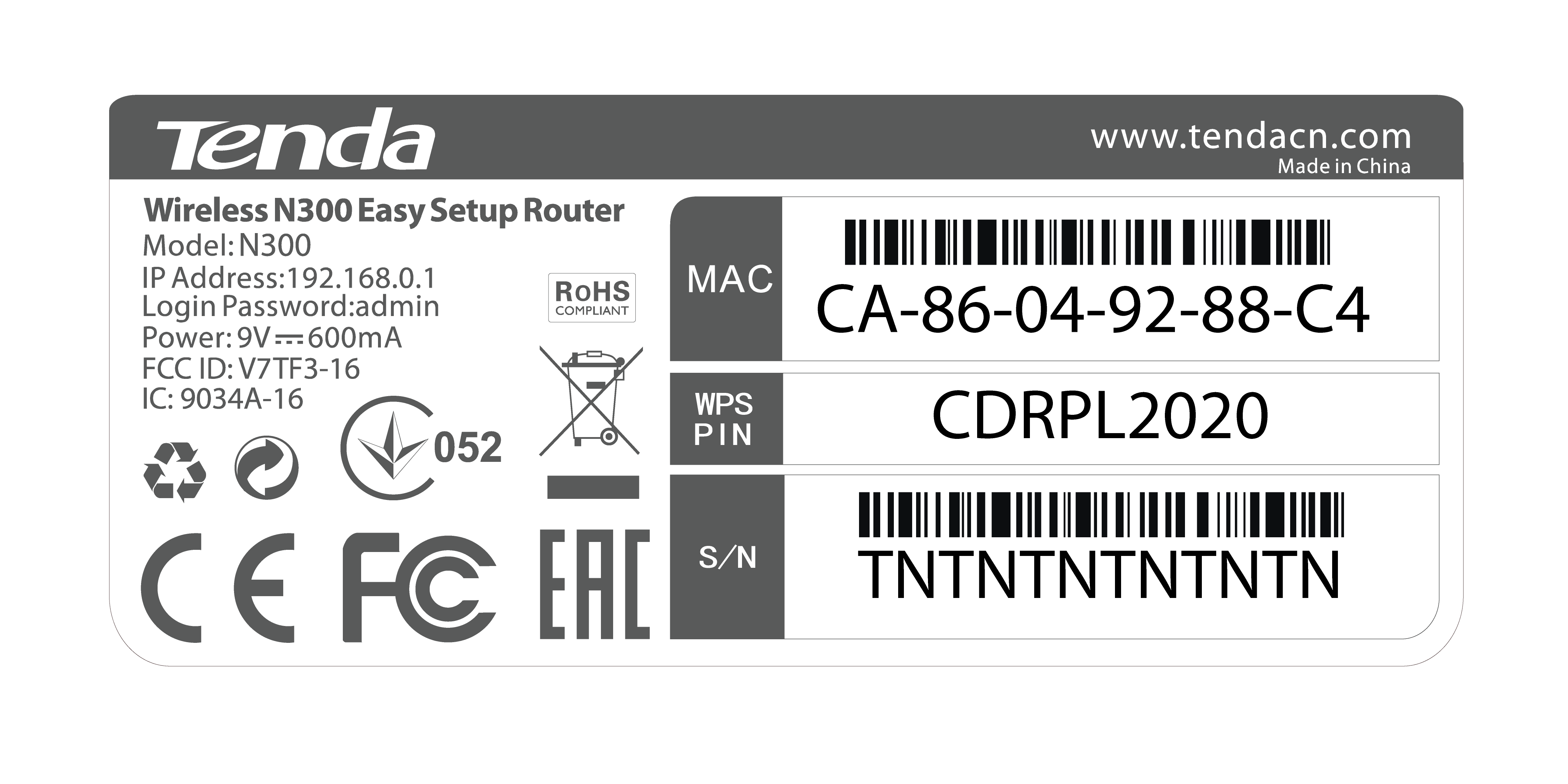
Basic setup process
1. At the beginning we will be greeted by the initial screen of the configuration wizard. Click the start button to start the configuration.
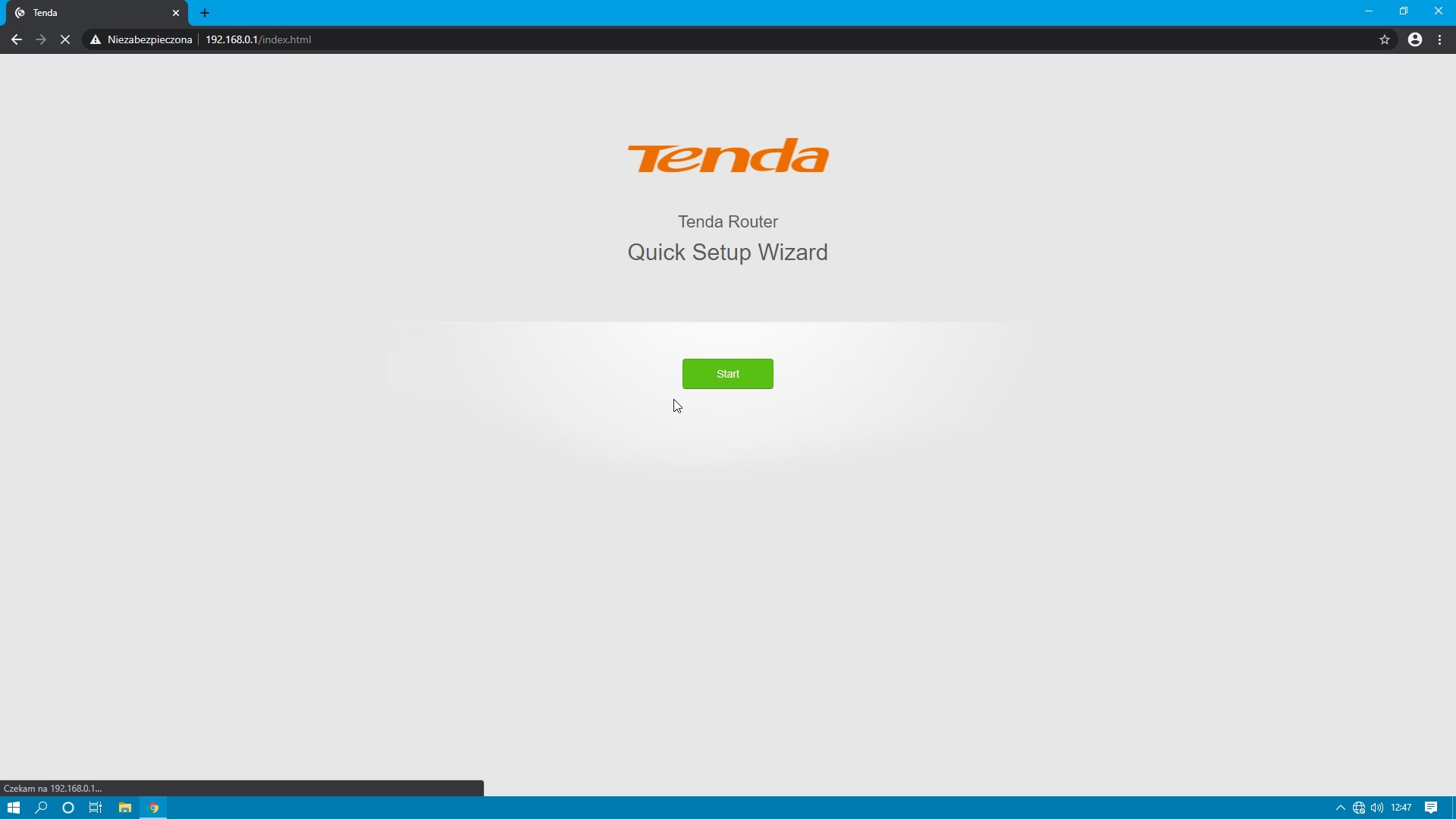
2. Then connect the cable with the Internet source to the WAN port, if we have done it before, this moment will be skipped.
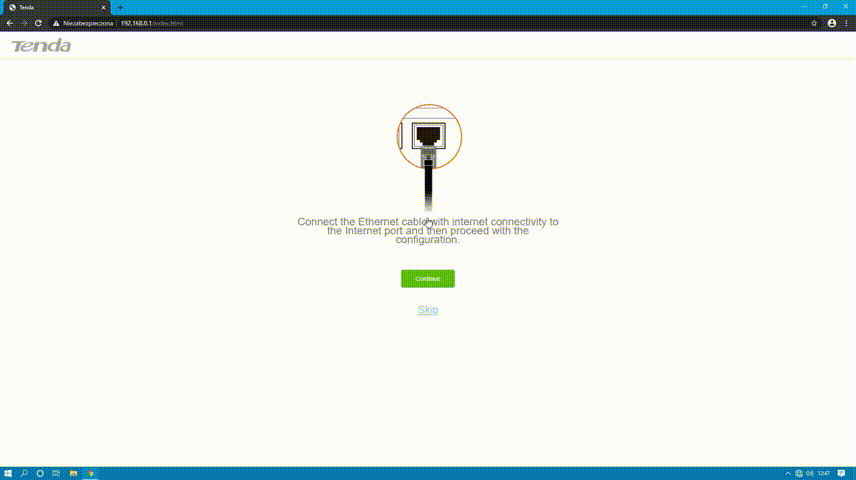
3. After connecting the cable, the wizard will automatically proceed and ask us how to configure the WAN.
Three options are available:
Three options are available:
- dynamic IP address
- static IP address
- PPPoE
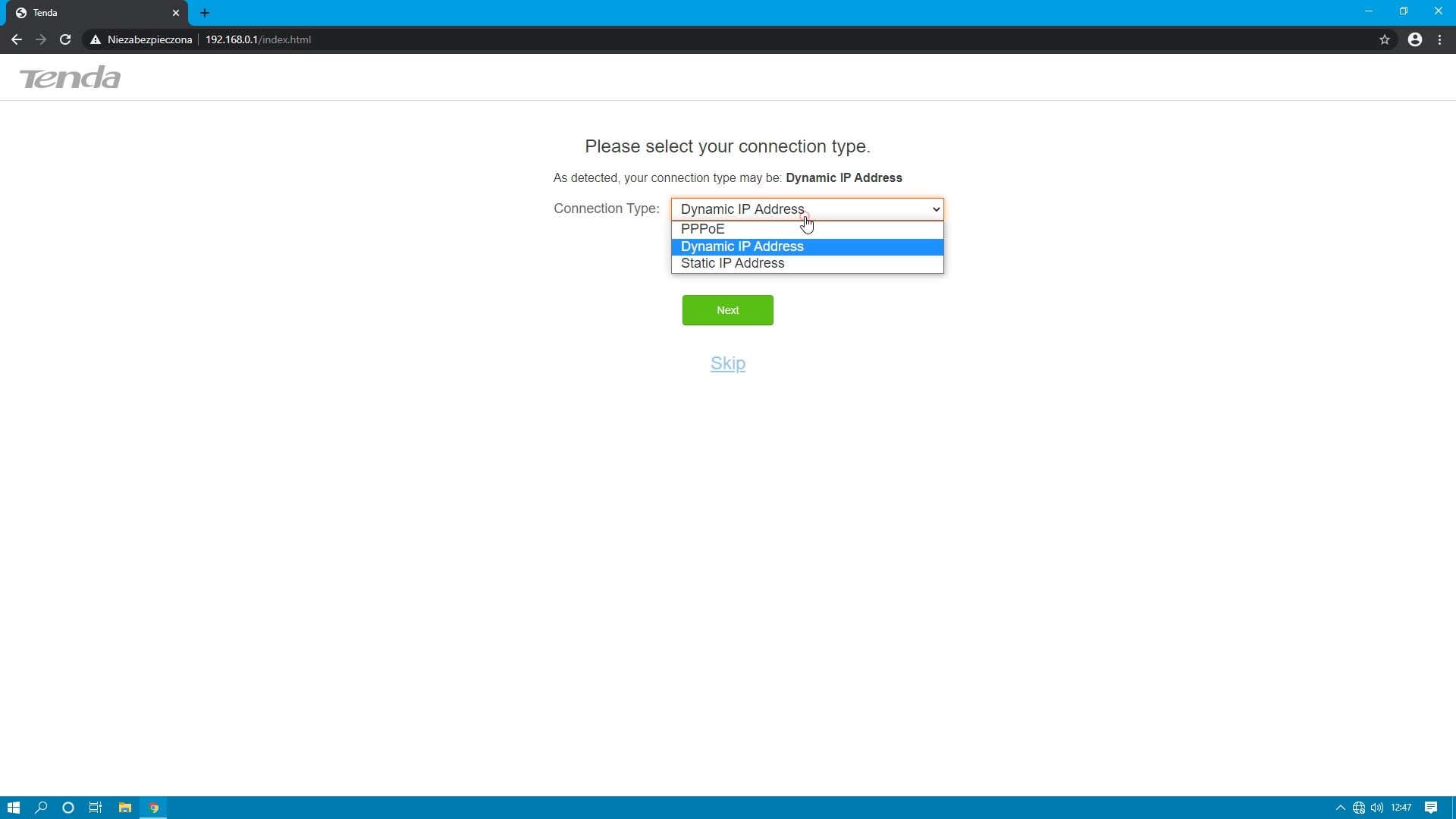
4. Now we set the SSID name, password for our WiFi network and password for the configuration panel. We have the option of selecting two checkboxes.
- Set the WiFi pasword as the login password of the admin account.
- Not Required (will leave an unsecured WiFi network or access to the configuration panel.)
After setting, move on.
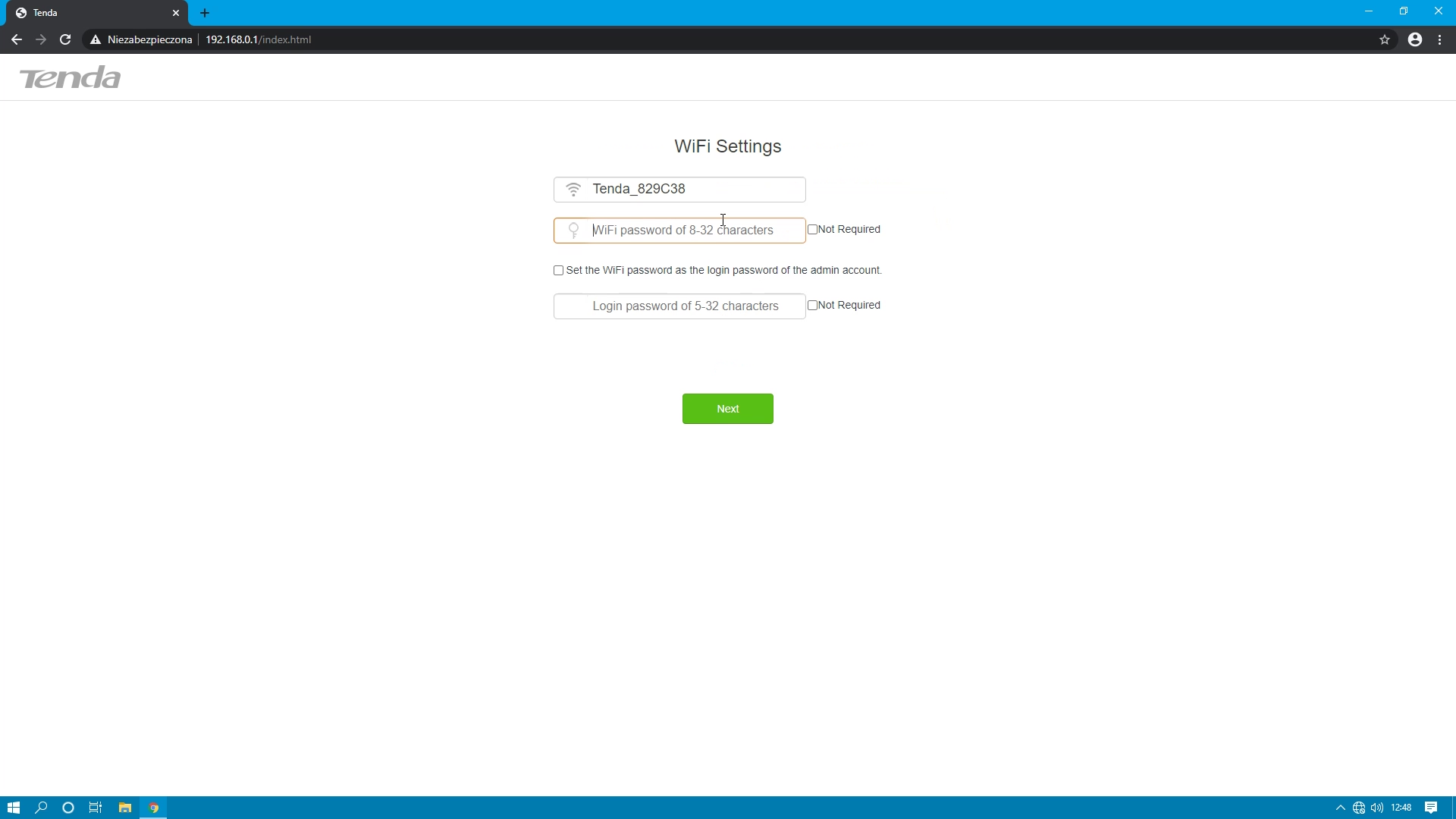
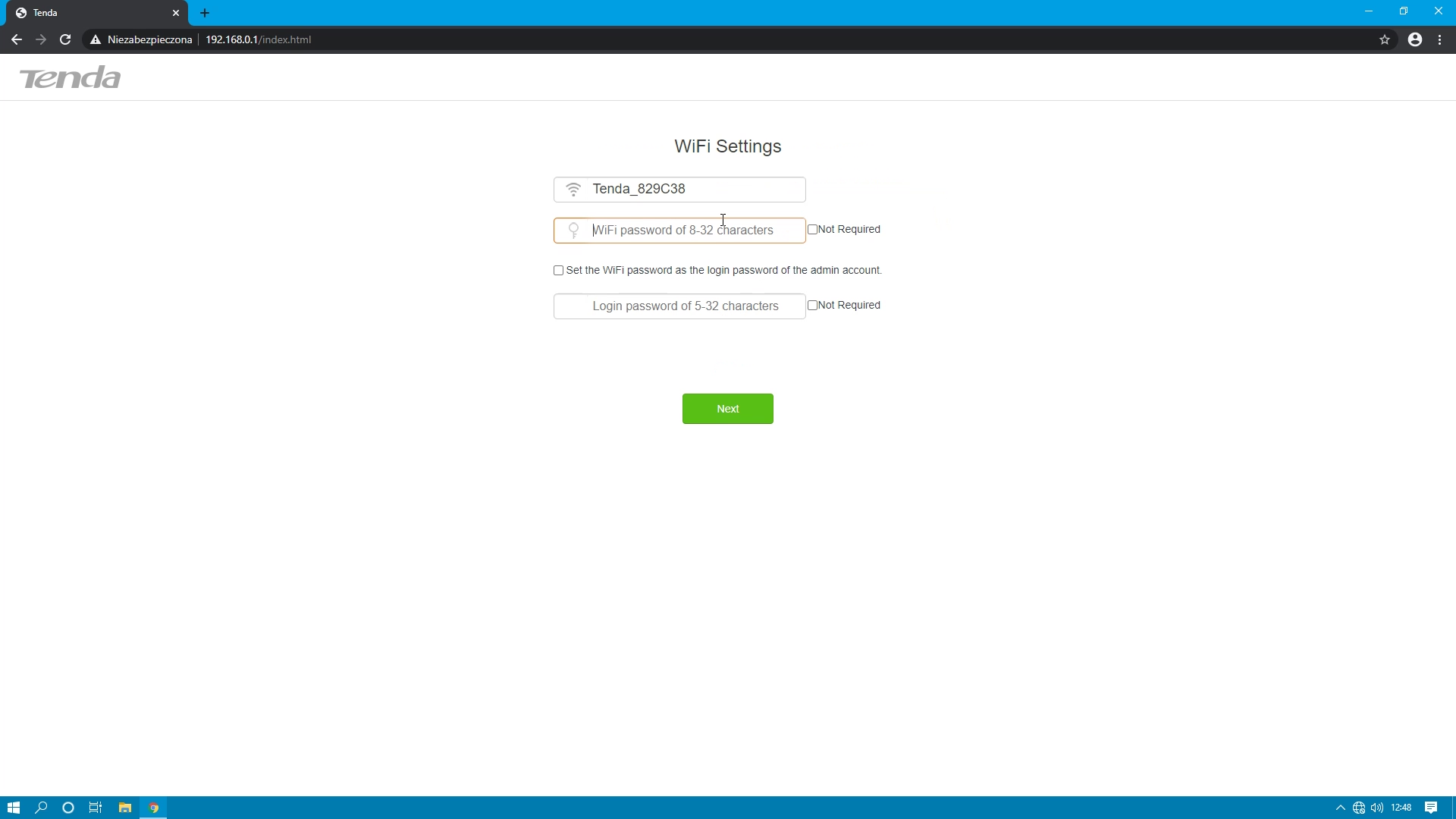
5. If we did the configuration via the WiFi network, after confirming the settings, we must reconnect to our network.
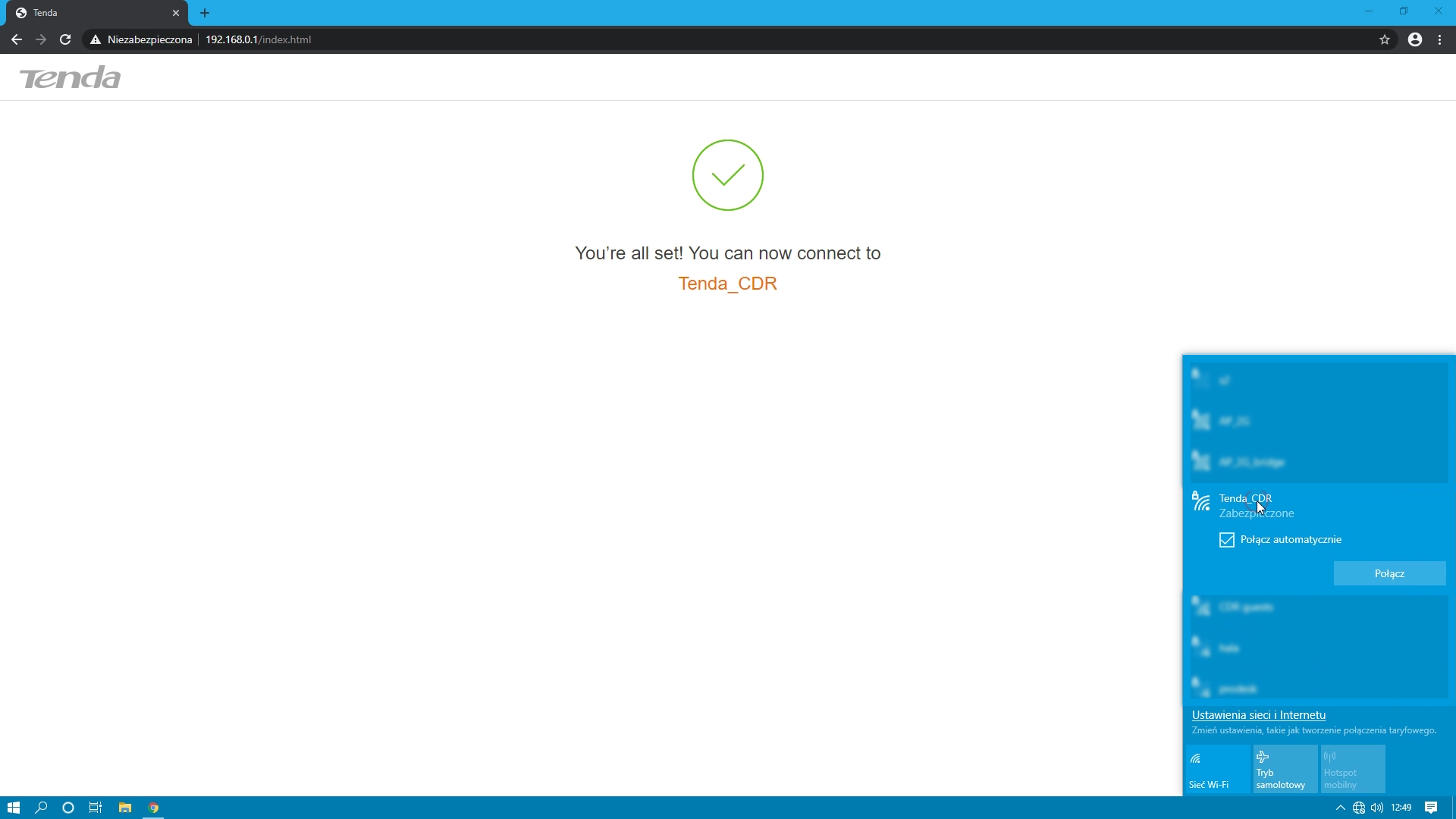
6. After connecting to our network, refresh the page and log in to our configuration panel.
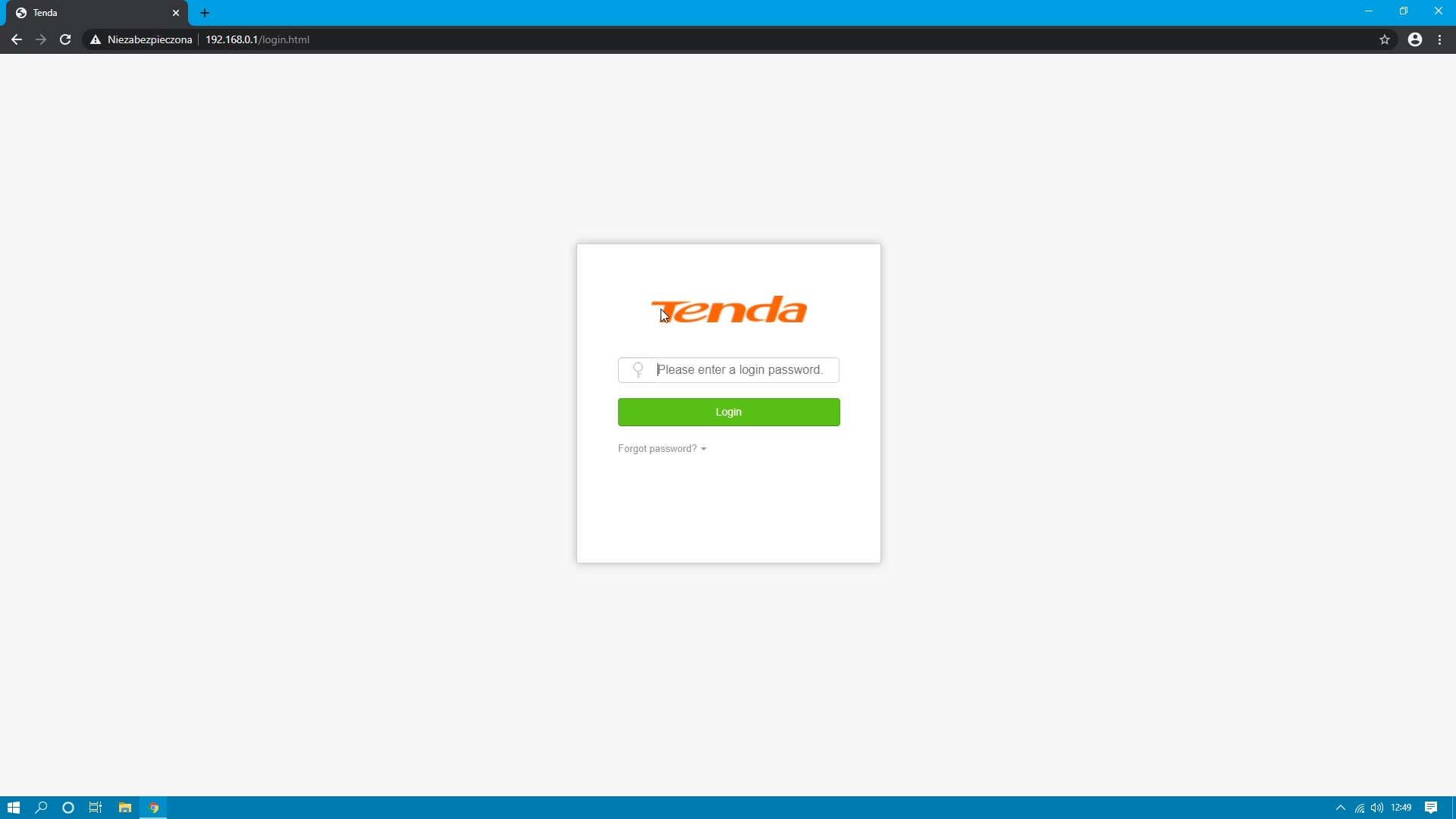
7. After logging in, we can check if our device has internet access and how many devices are currently connected.
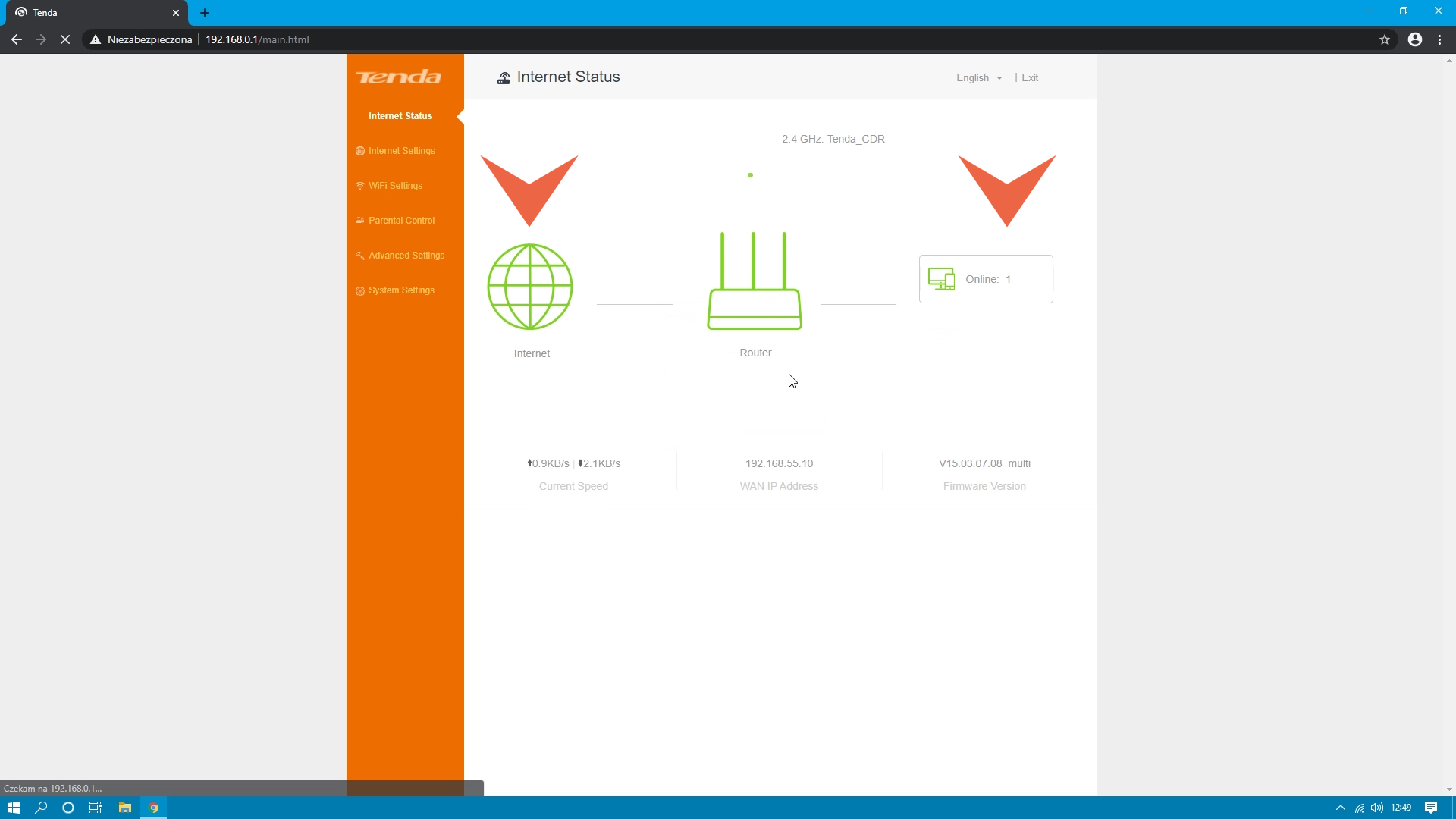
IPTV configuration
1. After logging in to the configuration panel, go to the Advanced Settings tab. ? Click the IPTV icon
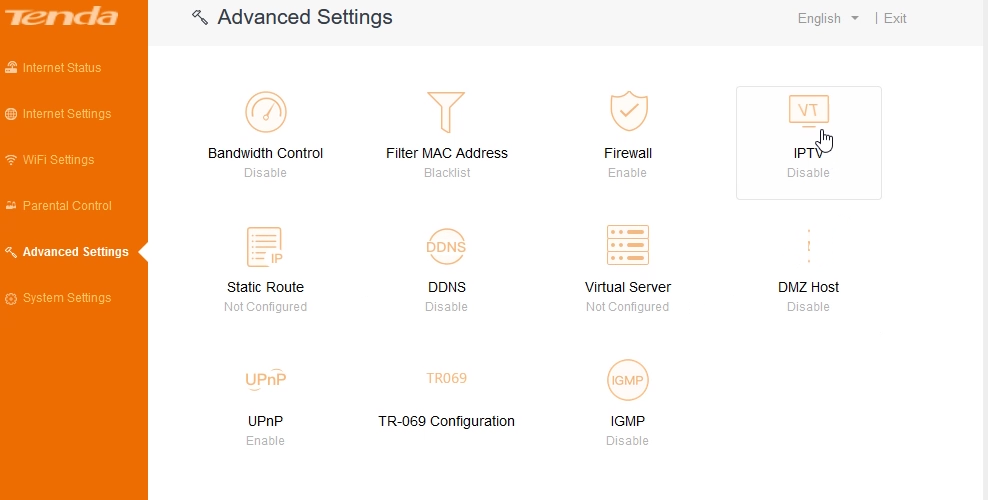
2. We connect the IP switch and in the text field we enter the VLAN on which the television is delivered. And save by clicking save.
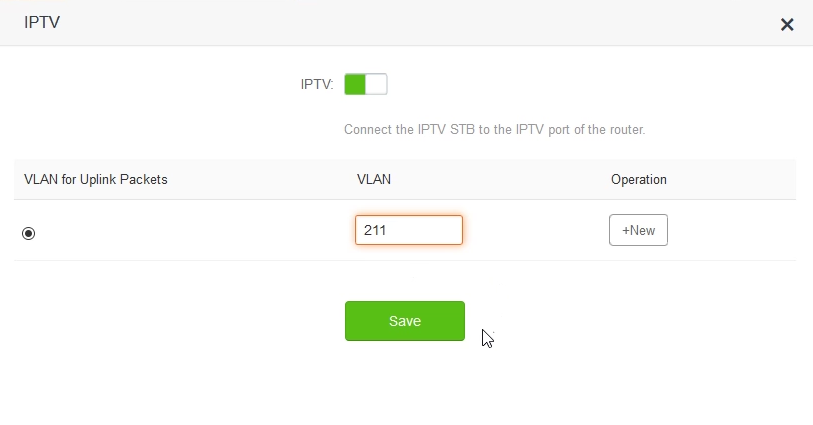
3. To confirm the settings, the device must be restarted, click OK to do it immediately.
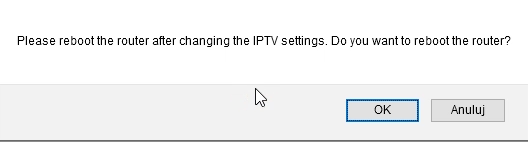
TR-069 configuration
1. After logging in to the configuration panel, go to the Advanced Settings tab. ? Click the TR-069 icon
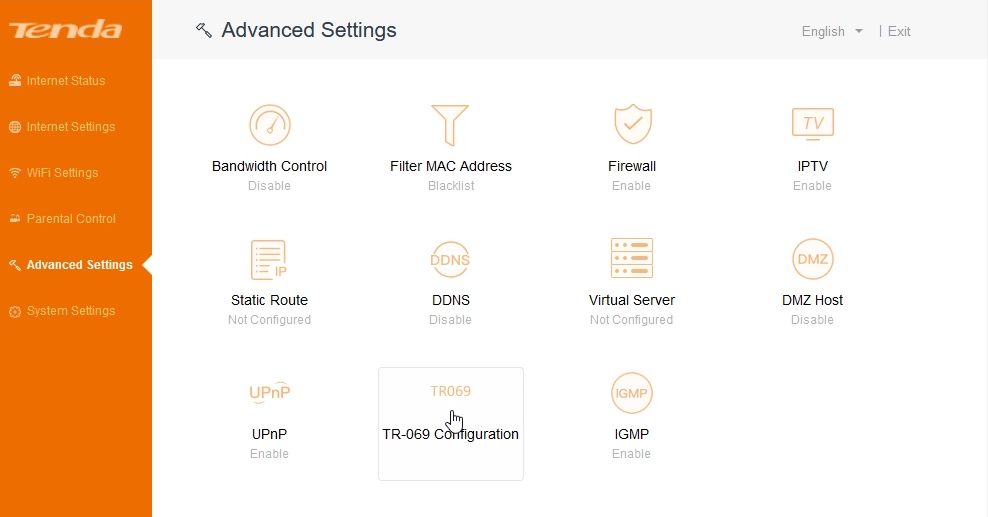
2. Enter the server address, login and password, and save by clicking the save button
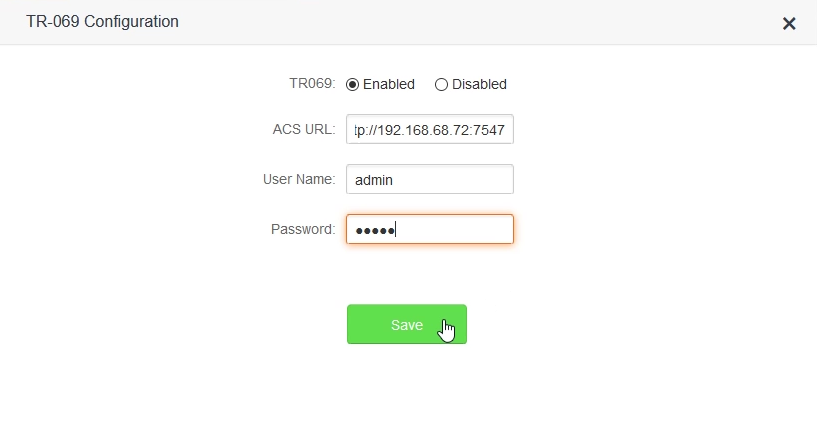
The TR-069 was described in more detail in the video at 07:40
The interior of the device
Inside, we find a tile that covers about 60% of the interior area. And on it 4 main components:
-
DRAM Chip SDRAM 256Mbit winbond w9825g6kh-6
-
CPU 400 MHz LAN Realtek RTL8196E gk12 Taiwan
-
Chip WiFi Realtek RTL8192ER K216331 GK 09
-
Winbond 25q64jvsiq 8MB pami?? flash


Tests
TEST CONDITIONS
Repeatability of test results for wireless devices is possible only in specially adapted laboratories. The results obtained in ordinary offices are only a guide, as the speed and signal strength depends on many factors: from the room to the occupied Wi-Fi channels by nearby devices. Tests were conducted in the office. ?
Below is a list of devices that were used for testing:
- Tenda N300
- Laptop with wifi card Intel(R) Dual Band Wireless-AC 3165
- Mikrotik RouterBOARD RB4011iGS-5HacQ2HnD-IN
- 5GHz Wireless (QCA9984)
- 2,4 Wireless (Atheros AR9300)
- Xiaomi Mi 8
RESULTS OF THE CONDUCTED TESTS
1. WAN (Mikrotik) ? Tenda N300 ? LAN (Mikrotik)

Average score:
download 92 Mbps
upload 90 Mbps
2. LAN (Mikrotik) ? Tenda N300 ? LAN (Mikrotik)
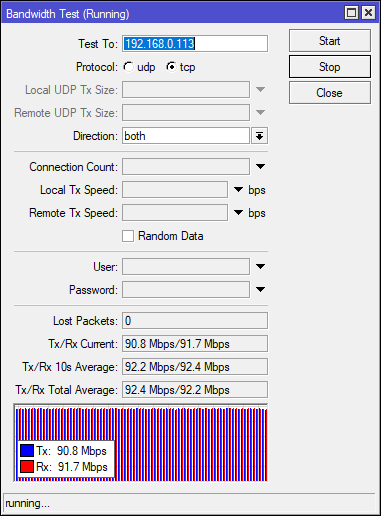
Average score:
download 92 Mbps
upload 92 Mbps
3. Internet ? Tenda N300 ? WLAN 2,4Ghz
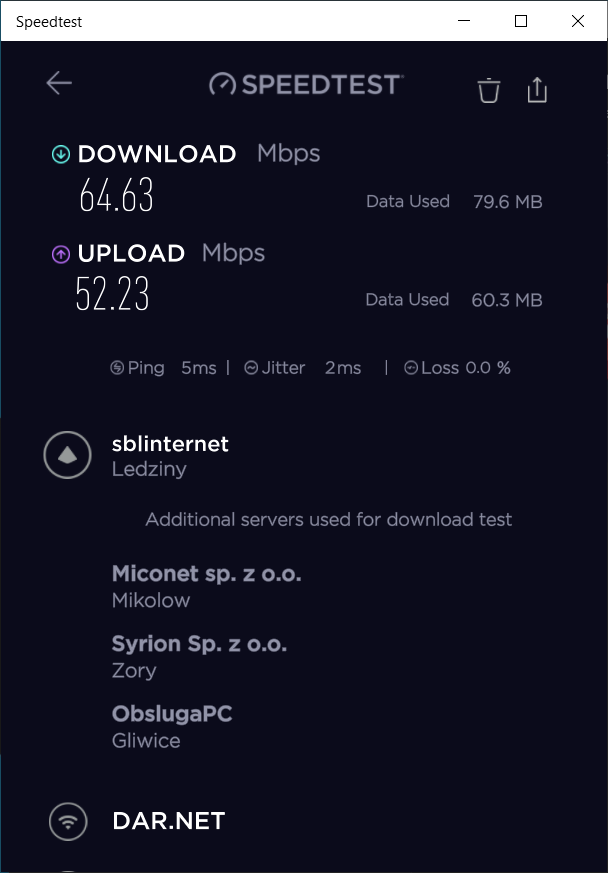
On the left, the result from the laptop, on the right, from the smartphone.
The result from the laptop: download 64 Mbps upload 52 Mbps
The result from the smartphone: download 69 Mbps upload 41 Mbps
4. WLAN 2,4Ghz (Laptop) ? Tenda N300 ? LAN (Mikrotik)
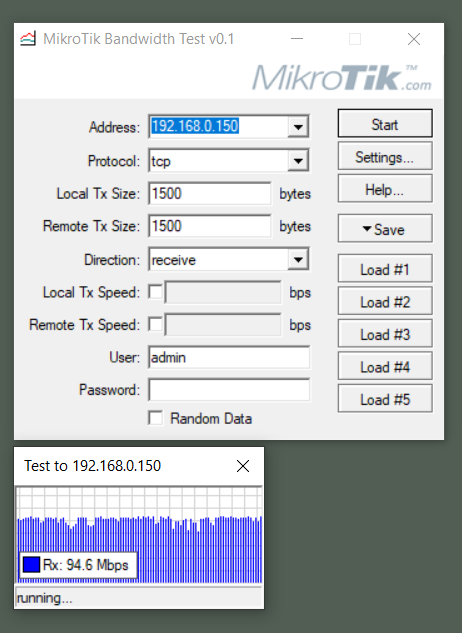
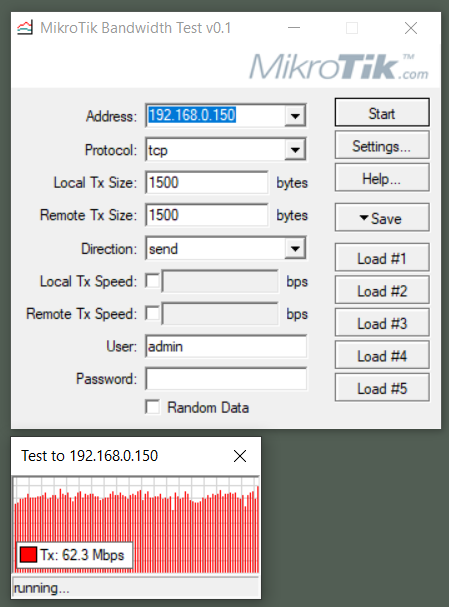
Average score for separate download and upload:
- download 94 Mbps
- upload 62 Mbps
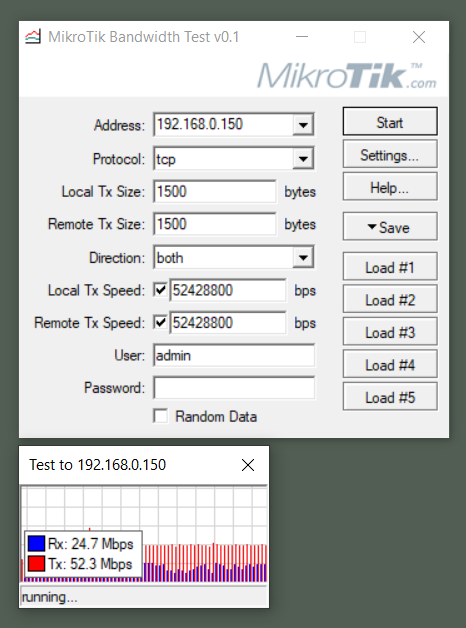
Average score while downloading and uploading in one time:
- download 24 Mbps
- upload 52 Mbps
5. WLAN 2,4Ghz (Laptop) ? Tenda N300 ? WLAN 2,4Ghz (Mikrotik)
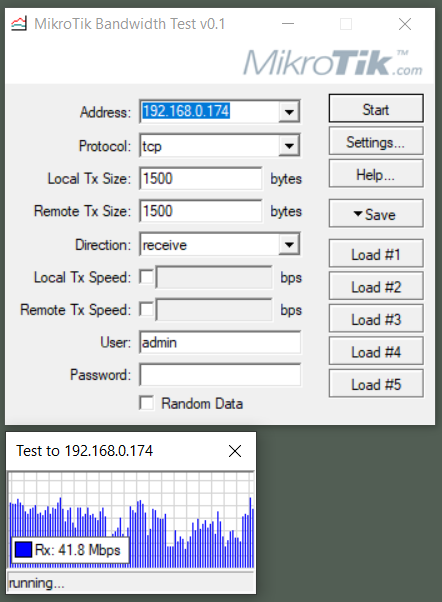
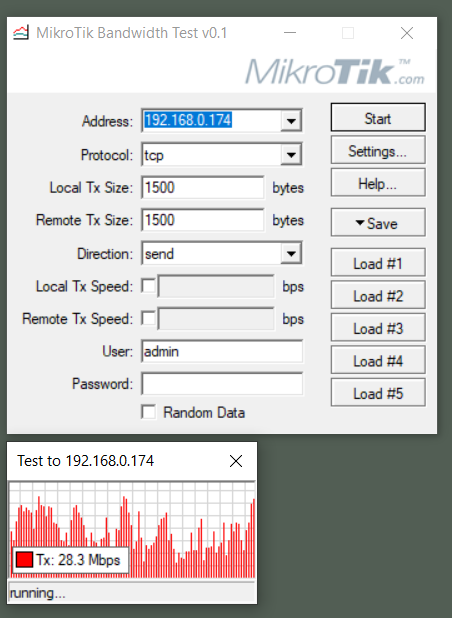
Average score for separate download and upload:
- download 41 Mbps
- upload 28 Mbps
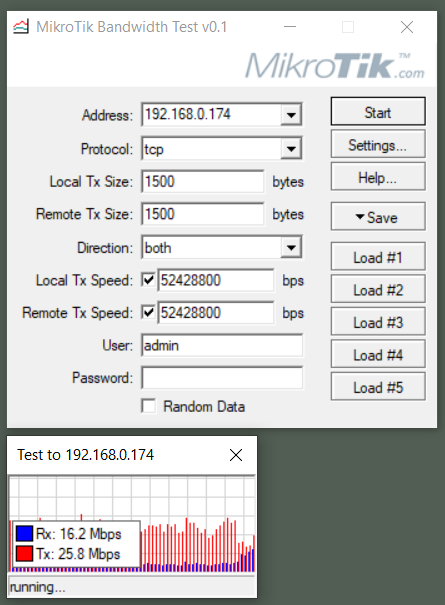
Average score while downloading and uploading in one time:
- download 16 Mbps
- upload 25 Mbps
TEST SUMMARY
In all the tests we can see the fast operation of the Ethernet switch. Let's remember about the hardware limitation to 100 Mbps. Data exchange between wired clients, both on the local network and with the WAN port to which the Internet source is connected, reaches speeds above 90 Mbps. The wireless modules also do a good job of swiching high-speed traffic with the WAN port. The price of the router is favorable in relation to what it offers.
PROS
- Good price
- IPTV support
- Good speeds
CONS
- No gigabit ports
- No USB port
- No 5 GHz radio


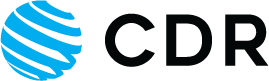




 Polski
Polski English
English Italiano
Italiano Español
Español Čeština
Čeština Српски
Српски Deutsch
Deutsch Ελληνικά
Ελληνικά Slovenský
Slovenský
