Mercusys MR50G - full review and tests
Published on 17-11-2023
Review and test Mercusys MR50G (AC1900)
The Mercusys MR50G router is model with gigabit ports and a dual-band Wi-Fi network. A good choice for those who want high speed at an affordable price.
Specification
Manufacturers often provide very high values for the theoretical throughput of wireless networks provided by their products. Mercusys's MR50G is no exception, the declared 1900 Mbit/s consists of a maximum of 600 Mbit/s in the 2.4 GHz band and up to 1300 Mbit/s at 5 GHz. However, these are only theoretical calculations that, in practice, can be immediately halved. Even under ideal conditions where there are no other devices on neighboring radio channels.
| Mercusys MR50G | |
| Interfaces | 1× Gigabit WAN Port 2× Gigabit LAN Ports |
| Button | WPS/Reset Button |
| External Power Supply | 12V/1A |
| Dimensions (W X D X H) | 175.6 x 157.2 x 45 mm |
| Antenna Type | 6 Fixed Omni-Directional Antennas |
| Package Contents | AC1900 Wireless Dual Band Gigabit Router (MR50G) Power Adapter Ethernet Cable Quick Installation Guide |
| Wireless Standards | IEEE 802.11a/n/ac 5 GHz, IEEE 802.11b/g/n/ac 2.4 GHz |
| Frequency | 2.4 - 2.5GHz, 5.15 - 5.25GHz |
| Signal Rate | 600 Mbps at 2.4 GHz, 1300 Mbps at 5 GHz |
| Transmission Power | CE:<20dBm (2.4GHz), <23dBm (5.15 - 5.25GHz) FCC:<30dBm(2.4 GHz & 5GHz) |
| Reception Sensitivity | 5GHz: 11a 6Mbps: -98dBm, 11a 54M: -78dBm 11ac VHT20_MCS0: -98dBm, 11ac VHT20_MCS8: -72dBm 11ac VHT40_MCS0: -92dBm, 11ac VHT40_MCS9: -68dBm 11ac VHT80_MCS0: -89dBm, 11ac VHT80_MCS9: -64dBm 2.4GHz: 11g 6Mbps: -97dBm, 11a 54M: -77dBm 11n VHT20_MCS0: -97dBm, 11n VHT20_MCS8: -72dBm 11n VHT40_MCS0: -92dBm, 11n VHT40_MCS9: -67dBm |
| Wireless Functions | Enable/Disable Wireless Radio, Wireless Statistics |
| Wireless Security | WPA-PSK / WPA2-PSK |
| WAN Type | Dynamic IP/Static IP/PPPoE/PPTP/L2TP |
| DHCP | Server |
| Port Forwarding | Virtual Server, UPnP, DMZ |
| Management | Access Control Local Management Remote Management |
| Firewall Security | IP and MAC Address Binding |
| Protocols | IPv4, IPv6 |
| Guest Network | 2.4 GHz Guest Network, 5 GHz Guest Network |
Official website of the product: mercusys.com
Contents of the package
The large package contains a modest set, inside, apart from the router itself, we will find:
- Power Supply 12V 1A;
- white color patchcord (1 meter long);
- Installation manual.
The power supply works in AC networks with a voltage from 100 up to 240 V 50/60 Hz. Input voltage amounts to 12 V and 1 A of direct current. Both router and power supply are destinated for working in rooms where the humidity's condensation can be avoided and in the temperature between 0 and 40 °C.

Appearance
The first thing that catches the eye is its unusual shape and a large number of external antennas. At the top there is the manufacturer's logo and one LED informing about the status of the device. When it is green - everything is working properly, while the orange color means that the device cannot connect to the Internet.
At the bottom you will find 3 feet to increase the clearance between the device and the surface on which it is located. Special perforations allow airflow to improve cooling. The MR50G is devoid of wall mounting holes.
Settings
The WEB interface is used for configuration, which is available by default at the address http://192.168.1.1 or http://mwlogin.net, configuration can be made via a WiFi network or via a wired connection. The default SSID and password for our WiFi network are on the label on the bottom of the device.
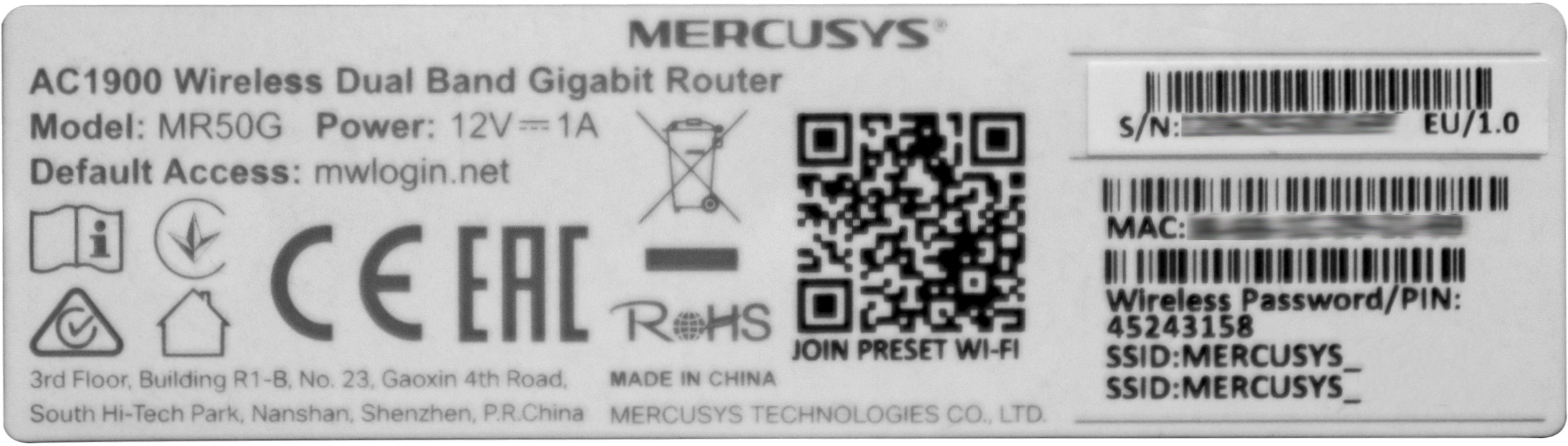
Basic setup process
In the first window, enter the password twice, which will protect our device against unauthorized access.
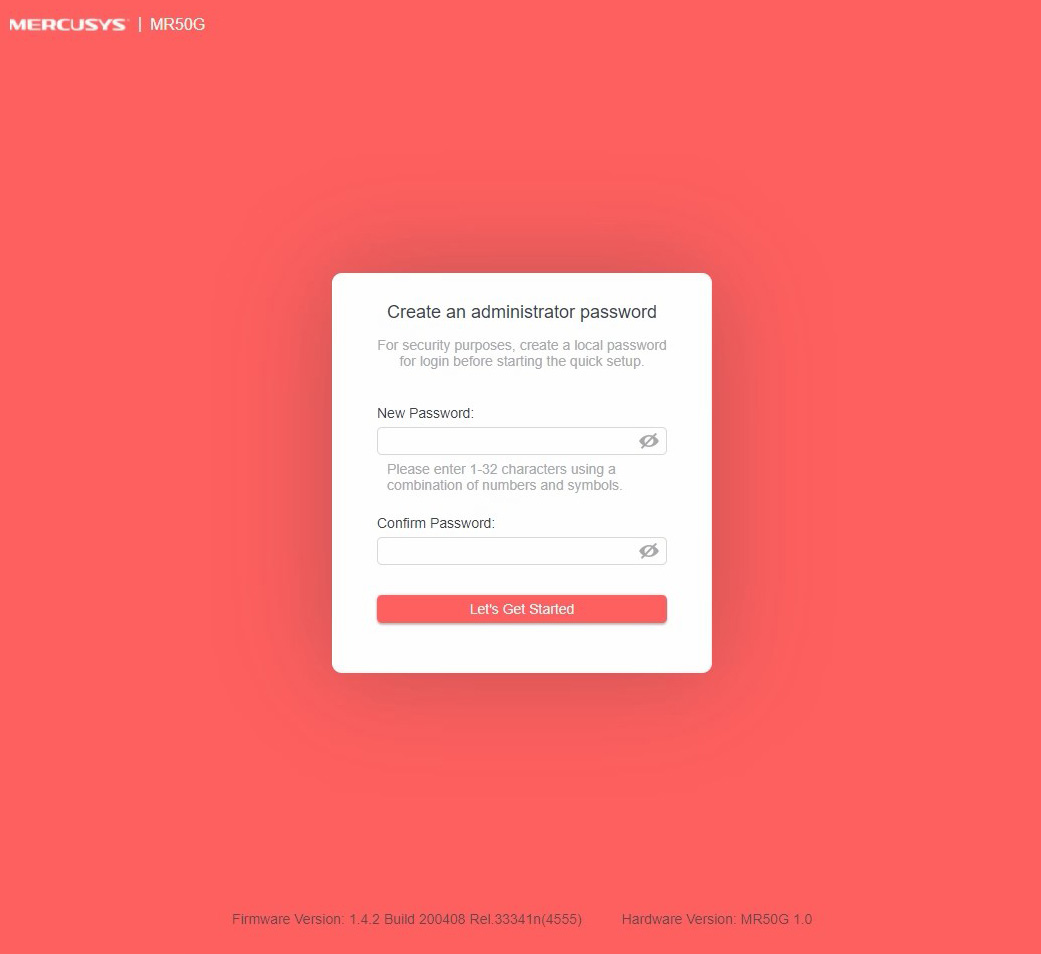
In the next step, we choose our time zone and move on
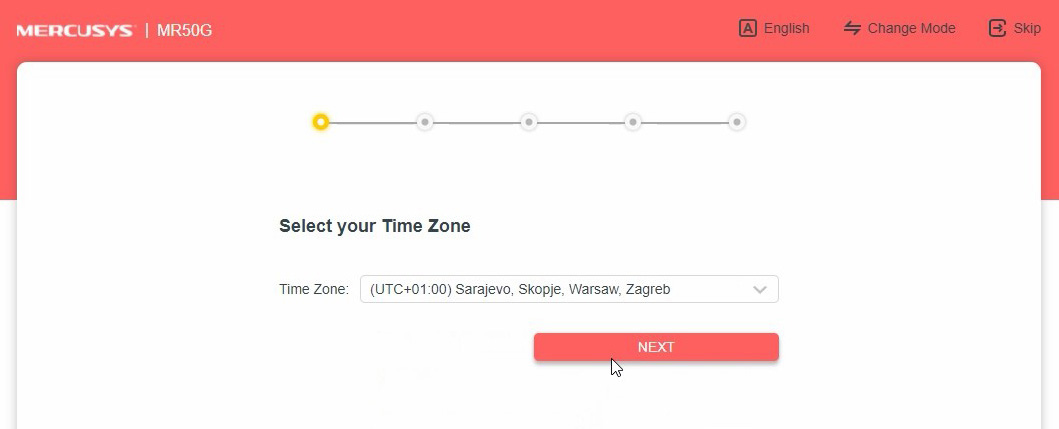
The wizard asks us to connect the cable to the Internet source, if we have done it before, this step will be skipped
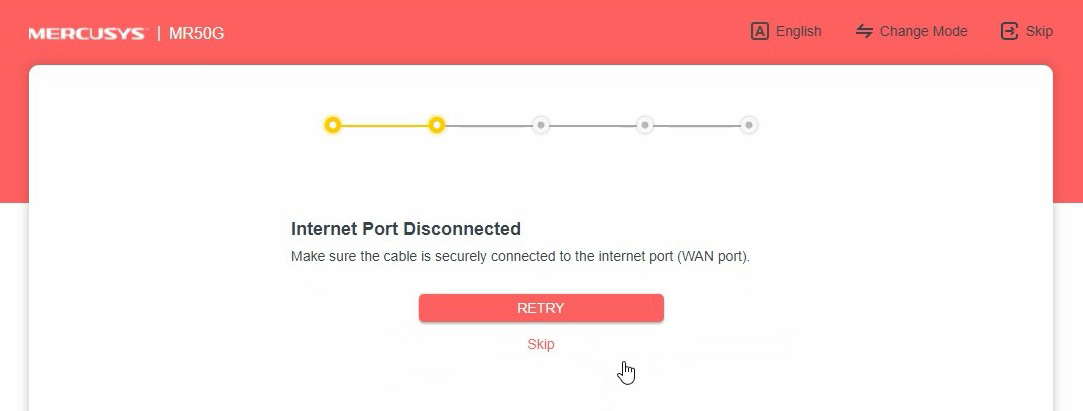
The system will try to automatically detect the WAN connection type, the available options are:
- Dynamic IP
- Static IP
- PPPoE
- PPTP
- L2TP
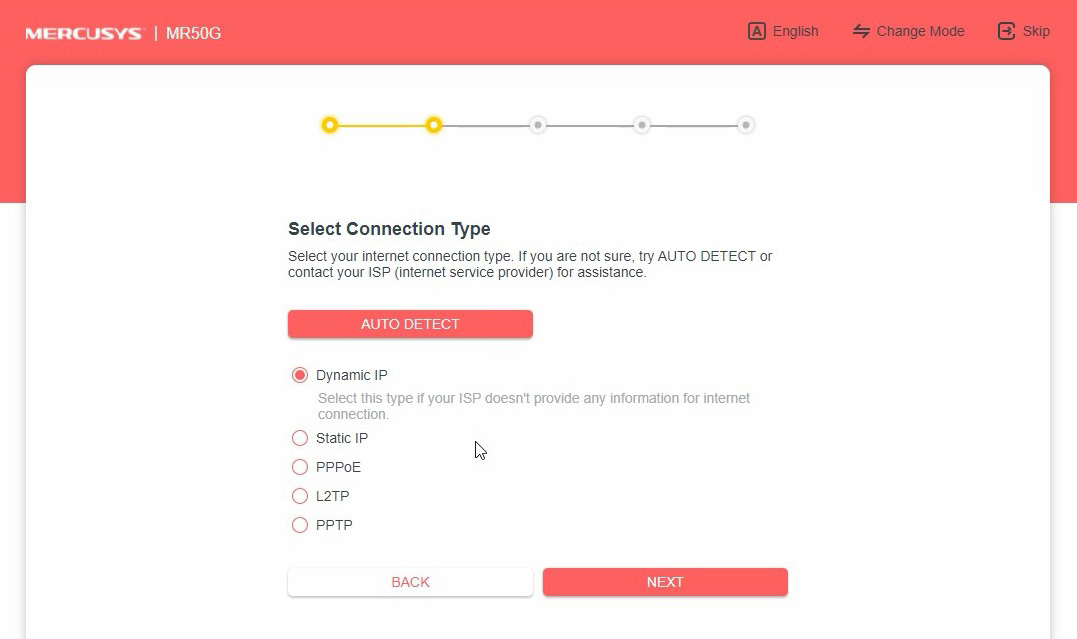
If our internet or TV is delivered with tagged VLAN we have to assign it now, otherwise we move on without changing anything
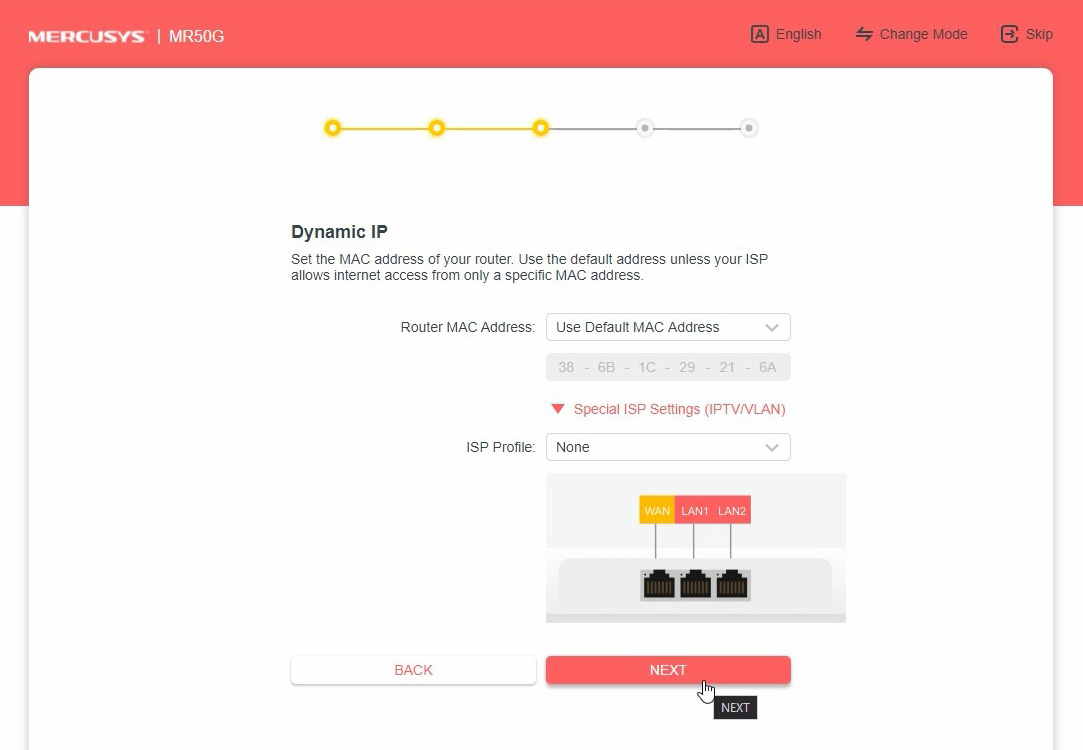
Now we set the SSIDs and passwords for our WiFi networks. Separately for 2.4 GHz and 5 GHz
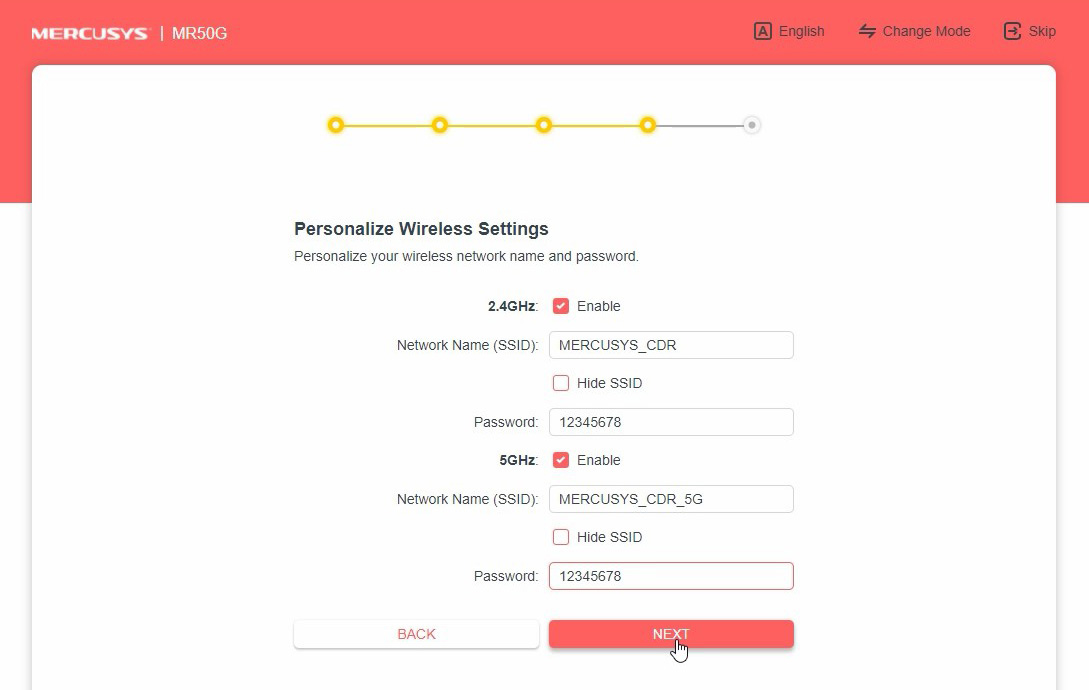
We will now see all the settings we have made, if they are correct, we approve them. The device will restart with the settings we entered
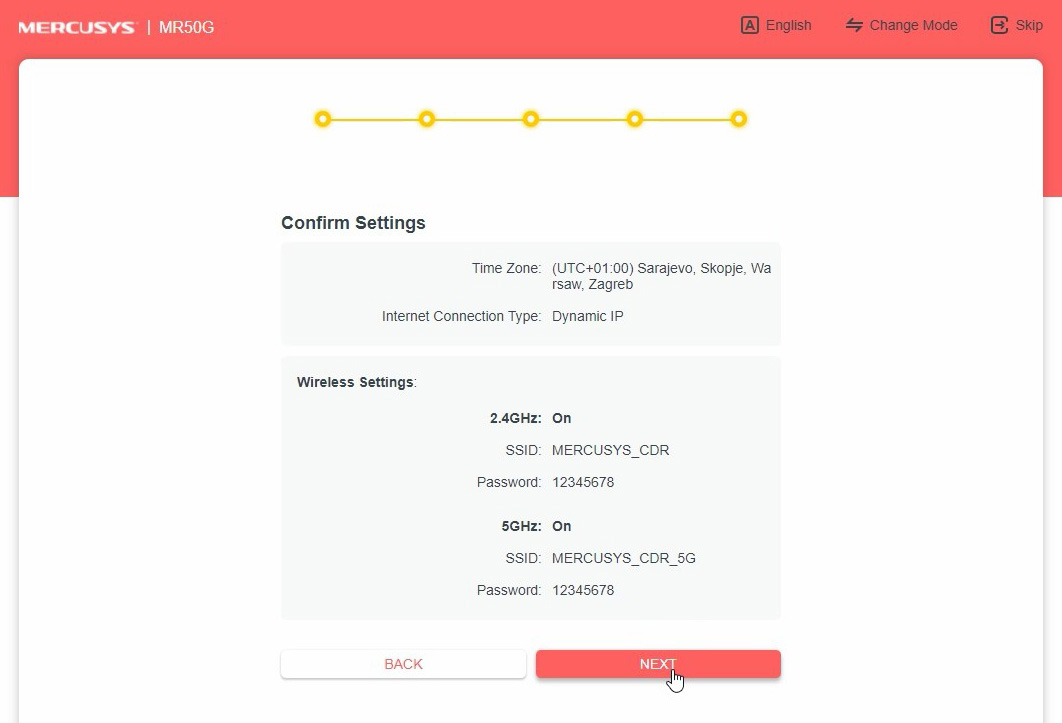
If we did the configuration via the WiFi network, we have to reconnect to it. After that, click the connected button
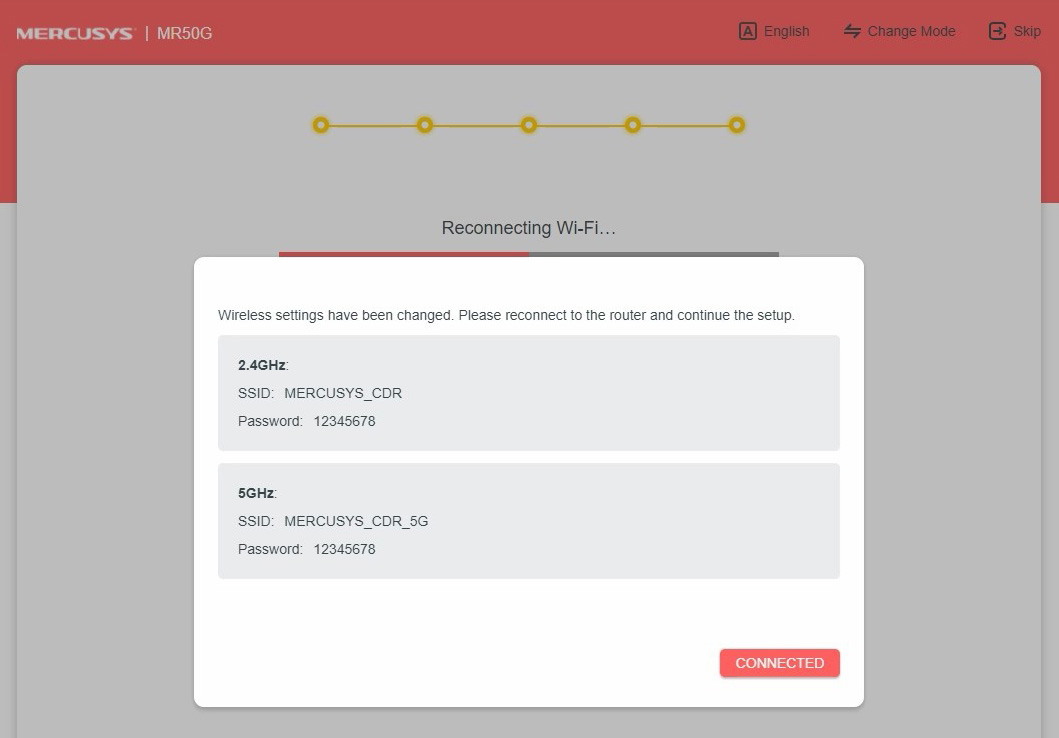
Our setup is complete. Optionally, we can download QR codes, with the help of which we can connect to our network without having to enter a password
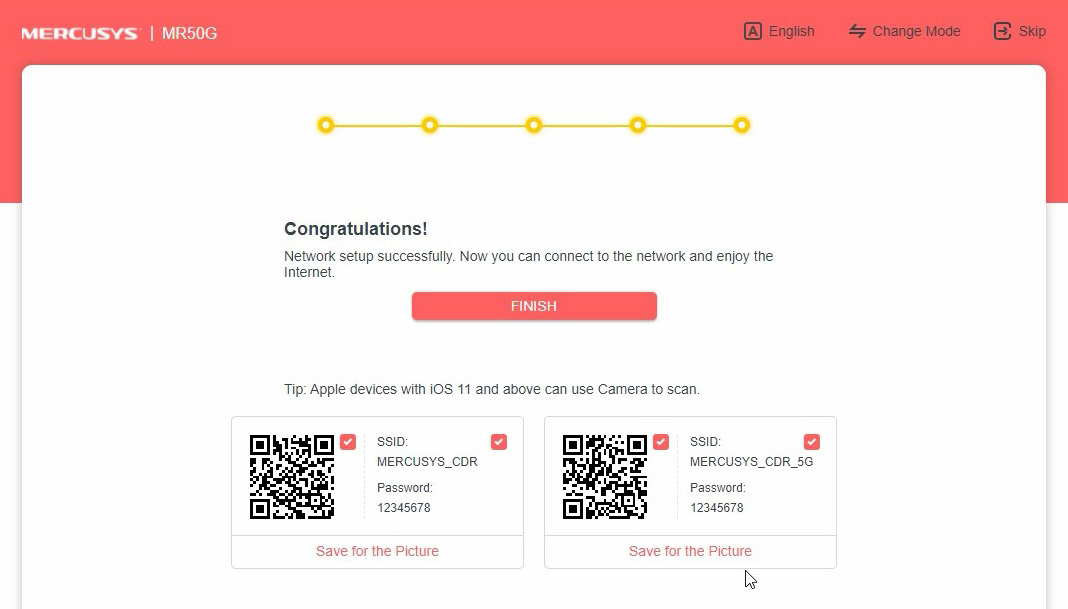
We can check if we have access to the Internet and how many devices are using the router at the moment
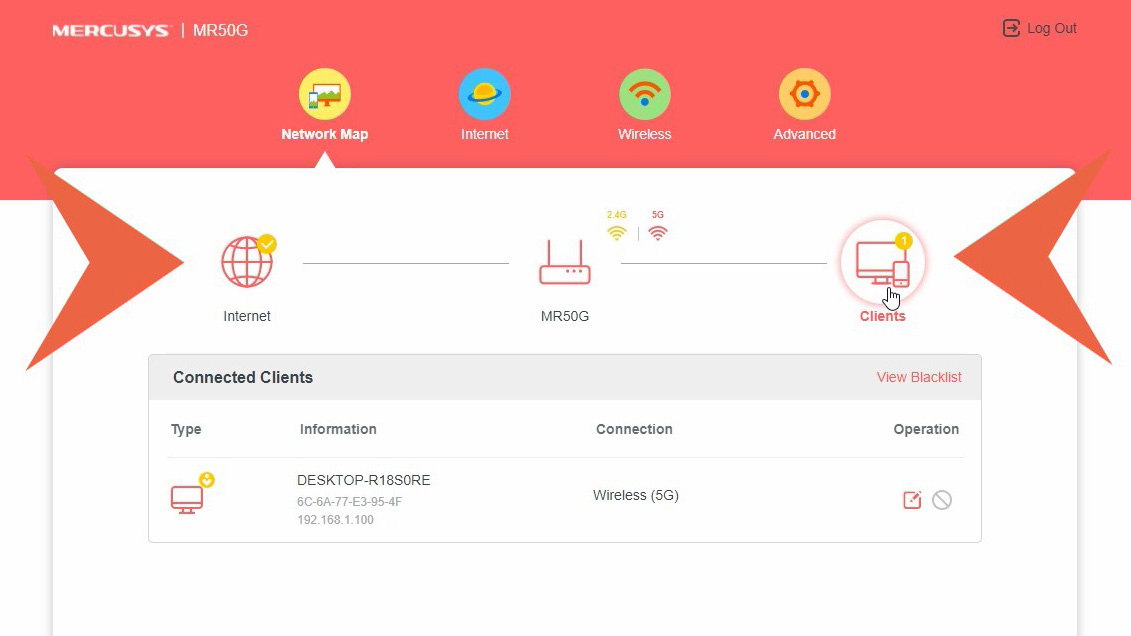
IPTV configuration
After logging in to our configuration panel, go to the Advanced tab ? Network ? IPTV / VLAN
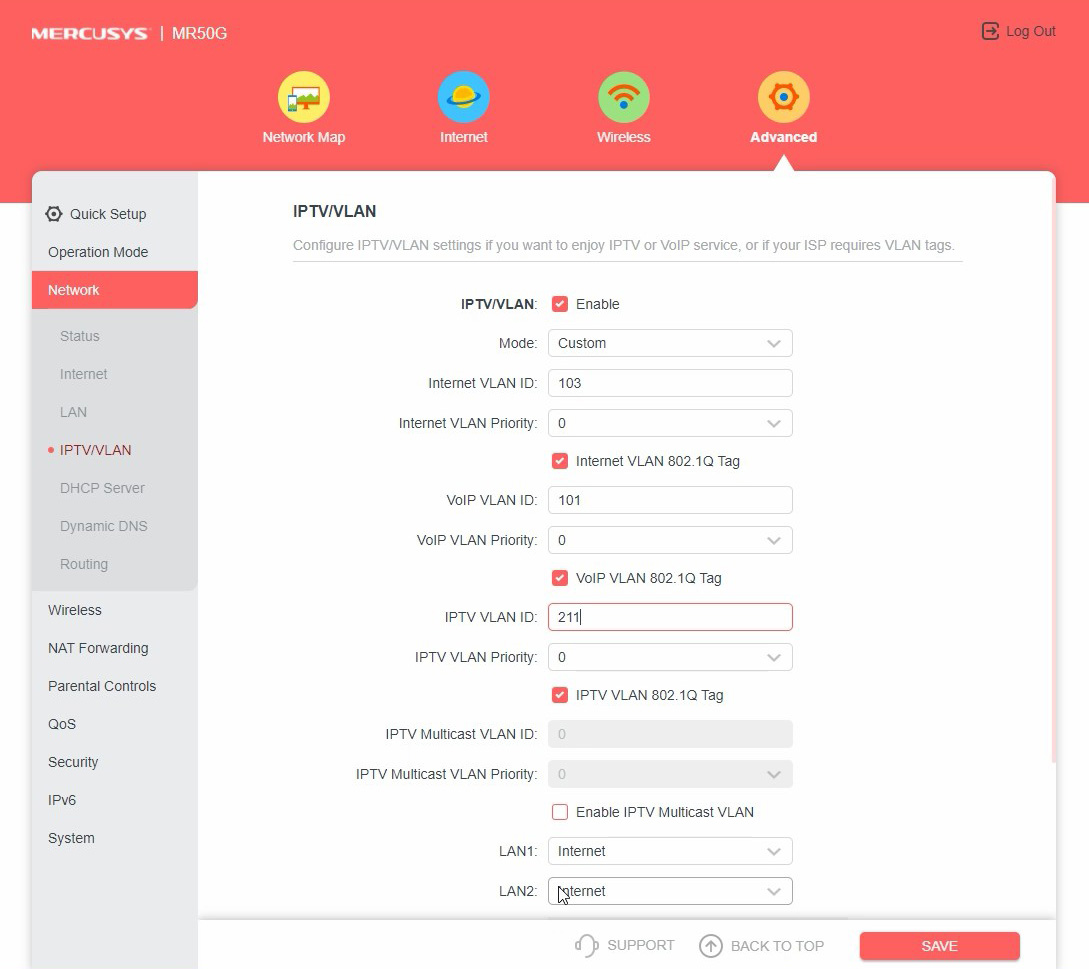
Each of the services must be assigned a VLAN ID. The device will not allow us to save the settings, if any service will not have it assigned. If we do not use all services, we assign a random VLAN number in the range of 2-4094, which does not conflict with our other services. Additionally, one of the VLANs may be marked untagged
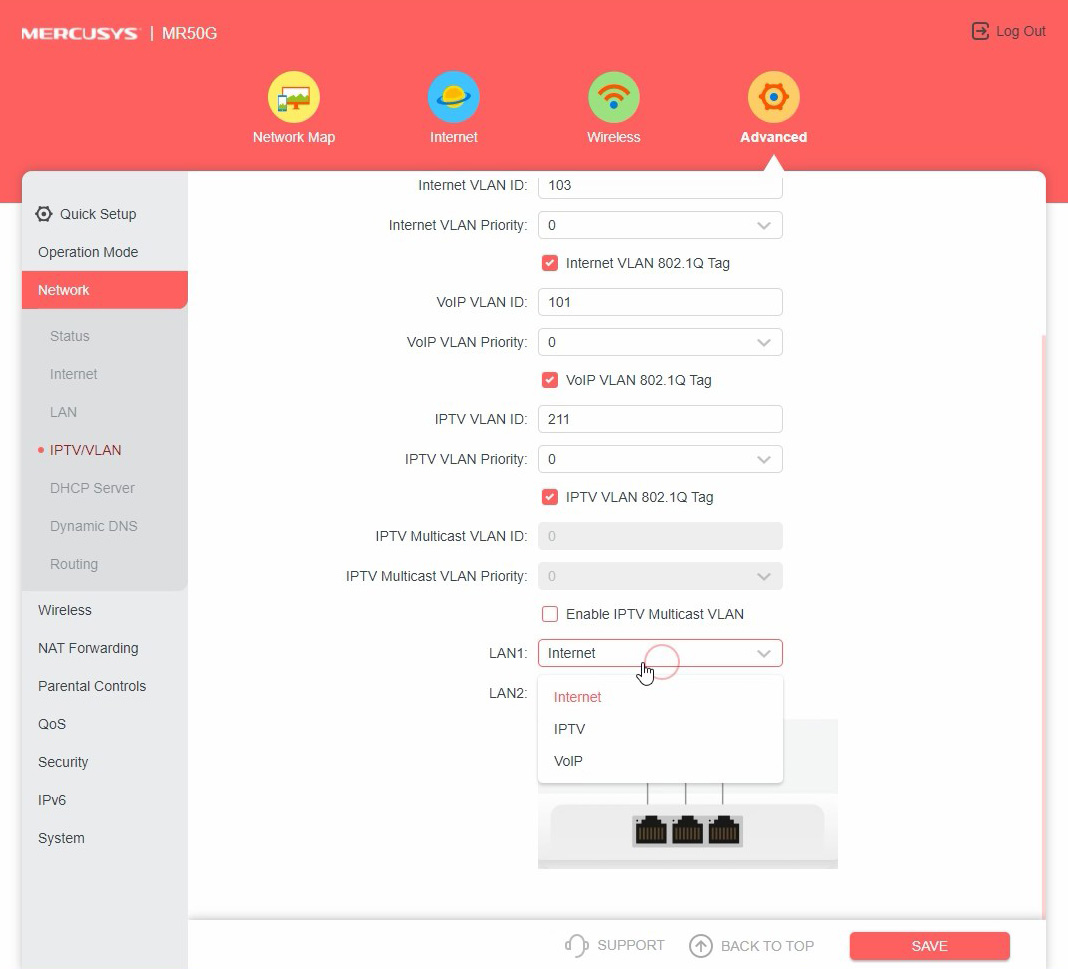
Then we assign services to Ethernet ports and save the settings. Connect the Set-top box to the port selected during configuration and check if it works
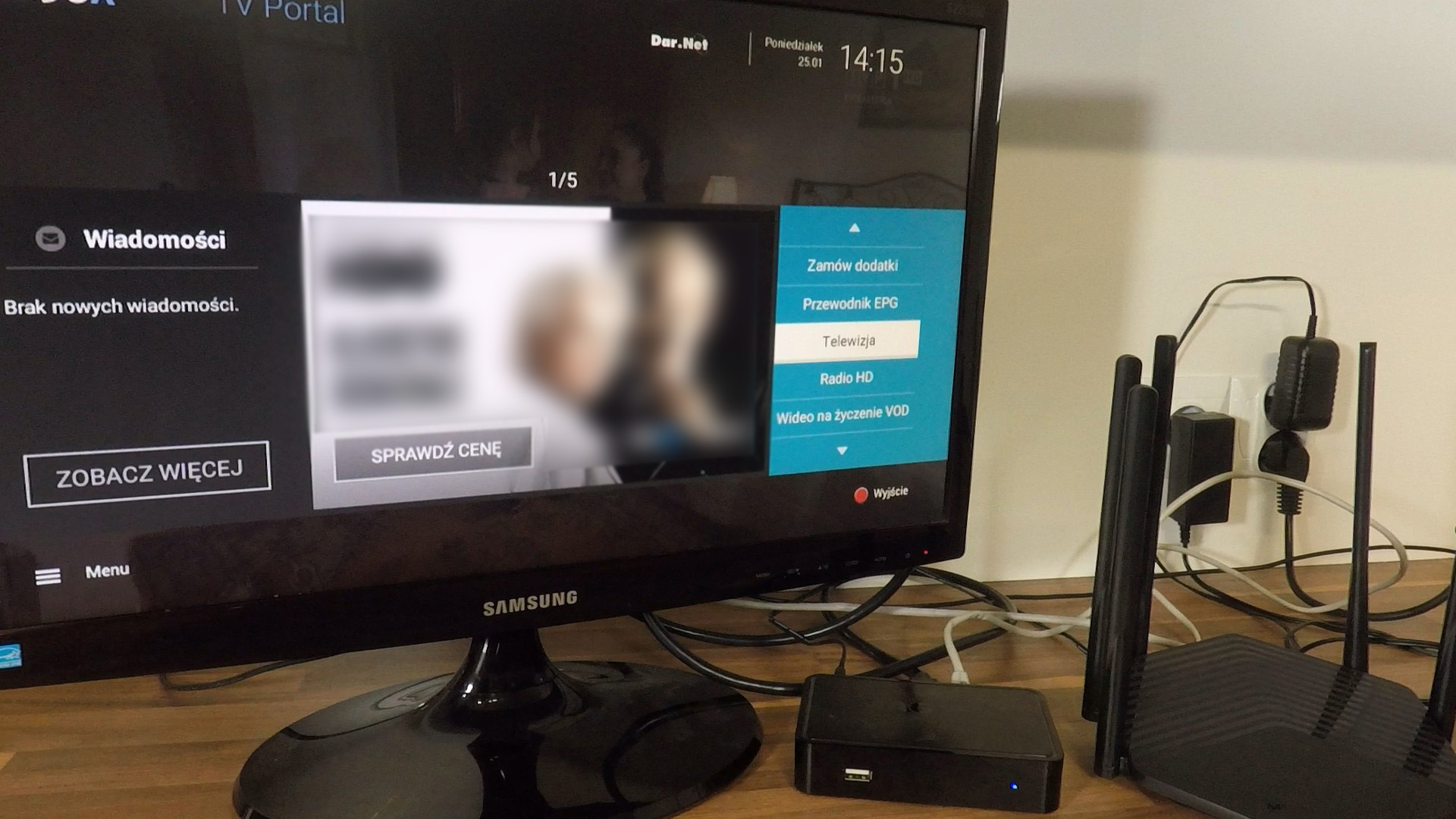
The interior of the device
The manufacturer does not disclose a hardware component in the specification, so we had to look into the device. The body halves are fastened with one screw in the center of the base, under the label, and plastic snaps around the perimeter. It is worth paying attention to the solid construction of the housing, the thickness of the material is considerable. The plastic latches had a marked resistance to opening, but none of them were damaged.
The chips we find are:
- Mediatek ARM TP1900BN - Processor 1,2 GHz
- RTL8367S -Ethernet switch
- MT7761N - responsible for radio 2,4 GHz
- MT7762N - responsible for radio 5 GHz
- 25Q32CSIG - FLASH memory 32Mbit




On the other side, we find a large metal plate that acts as a passive cooling radiator.

Tests
Test conditions:
In general it is possible to see the repeatability of the test results made on the wi-fi devices only in laboratories. Our tests have been made in offices. That's why they should be treated only as an indication, since the speed and the level of the signal depend on many factors, such as the configuration of the room, the Wi-Fi channels and also the other devices. Below there is the list of the devices that were used during the tests:
In general it is possible to see the repeatability of the test results made on the wi-fi devices only in laboratories. Our tests have been made in offices. That's why they should be treated only as an indication, since the speed and the level of the signal depend on many factors, such as the configuration of the room, the Wi-Fi channels and also the other devices. Below there is the list of the devices that were used during the tests:
- Mercusys MR50G
- Two laptops with network adapter WiFi Intel® Wi-Fi 6 AX200
- MikroTik RouterBOARD RB4011iGS-5HacQ2HnD-IN
- 5GHz Wireless (QCA9984)
- 2,4 GHz Wireless (Atheros AR9300)
- Iphone 7 Plus
Test results
1. WAN (Mikrotik) ? Mercusys MR50G ? LAN (Mikrotik)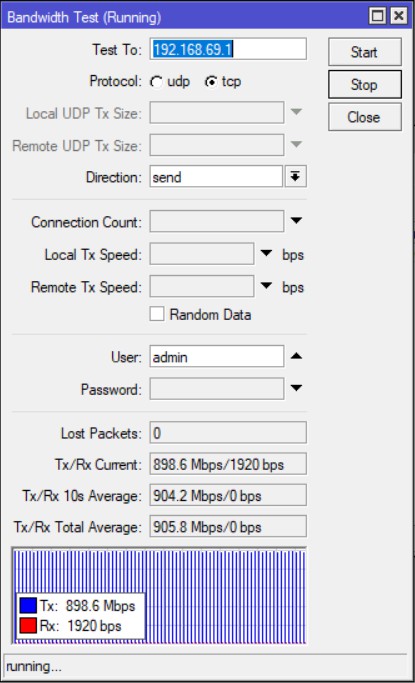
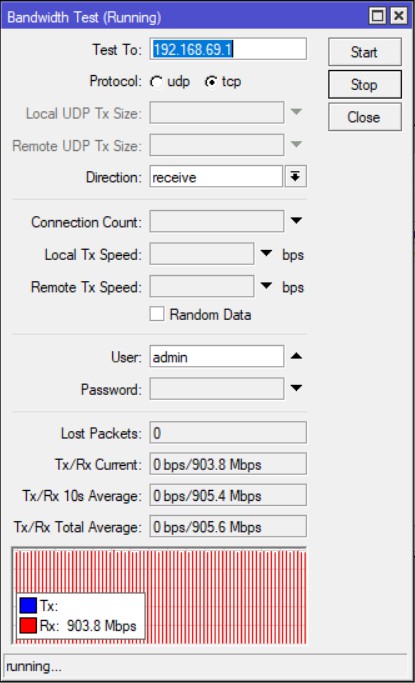
Average score:
- Downloading 905 Mbps
- Uploading 905 Mbps
2. LAN (Mikrotik) ? Mercusys MR50G ? LAN (Mikrotik)
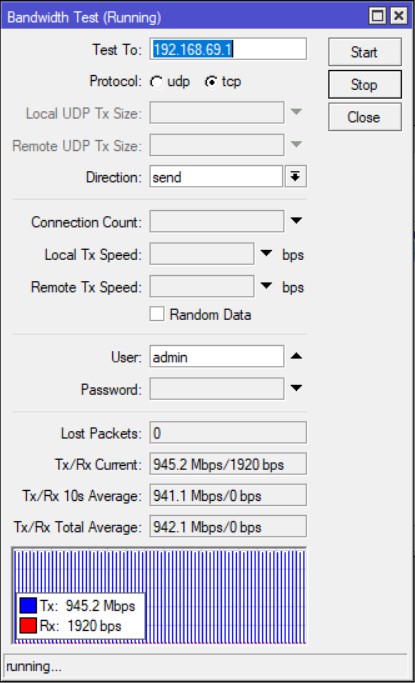
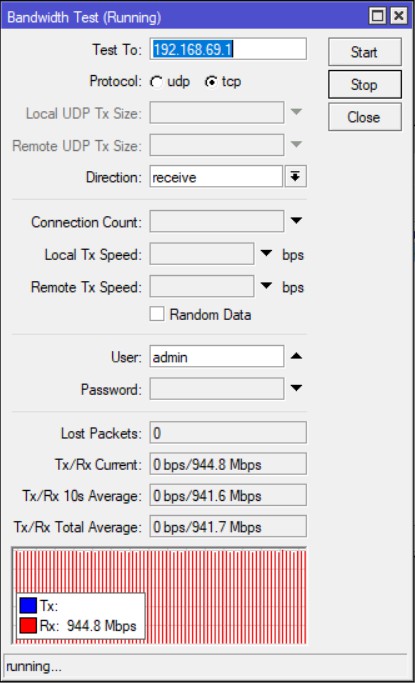
Average score:
- Downloading 941 Mbps
- Uploading 942 Mbps
3. WAN Internet (1 Gb/200 Mb) ? Mercusys MR50G ? WiFi 2,4 GHz
On the left is the smartphone result on the right of the laptop
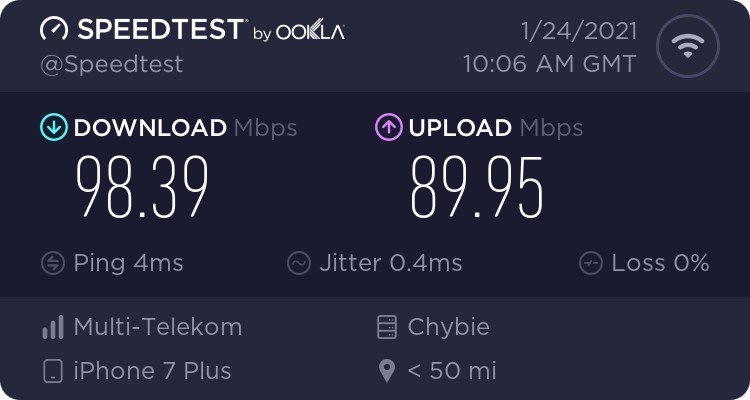
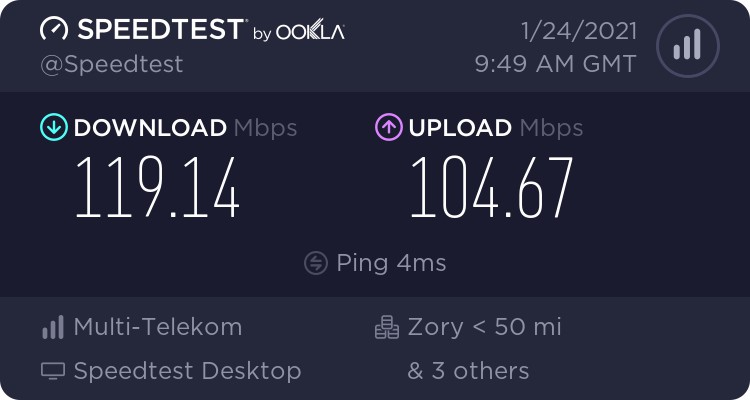
Smartphone result:
- Downloading 98 Mbps
- Uploading 89 Mbps
Laptop result:
- Downloading 119 Mbps
- Uploading 104 Mbps
4. WAN Internet (1 Gb/200 Mb) ? Mercusys MR50G ? WiFi 5 GHz
On the left is the smartphone result on the right of the laptop
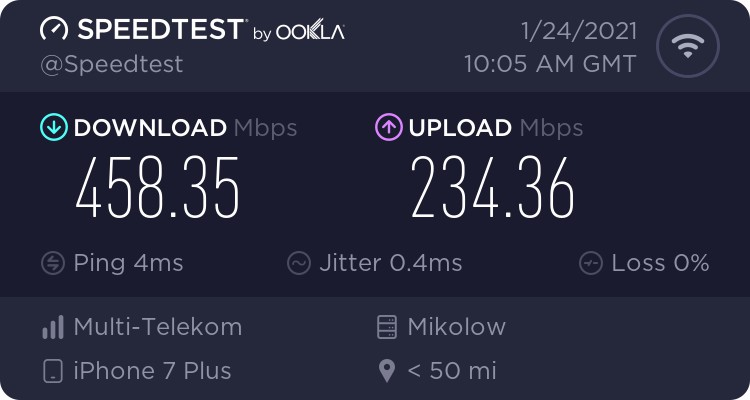
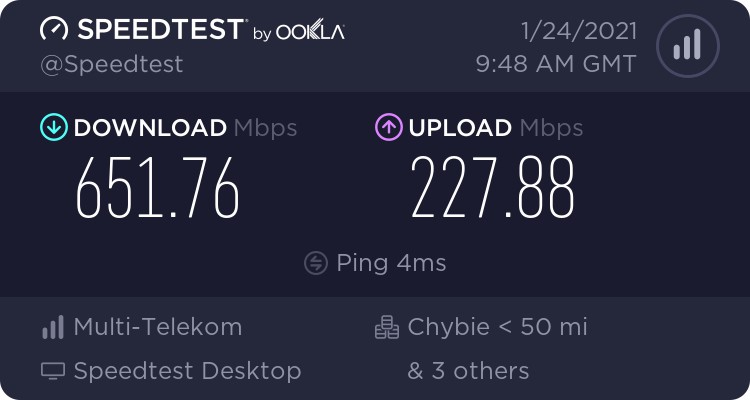
Smartphone result:
- Downloading 458 Mbps
- Uploading 234 Mbps
Laptop result:
- Downloading 651 Mbps
- Uploading 227 Mbps
5. WLAN 5 GHz (Laptop) ? Mercusys MR50G ? LAN (Mikrotik)
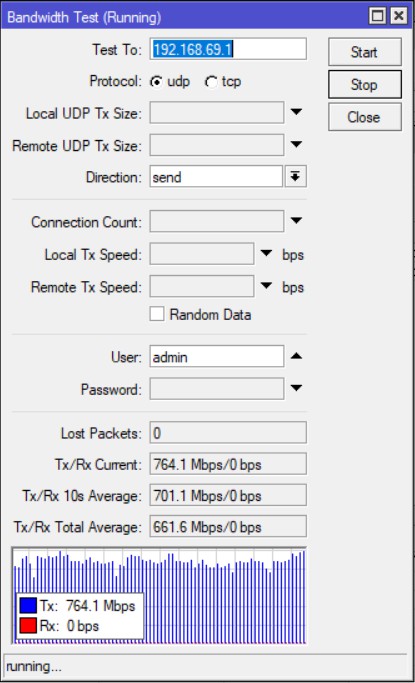
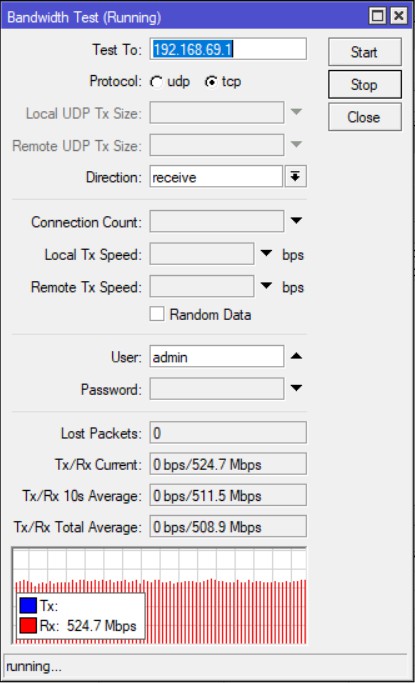
Average score:
- Downloading 508 Mbps
- Uploading 661 Mbps
6. WLAN 2,4 GHz (Laptop) ? Mercusys MR50G ? LAN (Mikrotik)
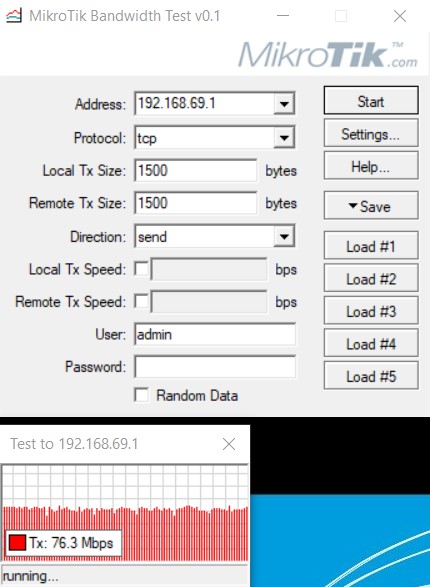
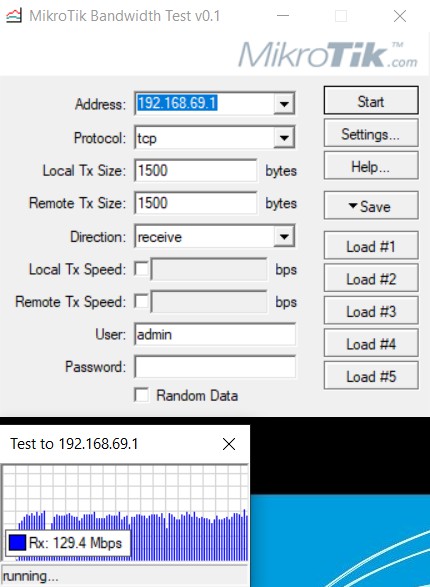
Result:
- Downloading 129 Mbps
- Uploading 76 Mbps
7. WLAN 5 GHz (Laptop) ? Mercusys MR50G ? WLAN 5 GHz (Mikrotik)
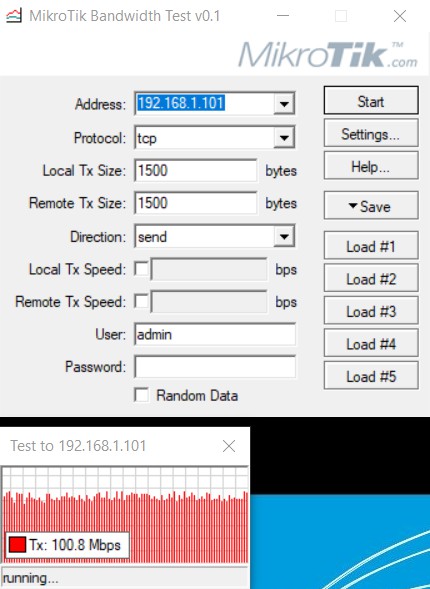
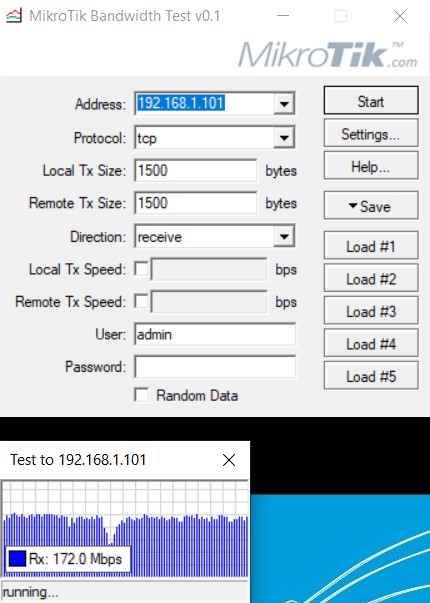
Result:
- Downloading 172 Mbps
- Uploading 100 Mbps
8. WLAN 2,4 GHz (Laptop) ? Mercusys MR50G ? WLAN 2,4 GHz (Mikrotik)
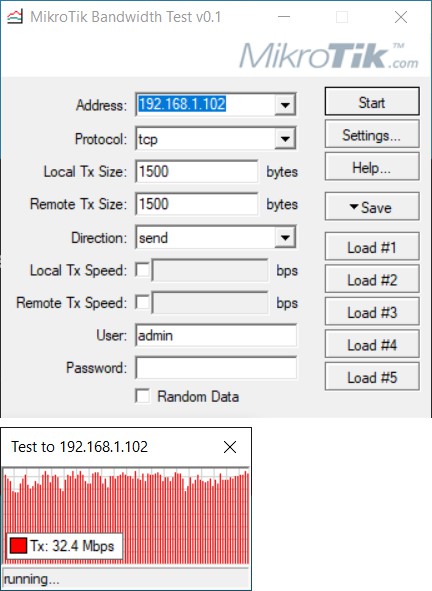
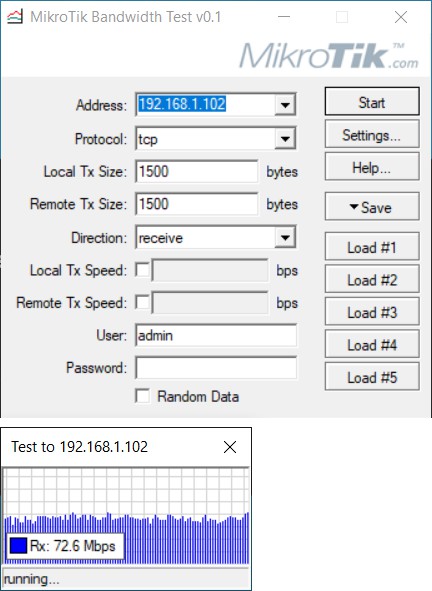
Result:
- Downloading 72 Mbps
- Uploading 32 Mbps
Summary
In all the tests we can see the fast operation of the Ethernet switch. Data exchange between wired clients, both on the local network and with the WAN port to which the Internet source is connected, reaches speeds above 900 Mb / s. The wireless module is doing great. High speeds are achievable, the tested WiFi range fared surprisingly well. The price of the router is very favorable in relation to what the device offers.
Working without obstacles
Mercusys MR50G router is equipped with six rotating omnidirectional antennas with energy gain +5 dBi. This provides a very good area of operation. The power is sufficient for stable communication in a medium-sized apartment and small business, provided the router is placed close to the center of the apartment / business. Obstacles in the form of walls, especially reinforced concrete structures, reduce the connection speed by half (on each obstacle).
Advantages
Disadvantages
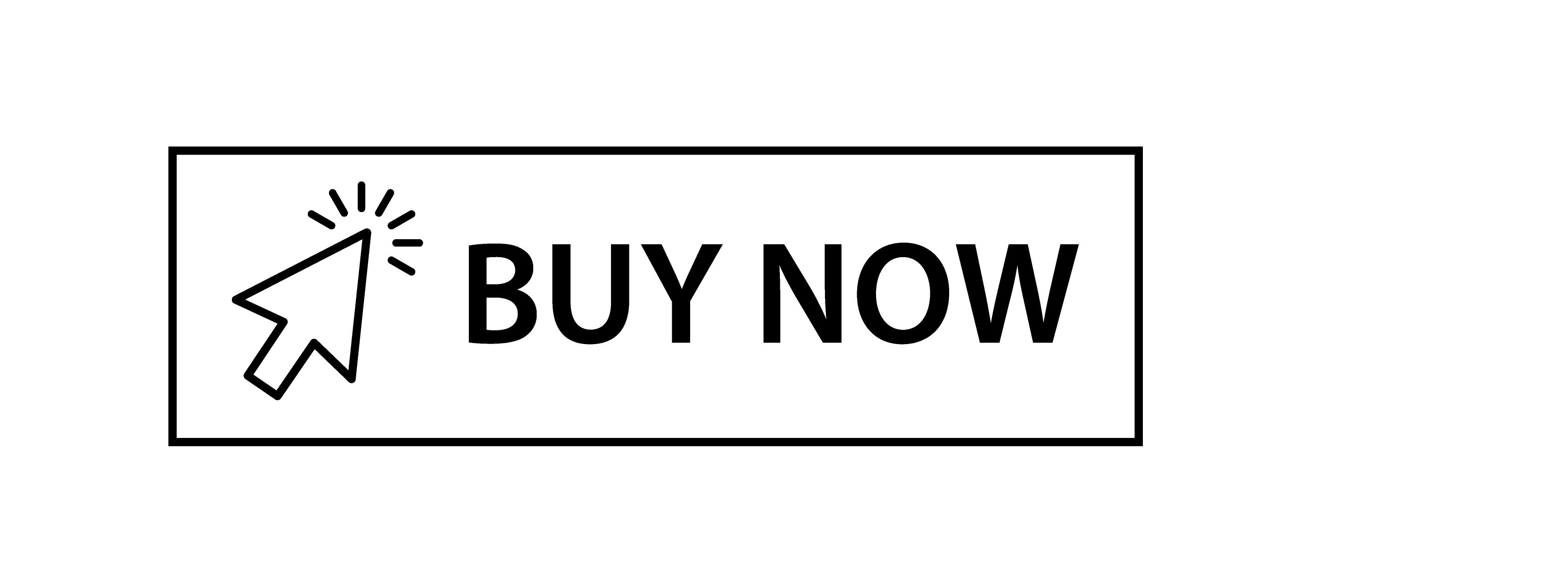
Advantages
- Good speed
- Gigabit ports
- Simultaneous operation in two bands (2.4 GHz and 5 GHz)
- IPTV support
- VLAN support
- Good price
Disadvantages
- No USB port
- A small amount of Ethernet ports
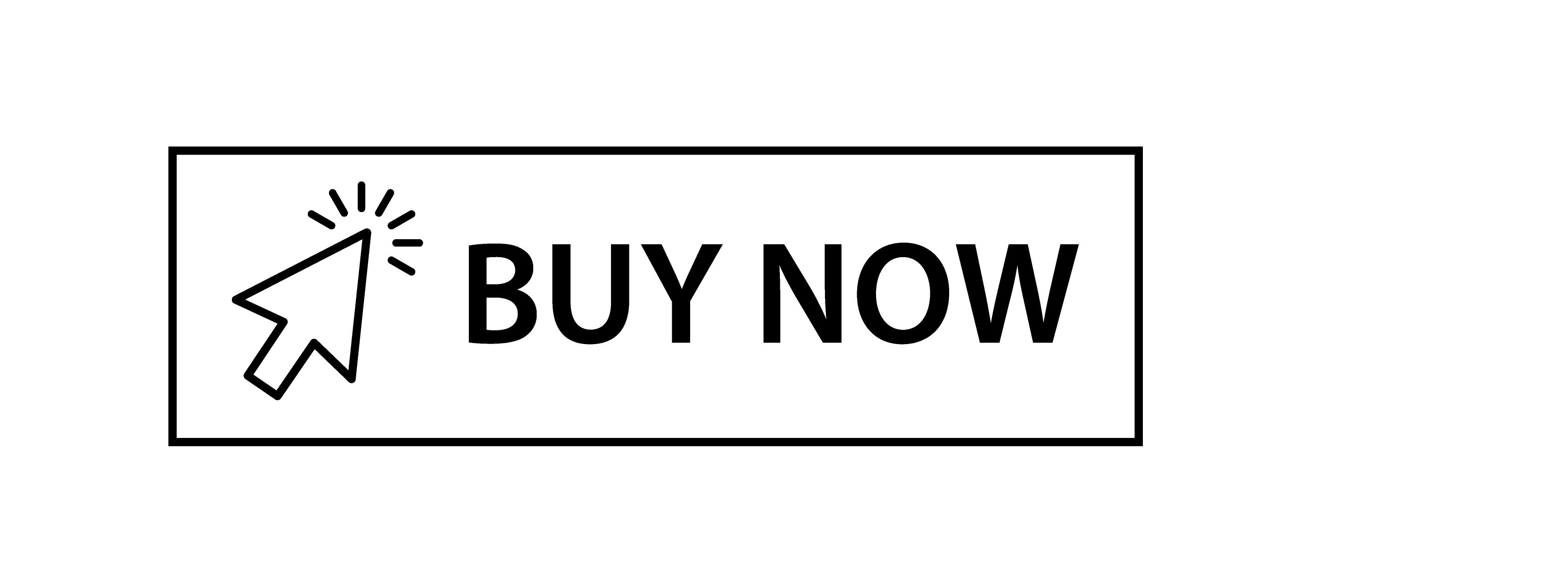

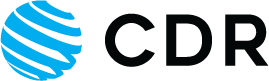




 Polski
Polski English
English Italiano
Italiano Español
Español Čeština
Čeština Српски
Српски Deutsch
Deutsch Ελληνικά
Ελληνικά Slovenský
Slovenský
