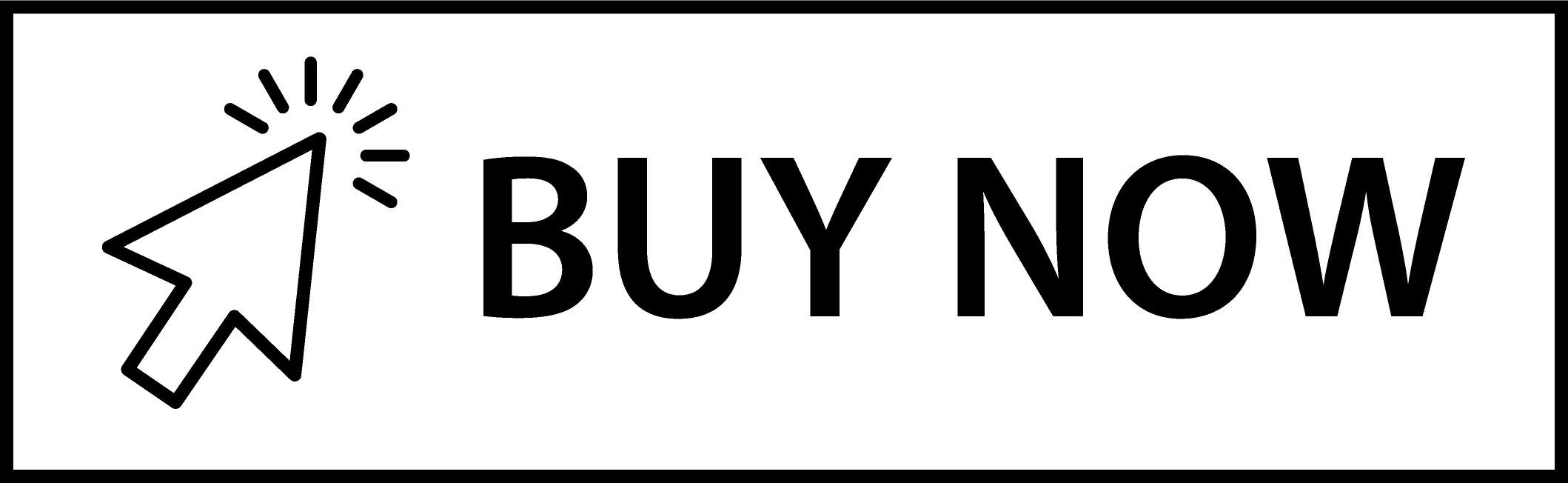IP-COM EW12 - review and test
IP-COM EW12 is a access point in mesh system, it’s equipped in 2 Gigabit Ethernet ports and Wi-Fi network working in three bands. It’s a great choice for that who one device in the house is not able to cover its entire area with signal. We can extend our network by adding other points, Without losing the convenience of use or the time to switch between them. Moreover, they are reasonably priced.
Specifications
The manufacturer states that the total capacity of the Wi-Fi interfaces is 2600 Mbps, which works according to the AC standard. This large number forms the three operating frequencies. The assumed achievable speeds according to the manufacturer are:
| Frequency | Bandwidth |
|---|---|
| 2,4 GHz | 400 Mbps |
| 5,2 GHz | 867 Mbps |
| 5,8 GHz | 1300 Mbps |
IP-COM EW 12 is the successor of the EW9. The biggest differences between them are that in EW12, the Mesh network can consist of 18 devices (in EW9 it was only 9), and the predecessor worked only in 2 frequencies with lower speeds.
| EW12 | |
|---|---|
| Hardware specifications | |
| CPU | Quad-core 717 MHz |
| RAM | 256 MB |
| FLASH | 16 MB |
| Working frequencies | Tri-band: 2.4G+5.2G+5,8G |
| Wireless network bandwidth | 400 + 867 + 1300 Mbps |
| 11AC Wave 2 | ?? |
| Beamforming | ?? |
| Wi-Fi technology | True Mesh |
| Antennas | 5x 4dBi antena dookólna |
| Ports | 2x Gigabit ETH port(1x WAN/LAN + 1x LAN) 1x Power socket 1x Reset button |
| Software features | |
| Work modes | router mode, access point mode |
| Number of WAN ports | 1 |
| Port Forwarding | ?? |
| Port Mirroring | ?? |
| UPNP | ?? |
| Firewall | ?? |
| DDNS | ?? |
| VPN | IPSec/PPTP/L2TP |
| Traffic filtering | ?? |
| Guest network | ?? |
| Static routing | ?? |
| Dedicated Backhaul | ?? |
| Bandwidth Control(QoS) | ?? |
| Diagnostic tools | ?? |
| Fast Roaming | ?? |
| Management and maintenance | |
| Management via the IP-COM IMS system via WWW & smartfon app |
?? |
| WWW local and remote management | ?? |
| Hardware limitations | |
| Maximum number of connected devices | 100 |
| The number of node in the True Mesh network | Recommended: 5 Maximum: 18 |
| Maximum hop limit (Number of devices along the way) |
3 |
| Other | |
| Dimensions | 170 x 170 x 36 mm |
| Power | 48 V, 0.8 A power adapter Passive PoE 48V |
| Work environment | Temperature: work: 0 ~ 40°C storage: -40 ~ 70°C Humidity: Work: 10% ~ 90% RH Storage: 5% ~ 90% RH |
Package content
Due to the fact that the device is adapted for wall mounting, we get some accessories that will make it easier. Apart from the device, we find in the package:

| Name | Amount |
|---|---|
| EW12 device | 1 |
| Mounting bracket | 1 |
| Screw + expansion plug | 4 |
| Nuts for mounting on a suspended ceiling | 4 |
| Banding clamp | 2 |
| 48 V power supply | 1 |
| Injector PoE | 1 |
| Ethernet cable | 1 |
| Quick installation guide | 1 |
The surprise after taking the device out of the box is its weight. The EW12 is very massive and weighs about 0.5 kg. There is a wall or ceiling bracket on the bottom of the appliance, but nothing prevents you from removing the holder and placing the appliance on a cabinet.

The housing is 17x17x3.5 cm in size, and with the handle the height increases to less than 4 cm. At the top is the logo of the manufacturer, there are two LEDs, one gives information about the connection status and the other whether the device is turned on. There are 2 ETH ports on the back, the first can be used as WAN or LAN, and through that we can also power the device. Next to it is the second ETH (LAN) port, then the reset button and the plug. EW12 can be powered by PoE 48V and also 48V via a jack connection. There are many openings on the sides and bottom. At the bottom is a label with the default name of the Wi-Fi network.
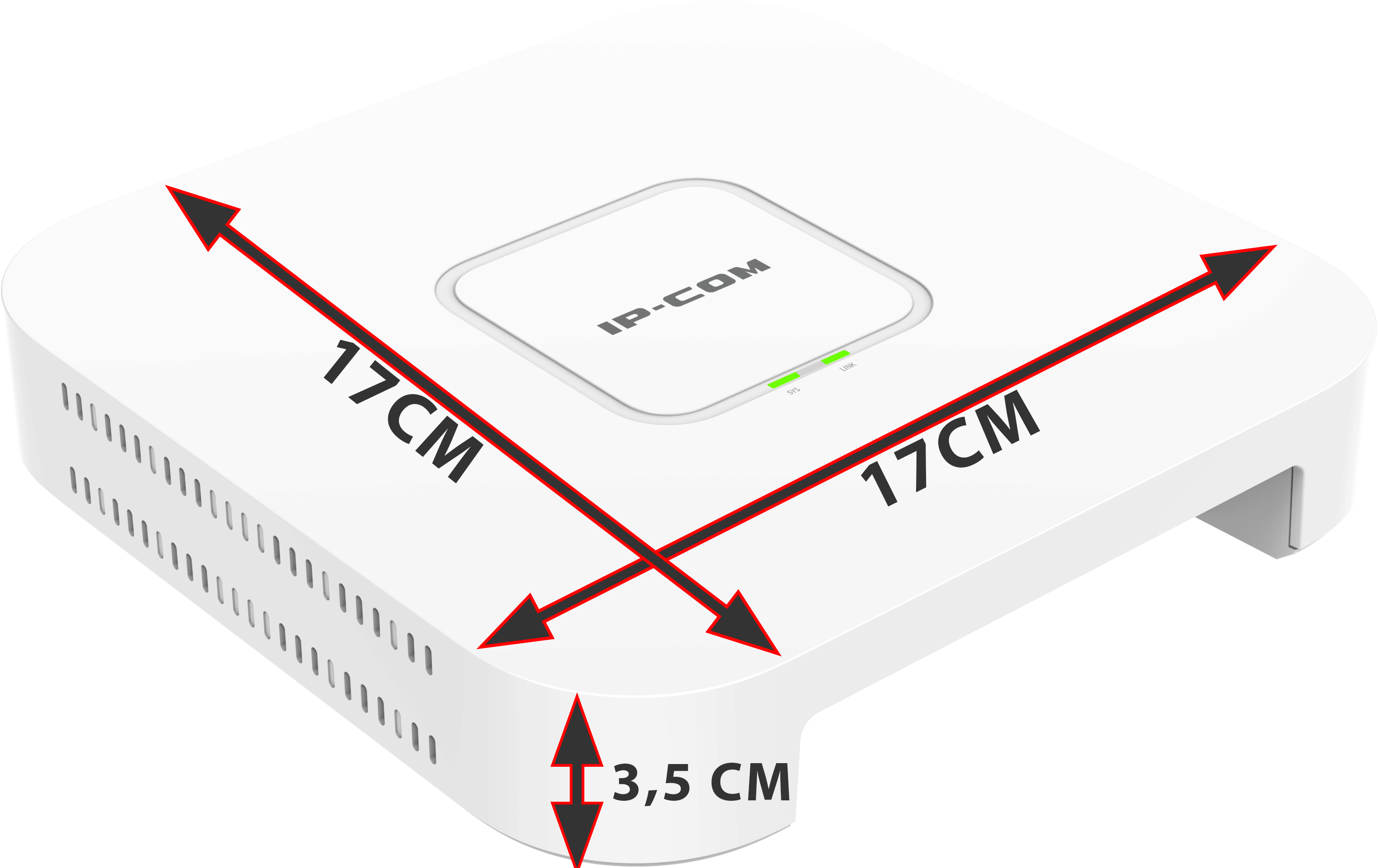
The device has a 4-core processor clocked at 717 MHz, Wi-Fi works in three frequencies, according to the 802.11 AC Wave 2. The access point can work in the router or AP mode. It supports basic functions like QoS or port forwarding also works with IPSec / PPTP / L2TP VPNs. It is also possible to control the device remotely from the manufacturer system called "IMS Cloud".
Basic configuration
Configuration can be done wired and wirelessly. We connect all devices to the power source, select one of them as the main device - connect the selected device to the internet source using the WAN port, and then connect the WiFi network of the main point, the network is not password protected, and the name (SSID) is displayed on the device label.

After connecting, open the browser and enter 192.168.5.1 in the address bar. The configuration wizard start window appears, click the start button.
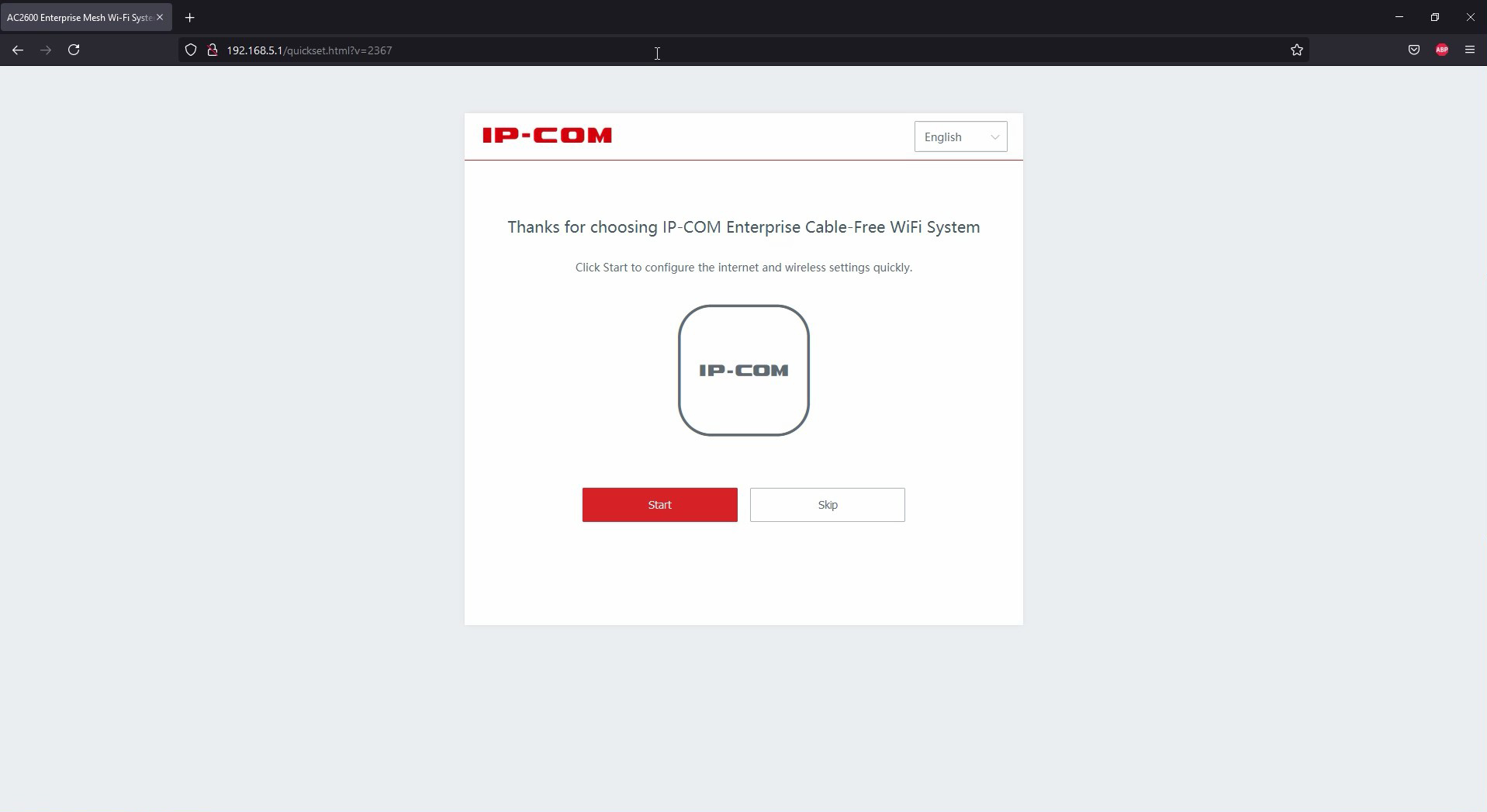
The device will try to detect the type of connection, in our case it is detected correctly, dynamic IP address, we go forward.
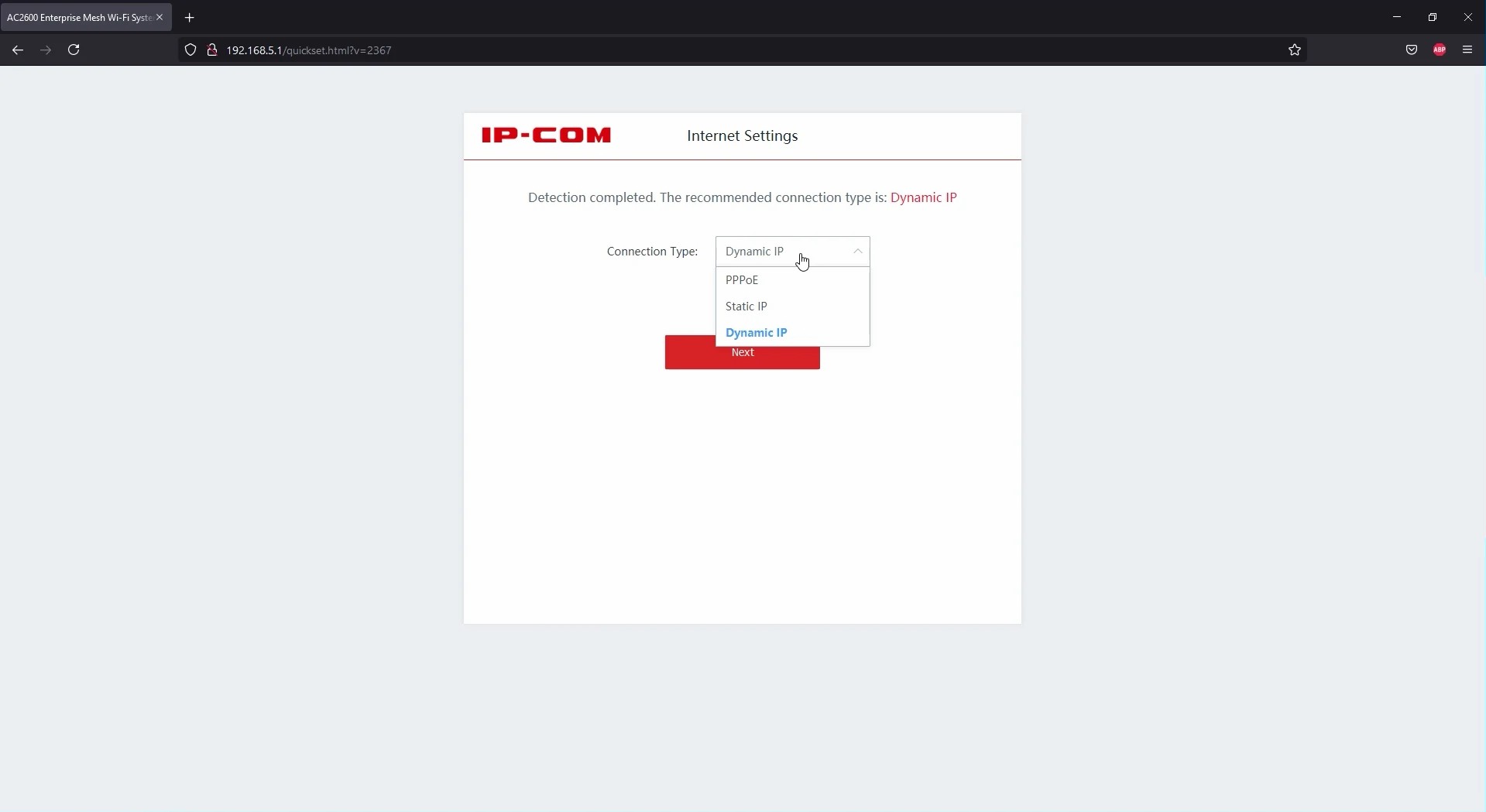
We set the SSID name and password of our network, we have selected the option so that the WiFi password is also the password for the administration panel.
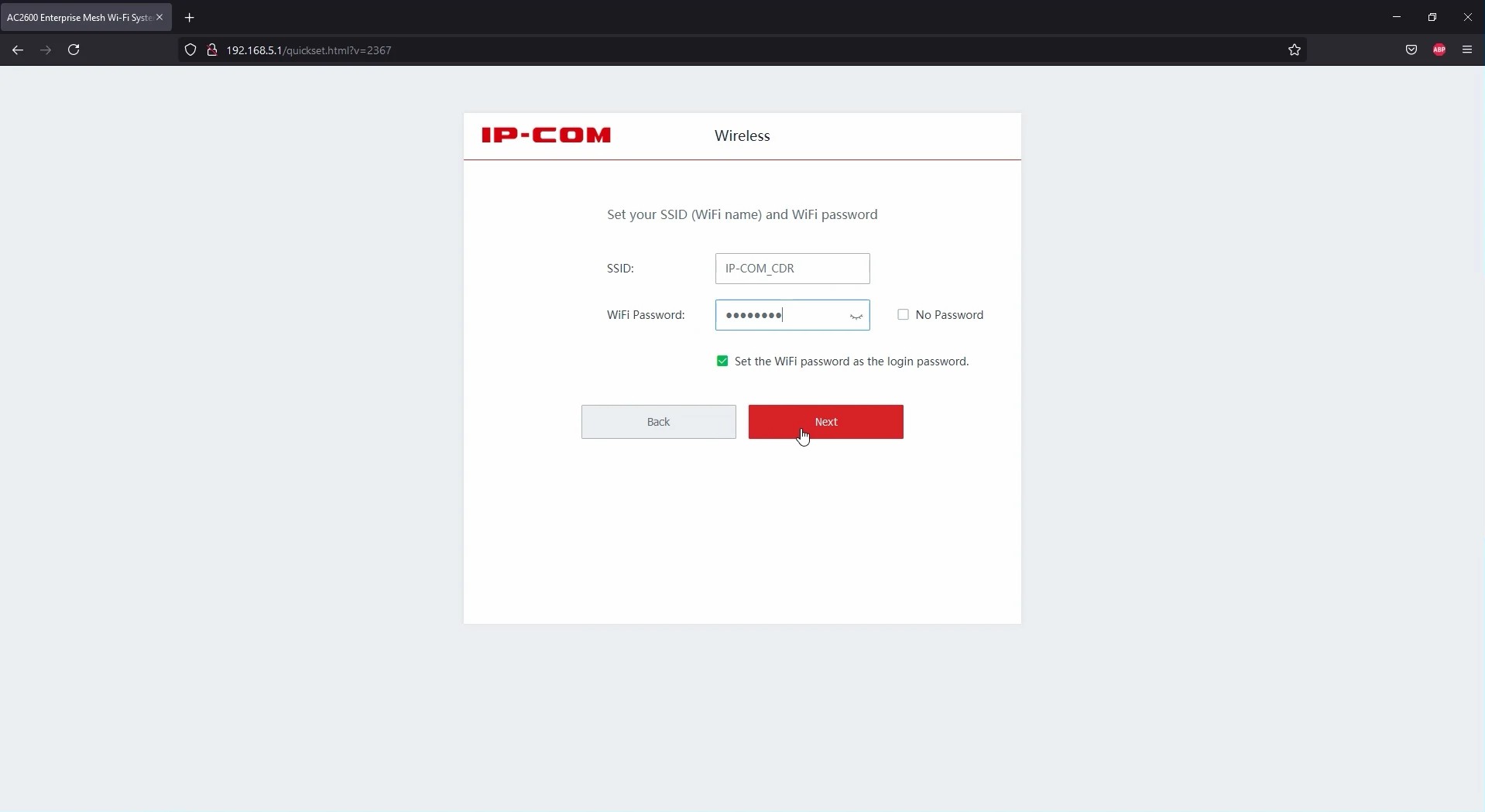
Our network has changed the settings, we need to reconnect using new data. After you are connected, click on the more button; we will be redirected to the administration panel of the device.
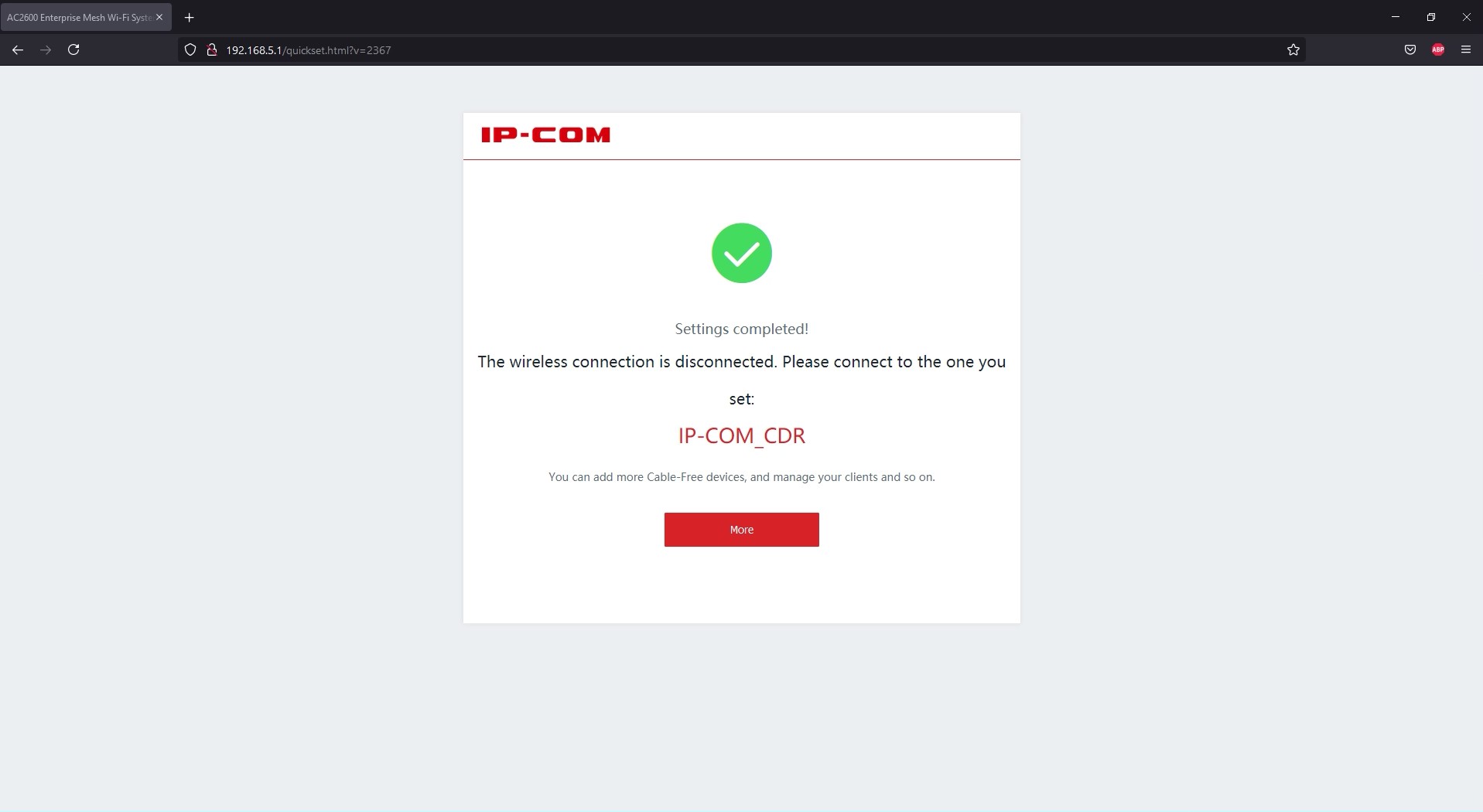
At the top we have information that two devices are waiting to be added to the network, click on the details and add the available devices.
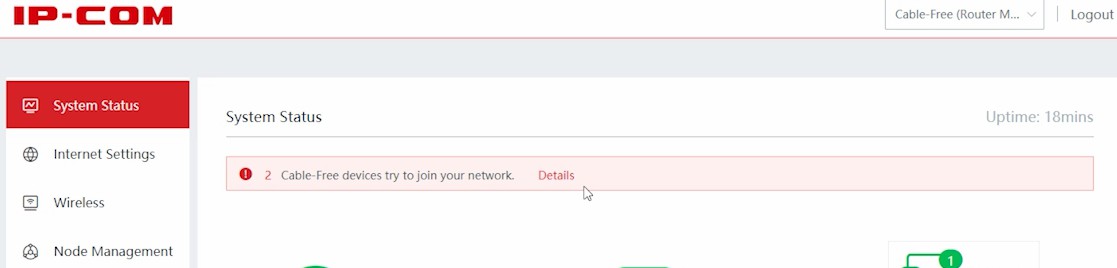
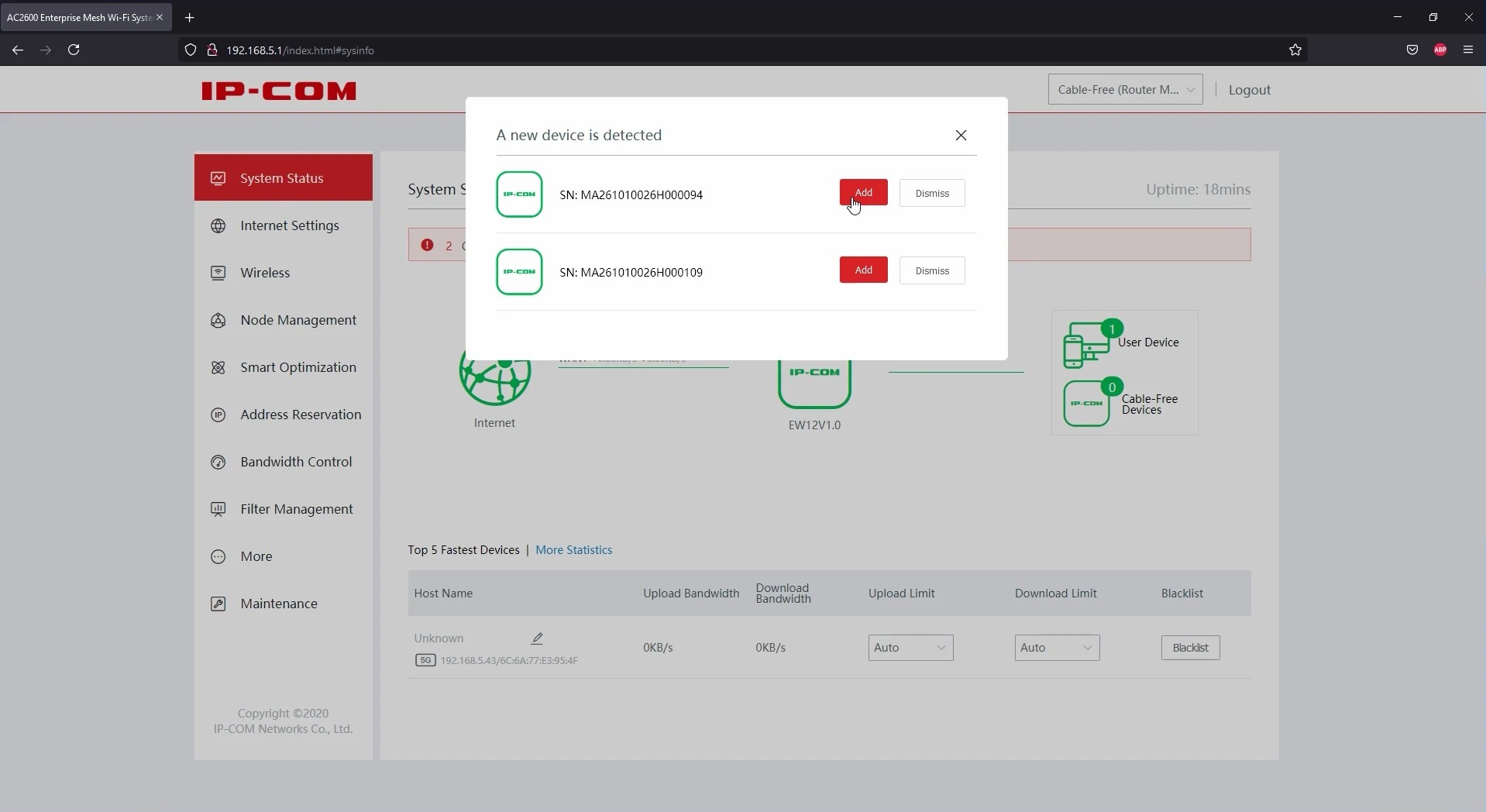
After a while, we can check the status and quality of the connection of second-order devices by clicking on the cable-free devices icon.
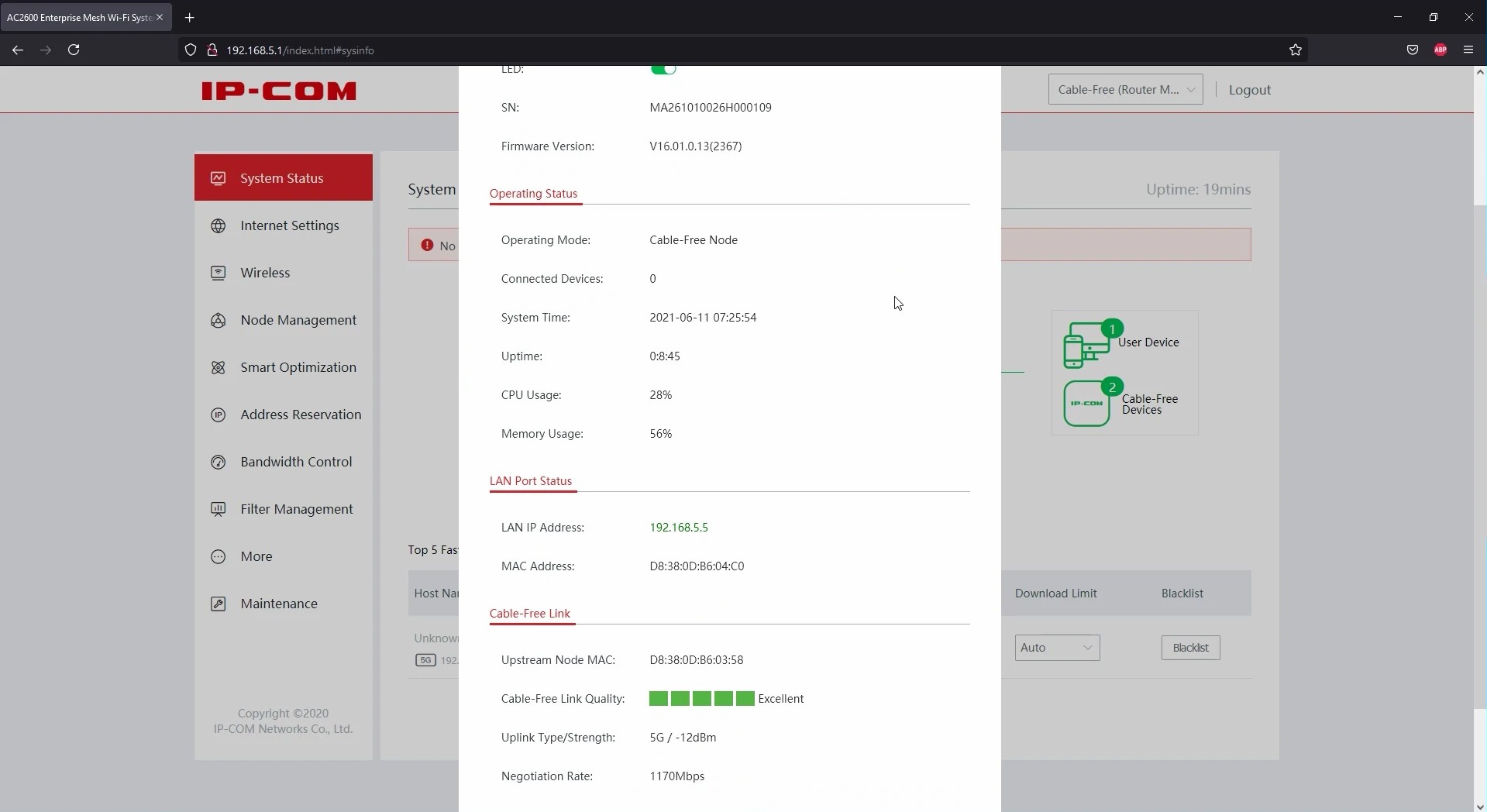
If we need to connect to a VPN, go to Internet settings -> Internet settings or more -> vpn client tab.
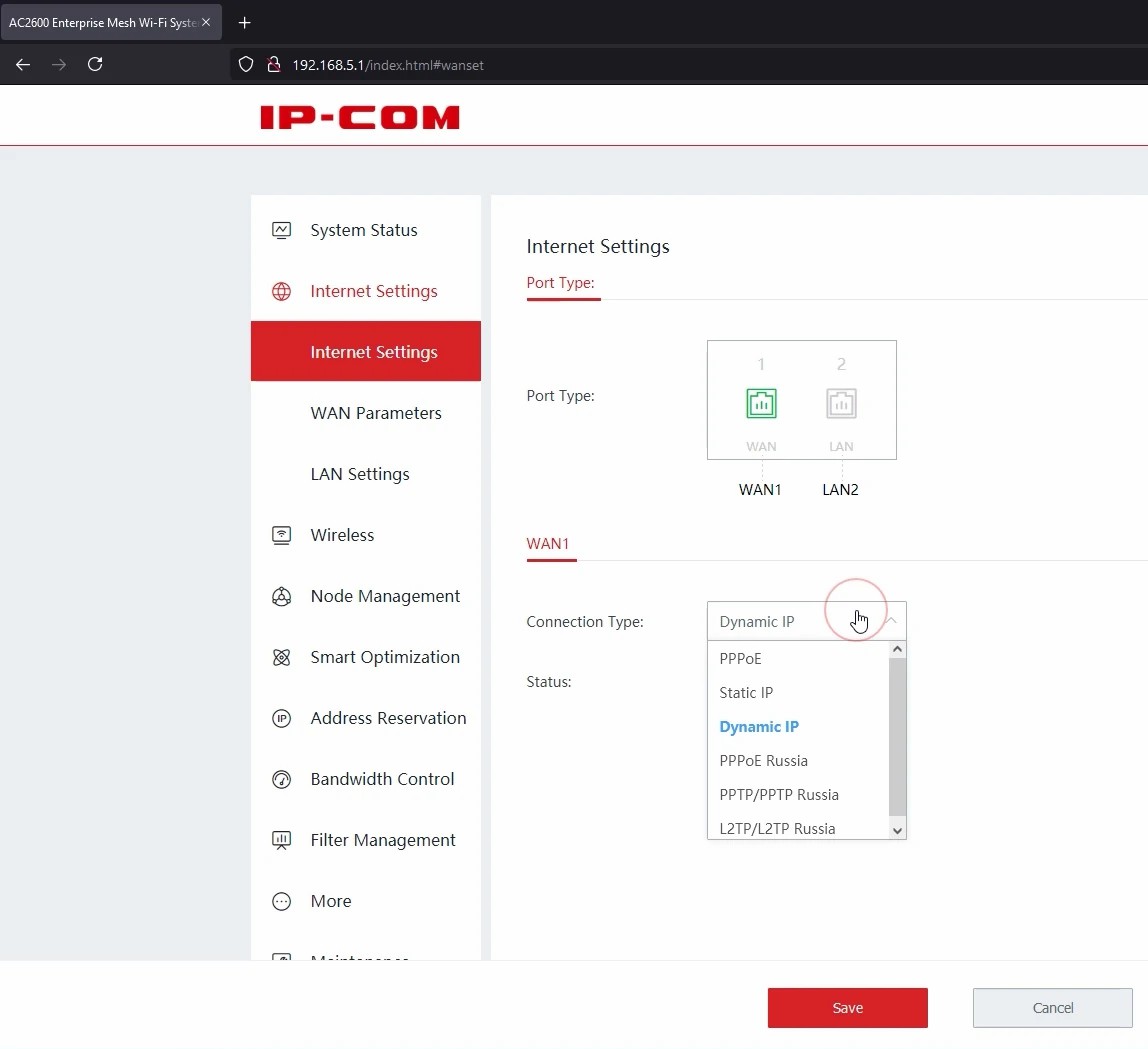
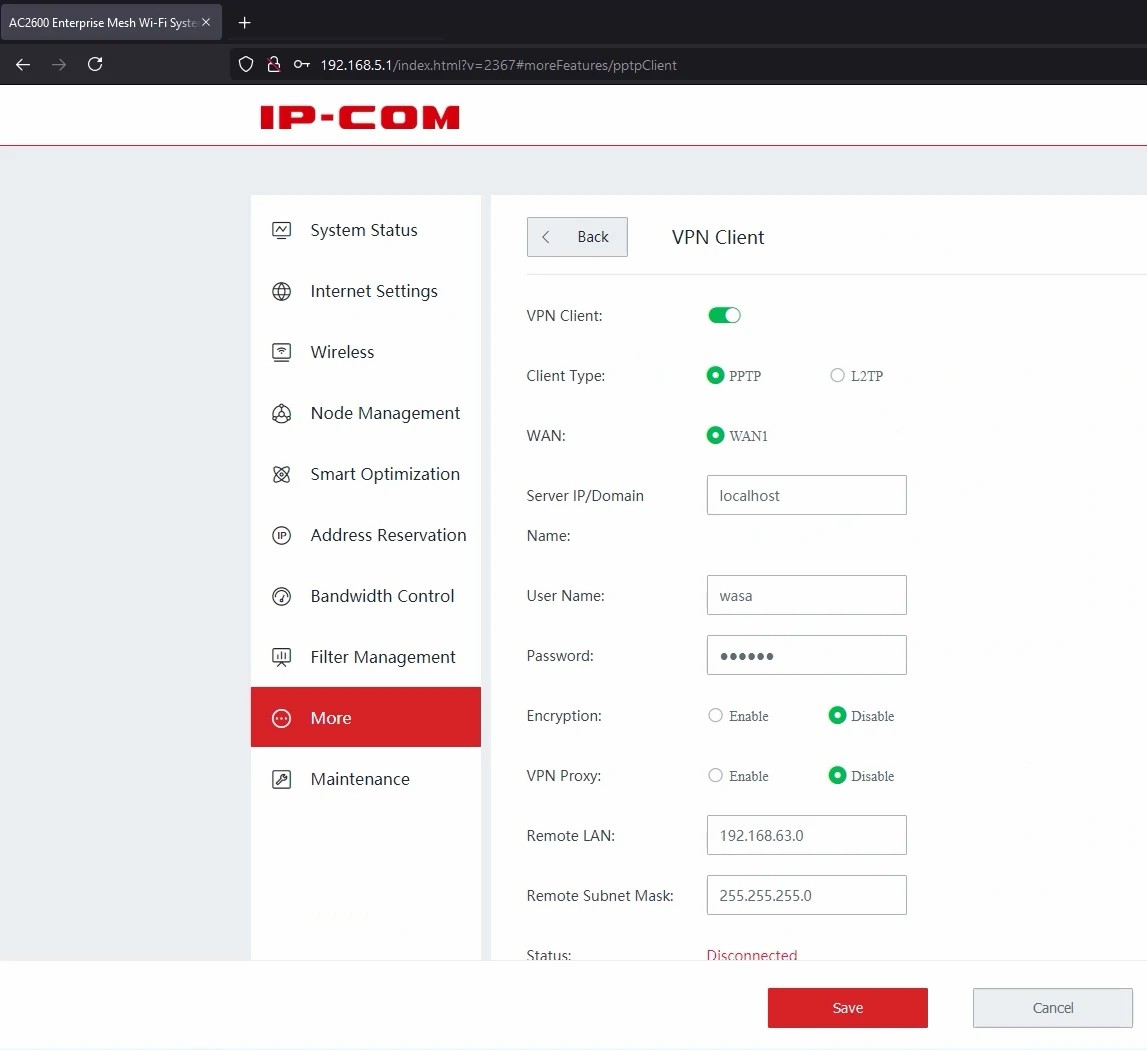
In addition, the device itself may be a VPN-more-> vpn server
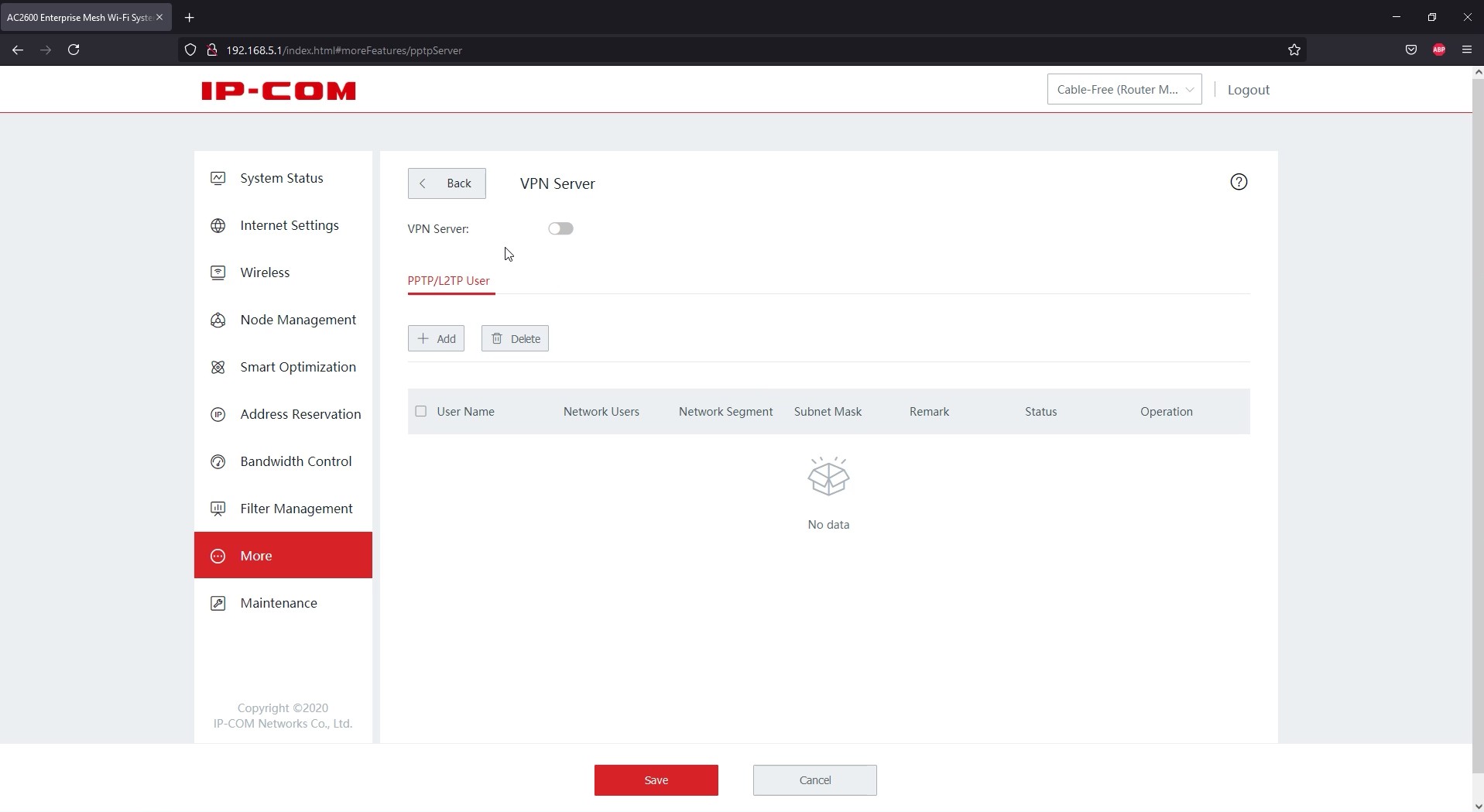
We can update all devices very easily. Go to the Maintenance -> Upgrade tab. We select all the devices we want to update, and then select local upgrade if we want to use the file on our disk or the online upgrade if we want to download the latest software from the manufacturer.
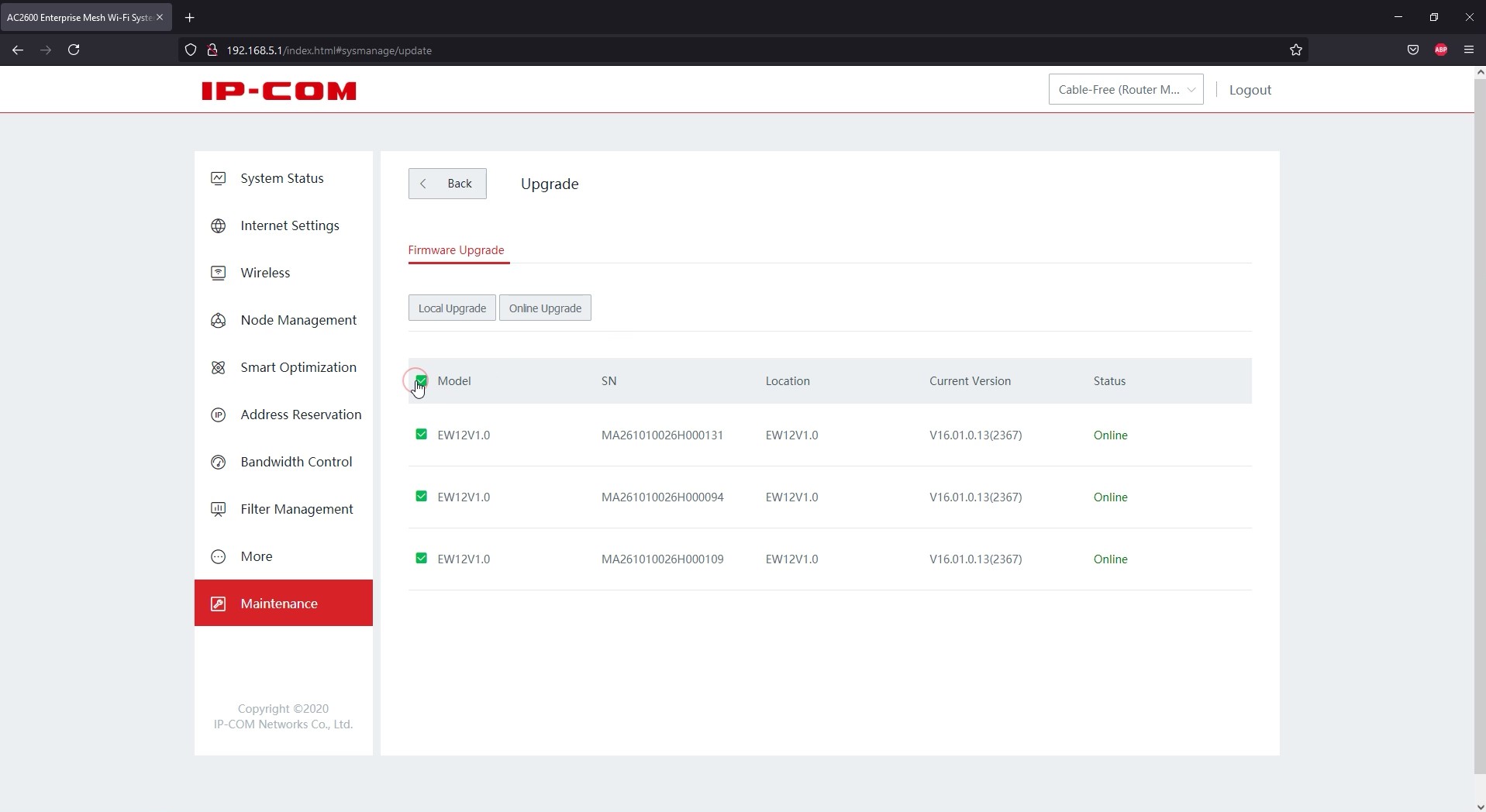
In the tab Node management -> topology routing we can see the topology of our network, the quality of connections between points, and the routing route.
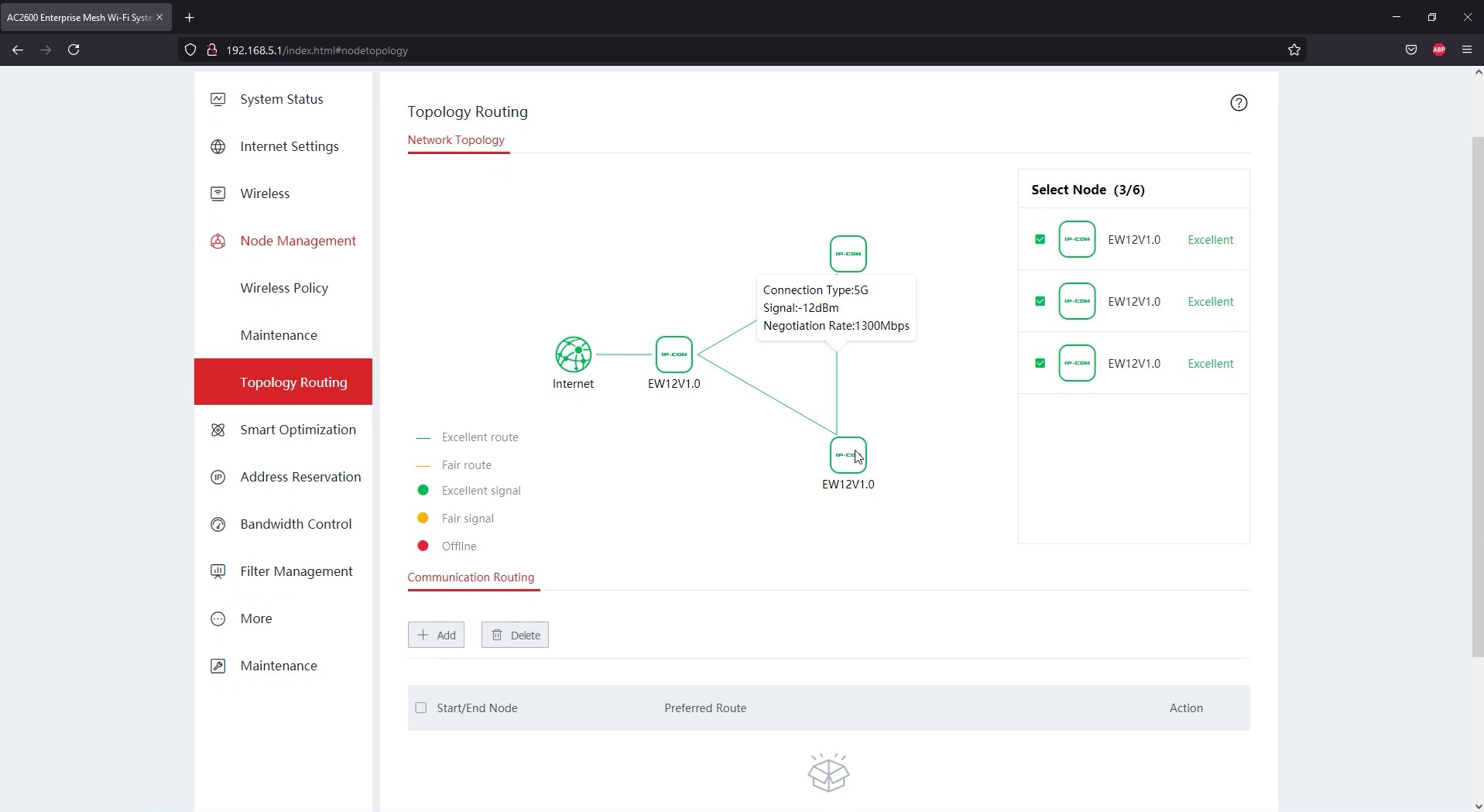
Enable remote access to a single device in the More -> Web Remote tab and disable button; remote access can be obtained via the manufacturer's servers or via an external IP address.
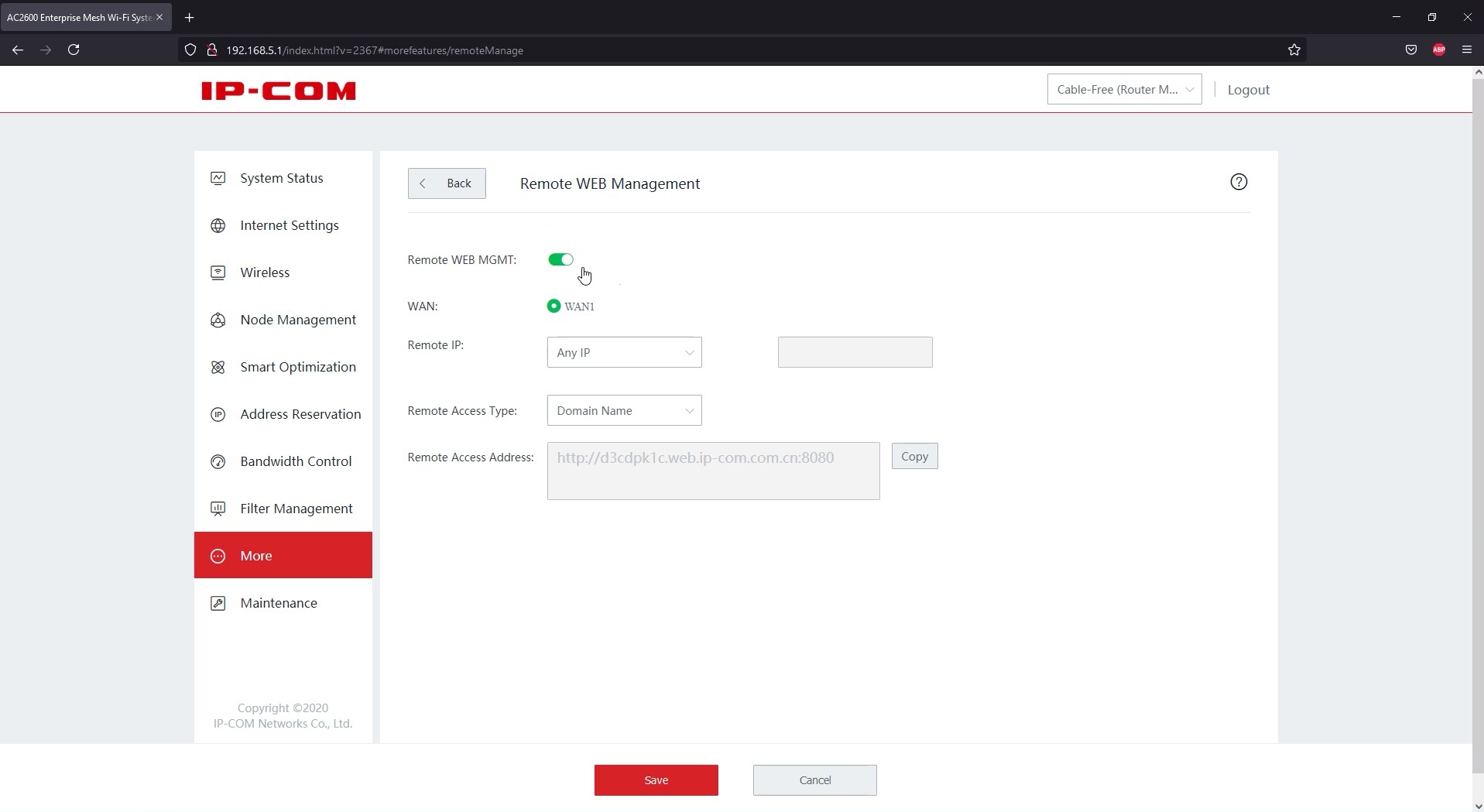
The manufacturer also offers a system called IMS Cloud to manage more projects.

After we log in, we see the statistics of all projects, we go to the project list and create a new one.
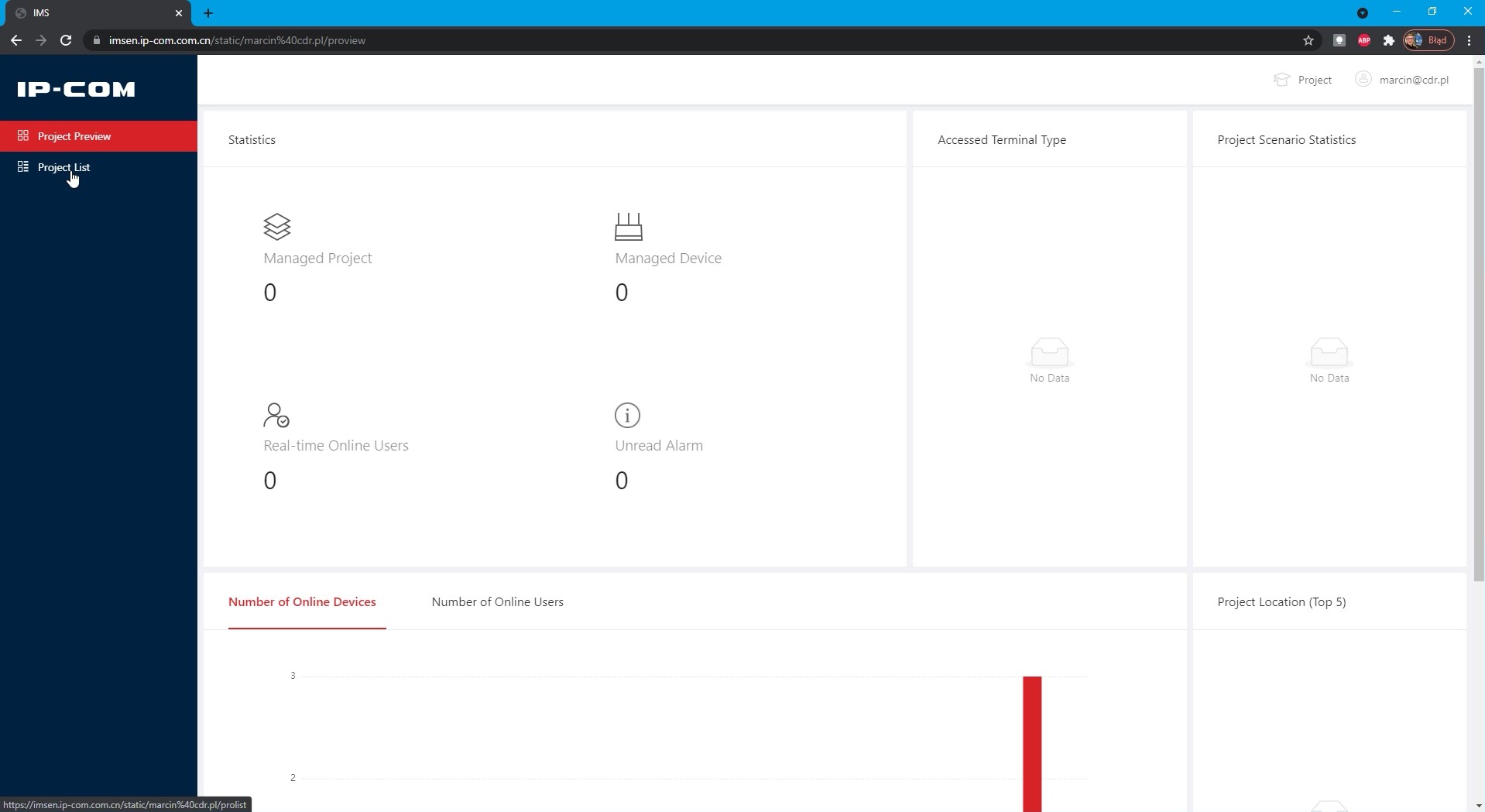
We complete the information and then we have a project ready.
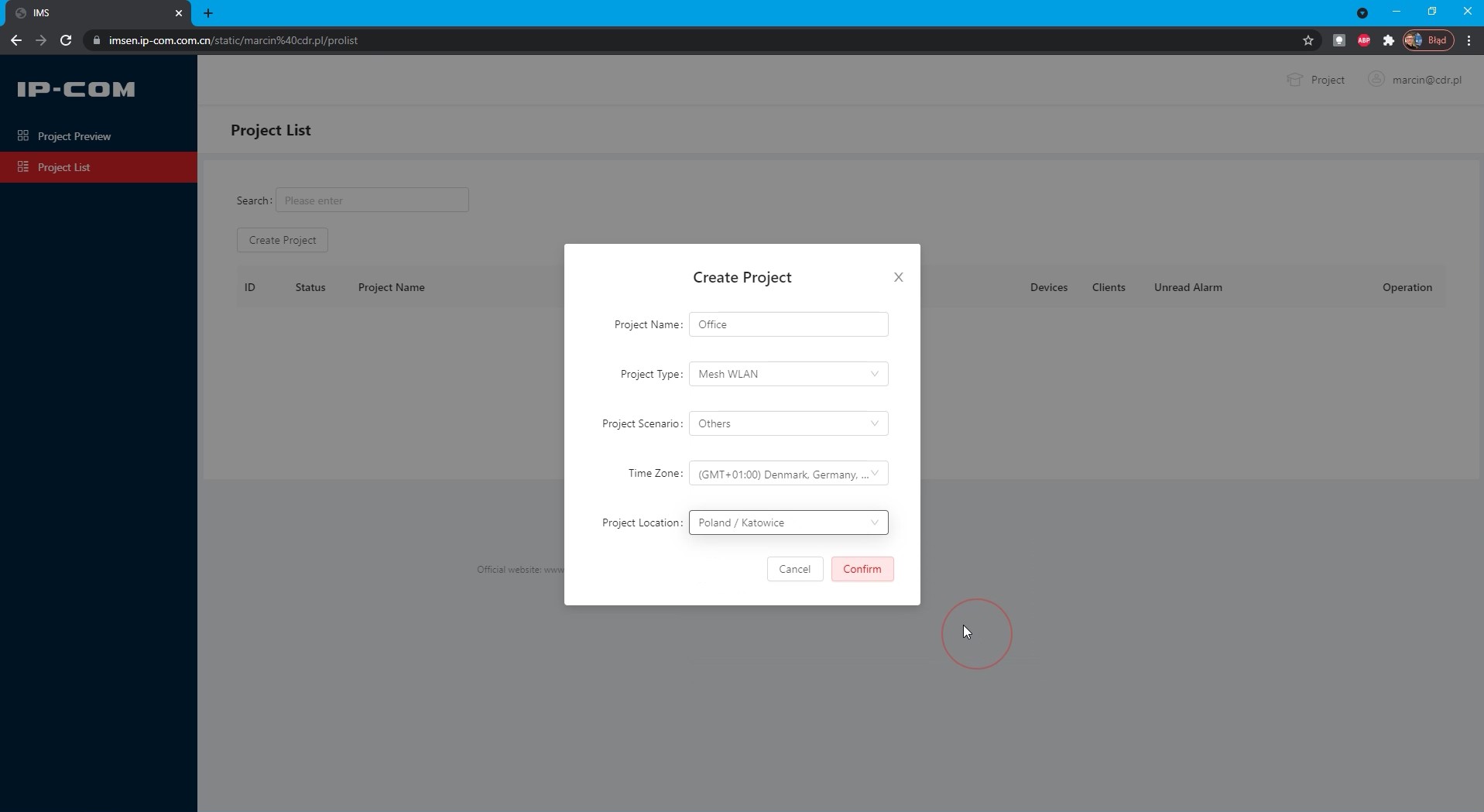
We can also do this via the IP-COM IMS app available for mobile devices.
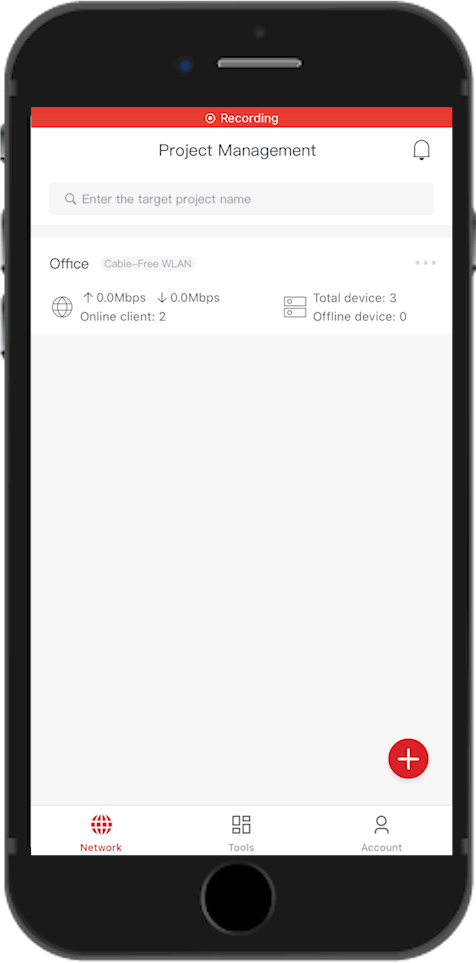
Now we go to the phone and run the application: the list shows the project that has just been created.
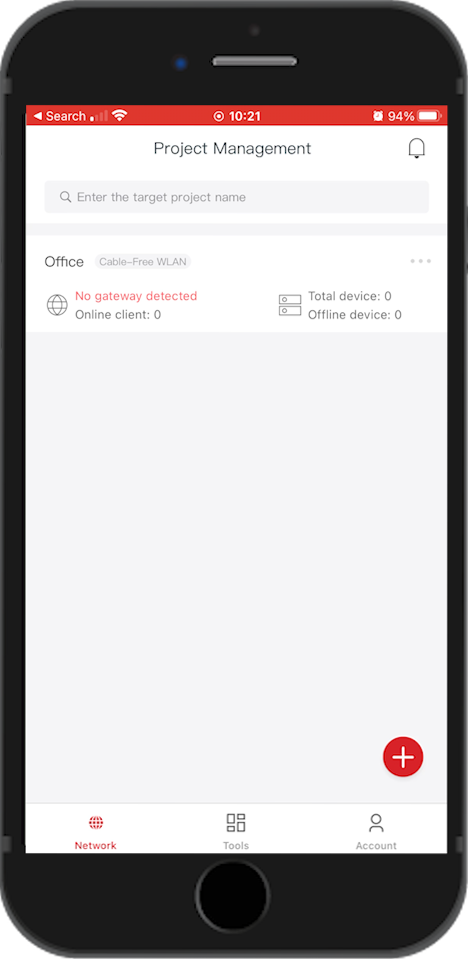
We go after that and add the device, we do this by scanning the QR code from the label. We give our permission and approve the addition.
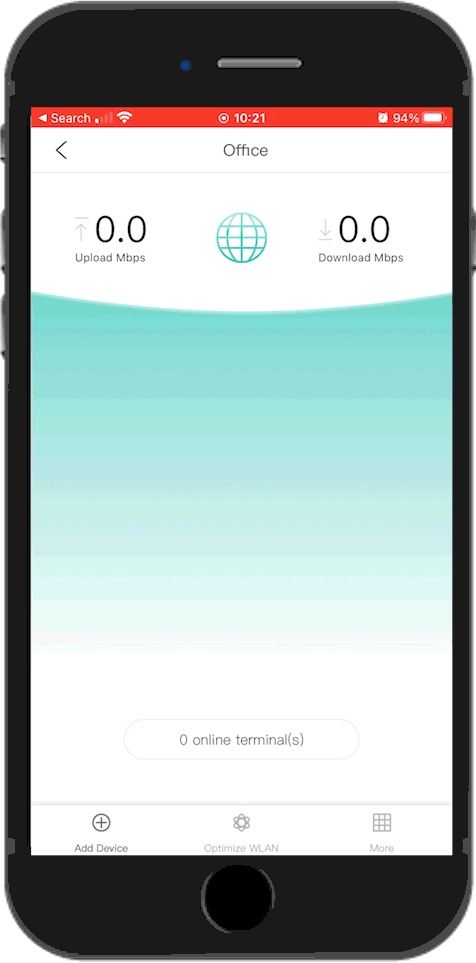
The device was added and the system detected that 2 others were connected to this access point. He asks us if we want to add it too.
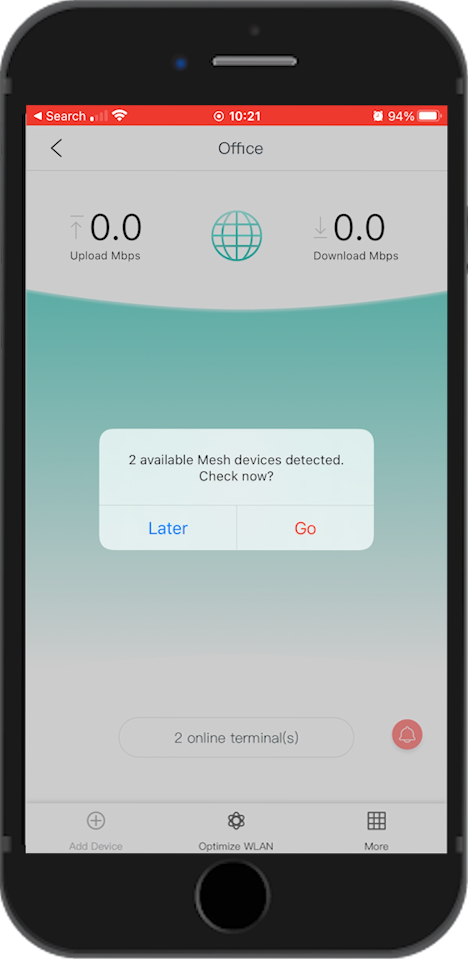
We choose which addition and approval.
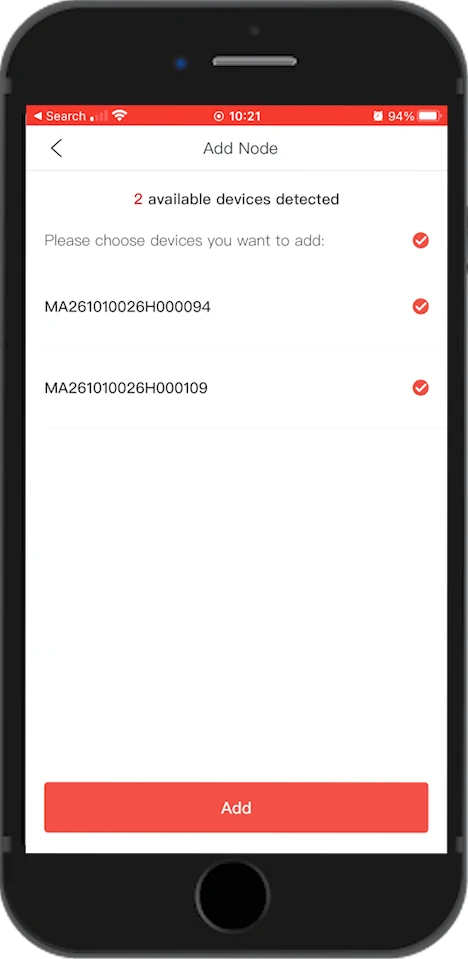
After a while the devices will sync with the system, during the tests I noticed that the project on the computer screen is updated very quickly at the same time, there are no major delays. In order not to get lost, I recommend giving names to individual appliances, for example kitchen / living room. This will make it easier for us to resolve the issue telephonically without going to the field.
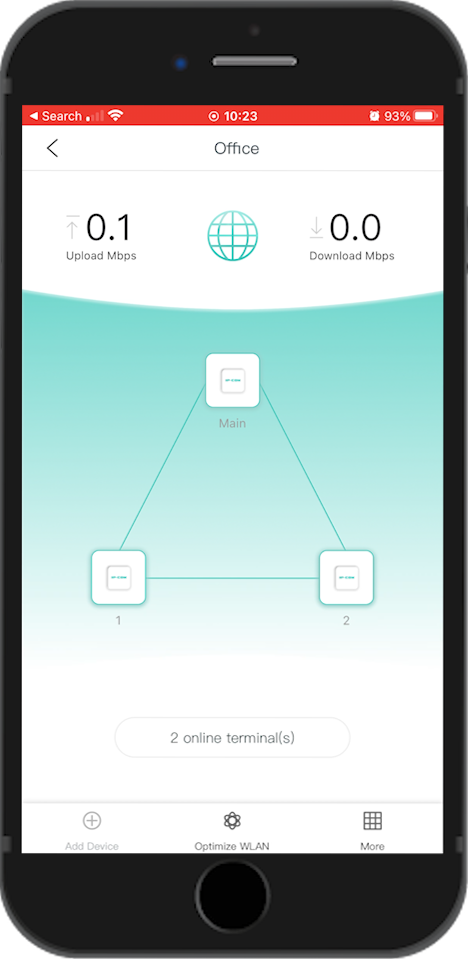
Speed test
I present you a chart with the results. Measurements were made using the Iperf3 program, each test lasted 1 minute and the average result was plotted on the graph. Download and upload were tested separately, on the main device I measured all frequencies of the WiFi network and the ETH cable, and on the other 2 I only measured the speed via the Ethernet cable. Speeds on second-order devices will always be limited to the speed of the connection (switch) between them and the main device, that is, the so-called bottle neck. The first EW12 is placed behind the partition wall about 5 m in a straight line, and the second up to walls about 10 m in a straight line from the main unit.
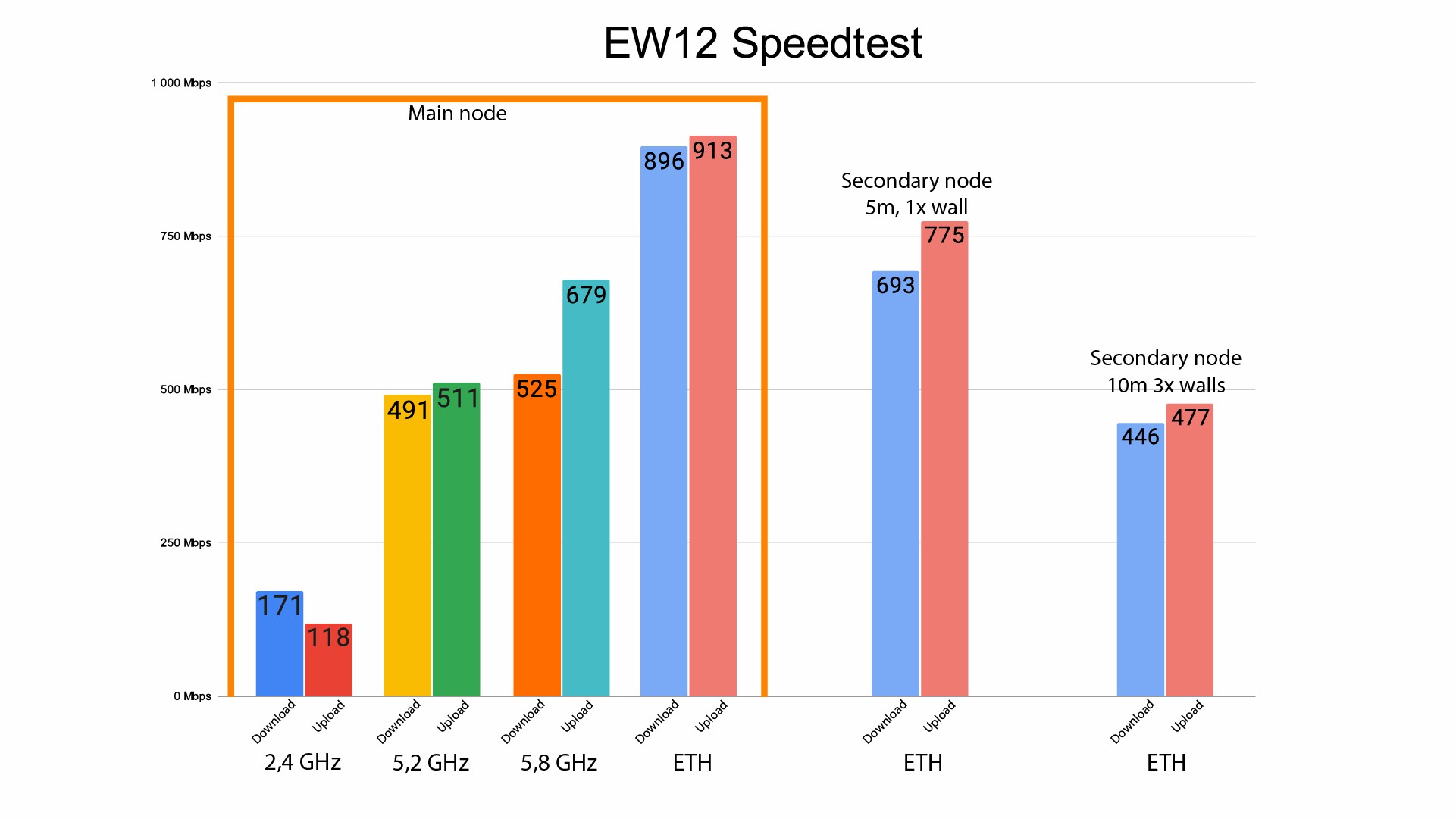
Interior
I was curious why this device is so heavy. So I pulled them out, and my eyes saw two powerful radiators, one on each side, covering the entire surface of the board and 5 WiFi antennas connected to U.FL connections. After disassembling the heat tanks, I saw more, probably each of the more heated chips has its own independent heat tank, and on it are thermocouples connected to the larger cooling plate.


Summary
IP-COM EW12 is a device with a minimalist, simple look, which can be used successfully in large format homes, hotels and many other places, has a very wide range of applications. Furthermore, it is easy to set up and use. And at an affordable price.

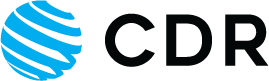




 Polski
Polski English
English Italiano
Italiano Español
Español Čeština
Čeština Српски
Српски Deutsch
Deutsch Ελληνικά
Ελληνικά Slovenský
Slovenský