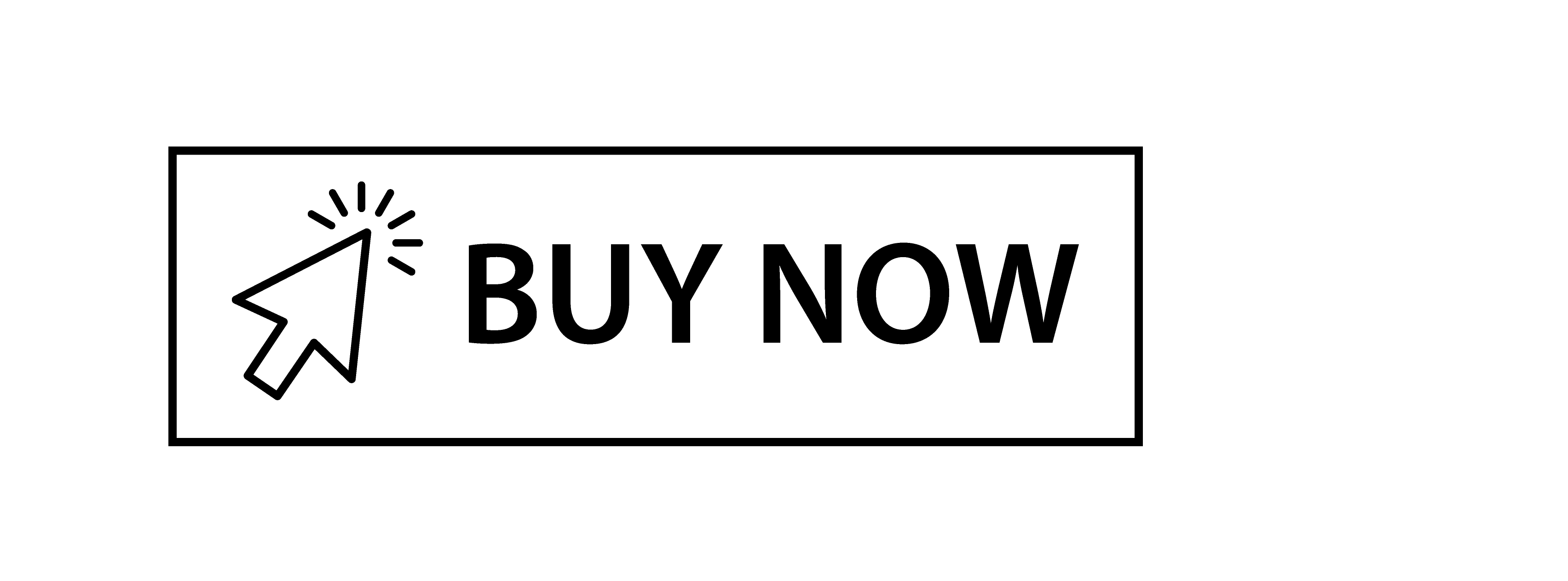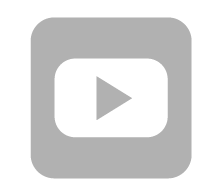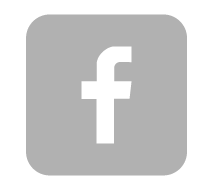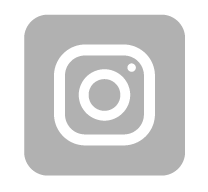Mercusys AC12G
Mercusys AC12G (AC1200) review and test
Router Mercusys AC12G is a dual band Wi-Fi model with Gigabit ports. It is a perfect solution for those who want to have perfect speed at a good price.
According to the information from the official website mercusys.com/pl, it is a Chinese company and their market is focused on the Internet devices at a good price. In this segment, the Mercusys AC12 and AC12G wi-fi routers are the most popular models among all 802.11ac dual band routers with Wi-Fi speed up to 1200 Mb / s. As for the difference between these two models, it is only the bandwidth of the LAN ports, which amounts to 100 Mb / s in the AC12 model and up to 1000 Mb / s in the AC12G.
Specification
Router manufacturers tend to indicate really high values of the bandwidth of the wifi channels guaranteed by the devices. Indeed, the same is true for AC12G. From 1200Mbit declared, the device can reach up to 300 Mbit / s in the 2.4 GHz band and up to 867 Mbit / s in the 5 Ghz band. However, those are only the theoretical calculations which in practice can be divided in two, even in the perfect conditions and where no other devices are found on nearby channels.| Model | Model Mercusys AC1200 with Gigabit ports |
| Manufacturer classification model | AC12G |
| Type of the Internet connection | Dynamic IP, Static IP, PPPoE, PPTP, L2TP |
| Operating mode | Wireless bridge |
| Other functions | Work plan, visitor network, parental control |
| Standards and protocols | IEEE 802.11a/n/ac 5 GHz, IEEE 802.11b/g/n 2,4 GHz |
| Interfaces | 1 x port WAN 10/100/1000 Mbps, 3 x port LAN 10/100/1000 Mbps |
| Antennas | Antennas 4 omnidirectional external antennas |
| Transmitter power | <20 dBm |
| Transmission speed | 300Mb/s in the 2,4GHz band, 867Mb/s in the 5GHz band |
| Protection of the Wi-Fi transmission | WPA-PSK, WPA2-PSK |
| LEDs on the device | 1 x power supply (SYS), 1 x Wi-Fi, 1 x Internet (WAN), 1 x LAN |
| Buttons | 1 x WPS / Reset |
| Power supply | 9 V DC, 0,85 A |
| Dimensions | 222 x 140 x 32 mm |
| Temperature | Working: 0 ℃ ~ 40 ℃; Storage: -40 ℃ ~ 70 ℃ |
| Humidity | Working: 10% ~ 90% RH; Storage: 5% ~ 90% RH |
Official website of this product: mecrusys.com
Packaging
The cardboard in which Mercusys AC12G is located is large. We are used to smaller solutions so you can ask yourself what is inside.

The answer is easy – the antennas are located along the shorter edges of the device. If the designers changed the location concept, the cardboard could be much smaller.

The package however attracts the attention of the customer due to the fact that the beautiful red colour has been used.
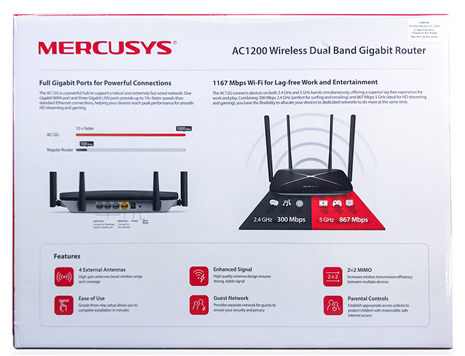
The large package contains the router itself and also:
- Power supply 9V 0,85A,
- White patchcord (1 m long),
- Installation manual

The power supply works in AC networks with a voltage from 100 up to 240 V 50/60 Hz. Input voltage amounts to 9 V and 0,85 A of direct current. Both router and power supply are destinated for working in rooms where the humidity's condensation can be avoided and in the temperature between 0 and 40 degrees C.
How it looks like
The router case of this device is made of good quality plastics. Its halves are well fitted, they don't bend. Generally speaking the device has a solid look.
The cover of the router is black. There is also the manufacturer's logo.

The lower part of the case is gray. This part has been perforated to improve the cooling process. The small elements made of plactics have been also placed in the corners of the device. After the installment the air can pass through them. What is more, in the center of this part there are two holes. Thanks to them you can mount the device on the wall. The holes are symmetrically placed and the device can be mounted in any way you want.

In front of the router there are four green lights:
• SYS – device status (on or off),
• Wi-Fi – activity of the wi-fi network,
• WAN – status of the connection to the Internet
• LAN – status of LAN ports

LAN ports, power socket and the buttons WPS/Reset are located on the back of the device. Their names were put on the case made of plastics however they are not very clear. Not to make a mistake, the WAN port which has to be connected to the vendor's Ethernet cable is yellow. The router has four black external antennas. It's worth saying that thanks to their colour AC12G models can be distinghuished from AC12 whose antennas are gray. The different angles of inclination and the radius of rotation of the antennas allow to find the appropriate position for different locations of the router at home and in the company.
Settings
To set the configuration, the WEB interface must be used. It is available here: http://192.168.1.1 or http://mwlogin.net
The basic configuration process
First of all you need to launch the basic settings of the Internet connection and the access to client devices. The installer begins the configuration by setting the admin password which will be used to make the changes in the configuration.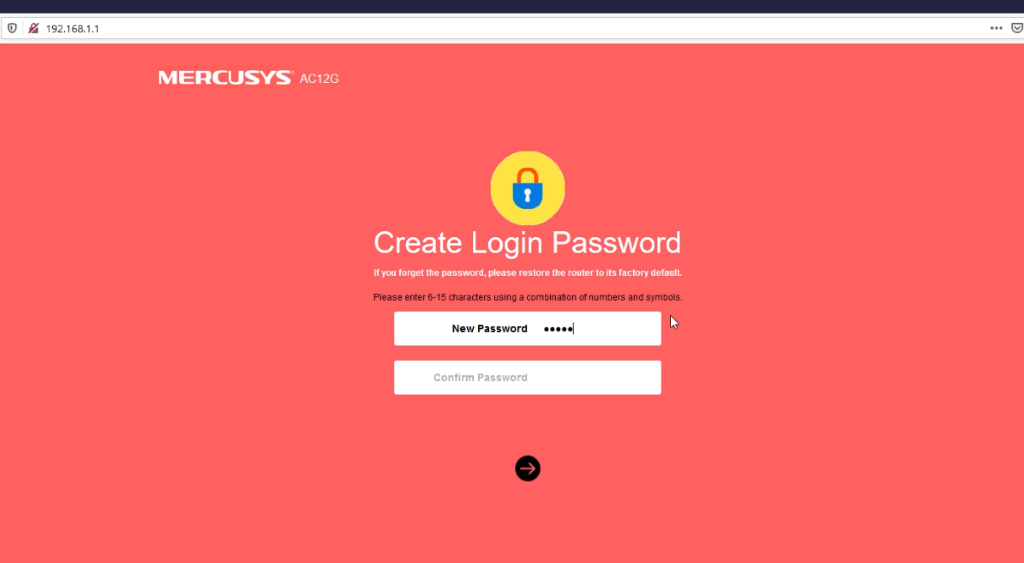
Then we need to indicate how the Internet provider delivers the service. The types of the links supported:
- Static IP address
- Dynamic IP address
- PPPoE;
- L2TP;
- PPTP
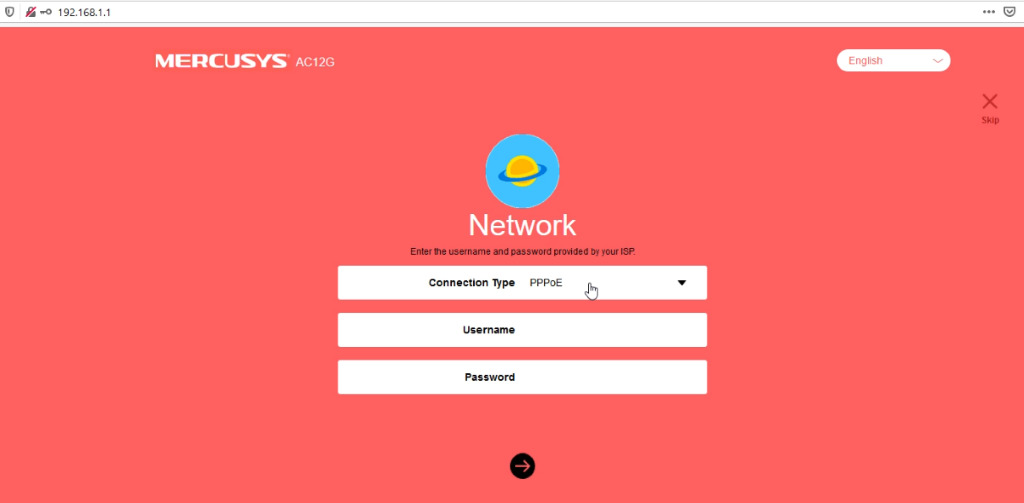
After that we need to set the password for Wi-Fi network. Separately for 2,4 GHz band and for 5 Ghz band.
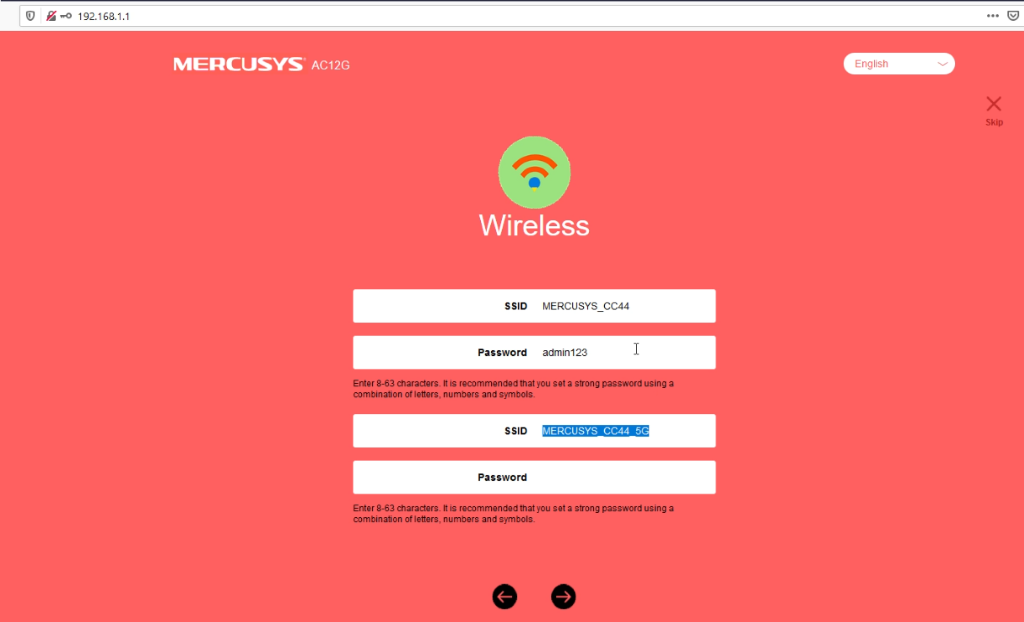
Configuration panel
After the preliminary configuration, the name of the wi-fi network and the password have been changed. And now it is necessary to reconnect to the new network. From that moment there is available a wide range of the device settings.
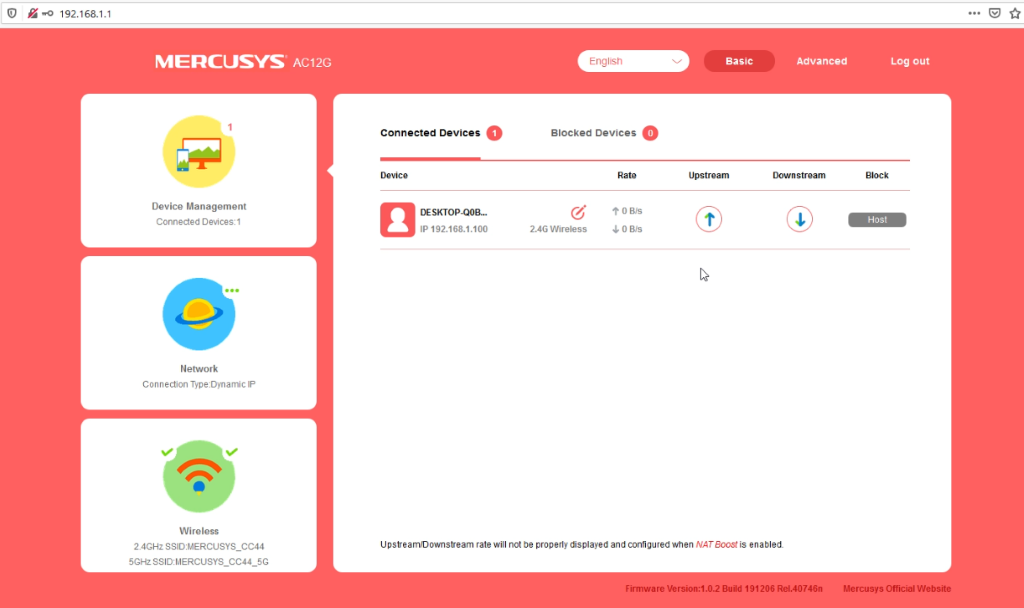
This functionality is typical for the wi-fi routers. From all the important functions that can be useful for many people there are available: IPTV, visitor network, parental control, port redirection (virtual server) and DMZ zone.
If you look carefully at the advanced settings and their functions, you can see many similarities to the TP-link products, like the same names, grouping and the other options, however there is a nice red and pink interface.
Internal conditions of the equipment
The manufacturer does not describe the equipment components in the specification. That's why we needed to check what is inside the device. The case's parts are attached by two screws and two snaps made of plastics. The case is solid and the snaps are really resistant.Inside the device there is one main board marked with KB-6160. There is still some space inside so in our opinion it wouldn't be very difficult to put everything into the smaller device. However, reconfiguration of an old device (very similar to TP-Link TL-WDR5620) is sometimes more expensive than using the plastics during the production.

On the other side there is another metal plate that works as a heat sink.

On the upper part of the board there are three large microcircuits:
- Realtek RTL8367S - Managable switch layer 2 which services 1000Base-T, 100Base-TX, 10Base-T, full duplex service and IEEE 802.3x;
- Mediatek MT7620 DA – WiSOC, combining microprocessor cores, memory and wi-fi module 802.11n 300 Mbps for 2,4 GHz band, it works according to 2T/2R scheme;
- Mediatek MT7612EN - wi-fi module 802.11a/b/g/n/ac 866 Mbps for 2,4 and 5 GHz band, also with 2T/2R circuit.

The antennas wires are soldered directly to the board. It's easy to see which two antennas are connected to MT7620DA and which to MT7612EN.
Tests
Tests conditionsIn general it is possible to see the repeatability of the test results made on the wi-fi devices only in laboratories. Our tests have been made in offices. That's why they should be treated only as an indication, since the speed and the level of the signal depend on many factors, such as the configuration of the room, the Wi-Fi channels and also the other devices.
Below there is the list of the devices that were used during the tests:
- Mercusys AC12G
- Laptop with WiFi Intel(R) Wireless-AC 9560 card
- MikroTik RouterBOARD RB4011iGS-5HacQ2HnD-IN
-
- 5ghz Wireless (QCA9984)
- 2,4 Wireless (Atheros AR9300)
- Iphone 7 Plus
Results of our tests
WAN (Mikrotik) <-> Router (Mercusys) <-> LAN (Mikrotik)
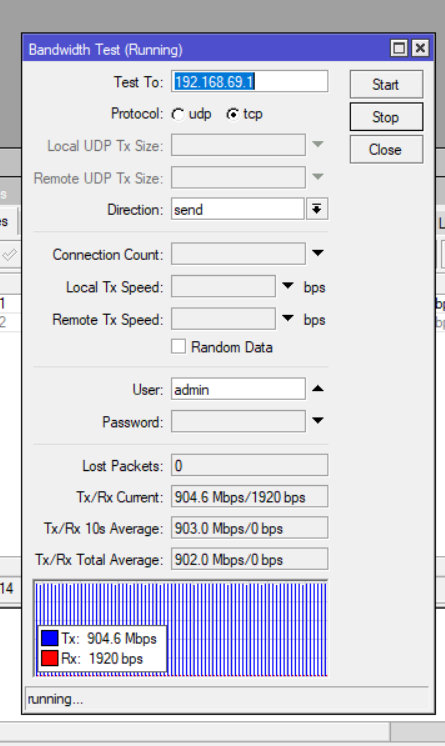
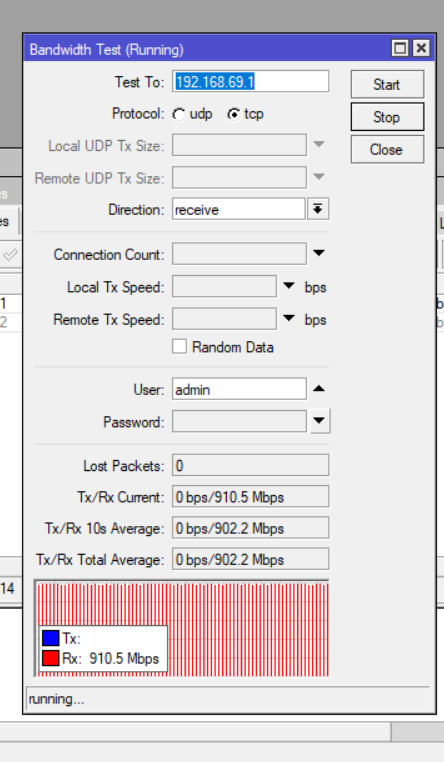
Average :
- download 902 Mbps
- upload 902 Mbp
LAN (Mikrotik) <-> Router (Mercusys) <-> LAN (Mikrotik)

Average (downloading and uploading at the same time):
- download 863 Mbps
- upload 841 Mbps
Internet <-> Router (Mercusys) <-> Sieć 2,4Ghz (Laptop/Smartphone)
(Test made with the company connection 500/100Mbps using Ookla speedtest.net)
On the left there is a result from the laptop and on the right from the smartphone
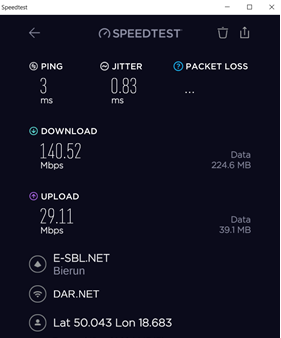
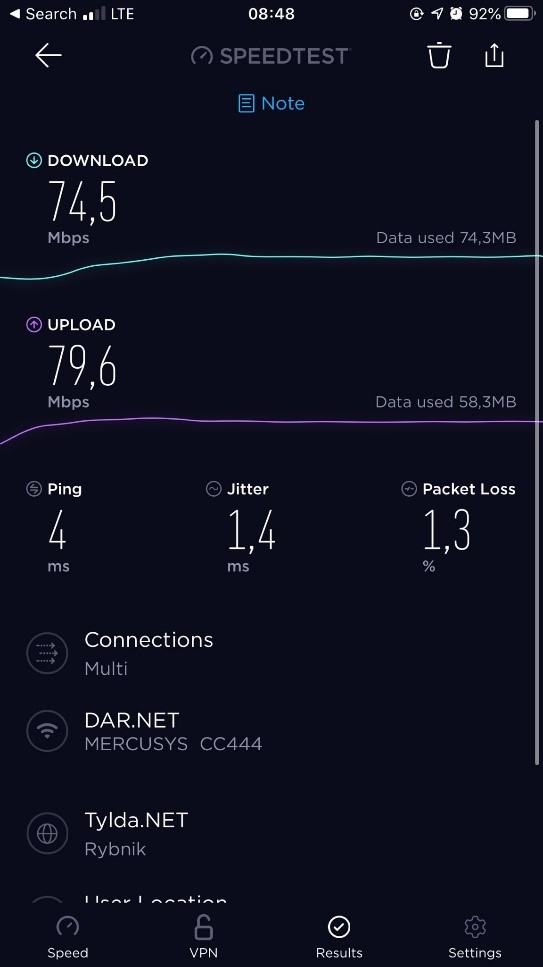
Laptop's result:
- download 140 Mbps
- upload 29 Mbps
- download 74 Mbps
- upload 79 Mbps
Internet <-> Router (Mercusys) <-> Network 5Ghz (Laptop/smartphone)
(Test made with the company connection 500/100Mbps using Ookla speedtest.net)
On the left there is a result from laptop and on the right from smartphone
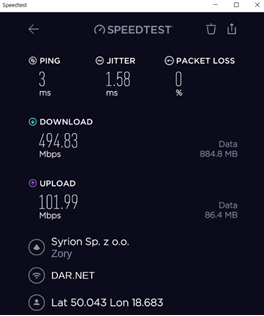
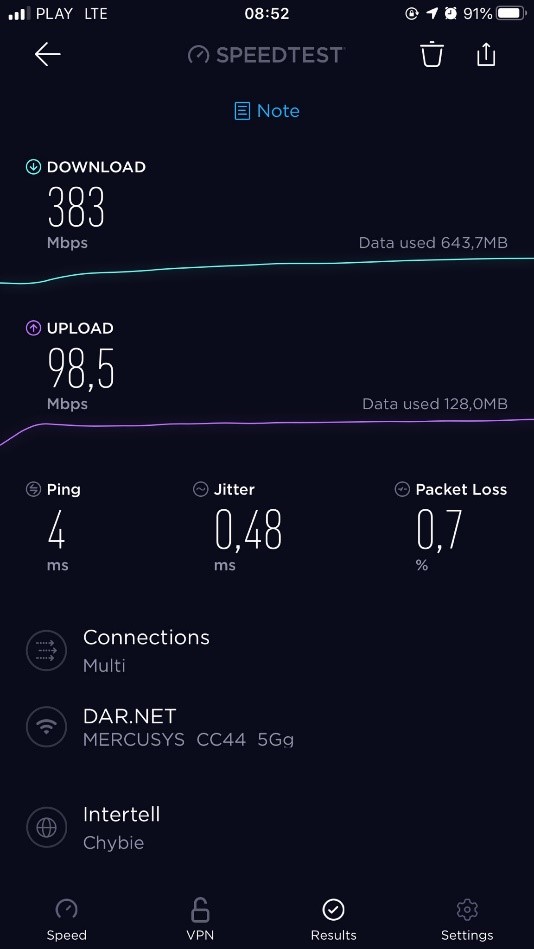
Laptop's result:
- download 494 Mbps
- upload 101 Mbps
Smartphone's result:
- download 383 Mbps
- upload 98 Mbps
WLAN 5Ghz (Laptop) <-> Router (Mercusys) <-> LAN (Mikrotik)
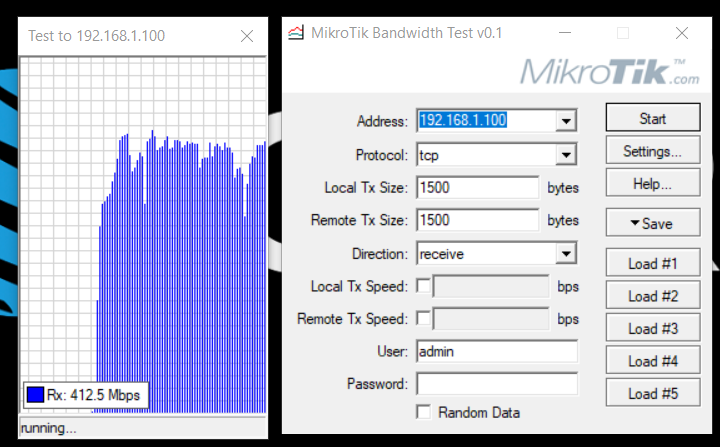
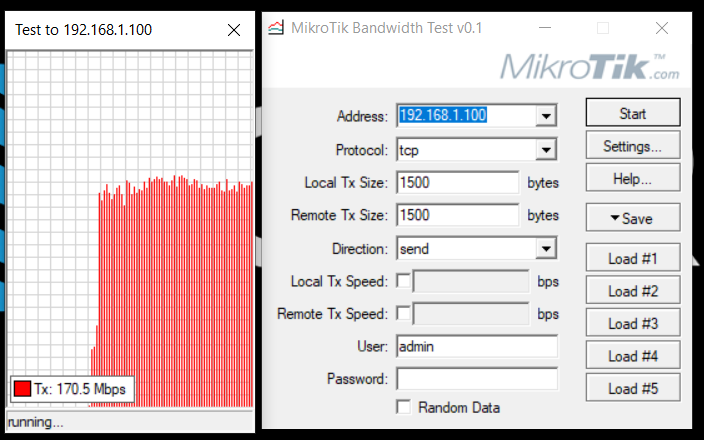
Average:
- download 412 Mbps
- upload 170 Mbps
WLAN 2,4Ghz (Laptop) <-> Router (Mercusys) <-> LAN (Mikrotik)
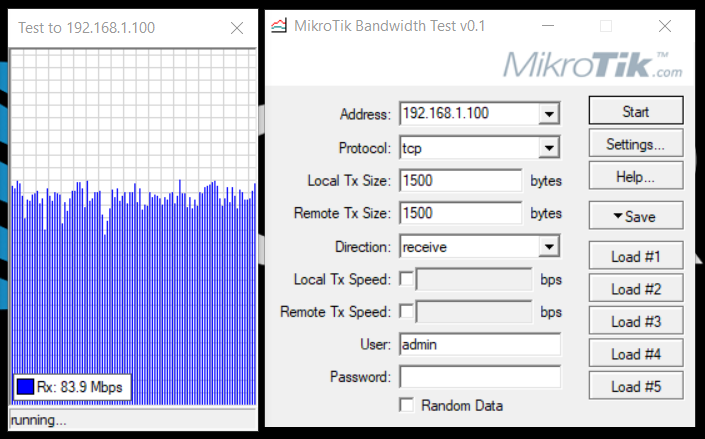
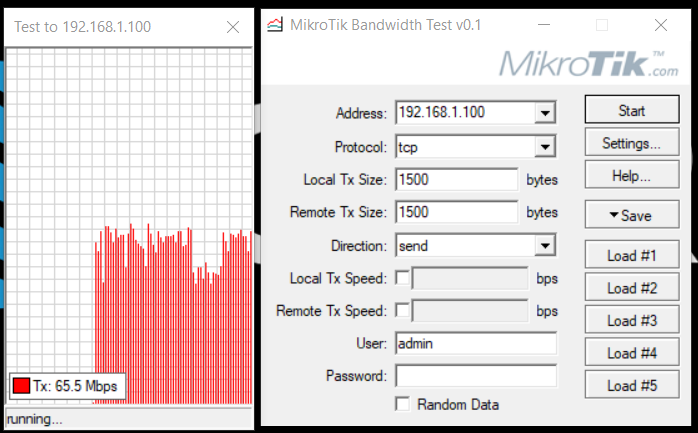
Average:
- download 83 Mbps
- upload 65 Mbps
WLAN 5Ghz (Laptop) <->Router (Mercusys) <-> WLAN 5Ghz (Mikrotik)
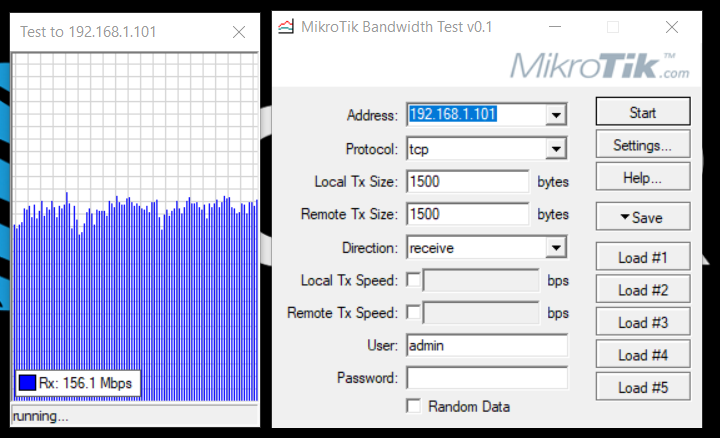
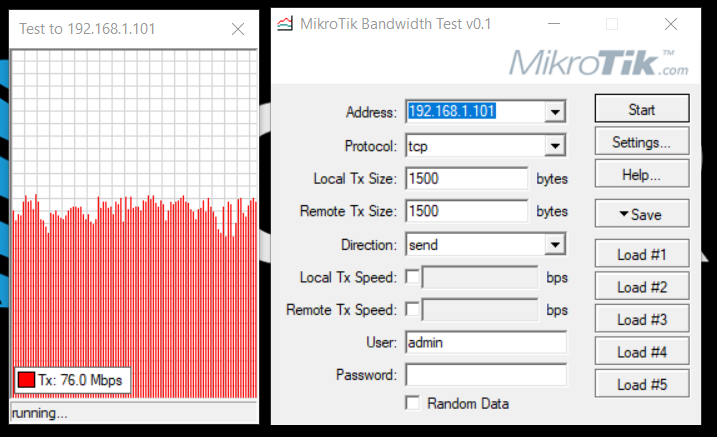
Average:
- download 156 Mbps
- upload 76 Mbps
WLAN 2,4Ghz (Laptop)<->Router (Mercusys)<->WLAN 2,4Ghz (Mikrotik)
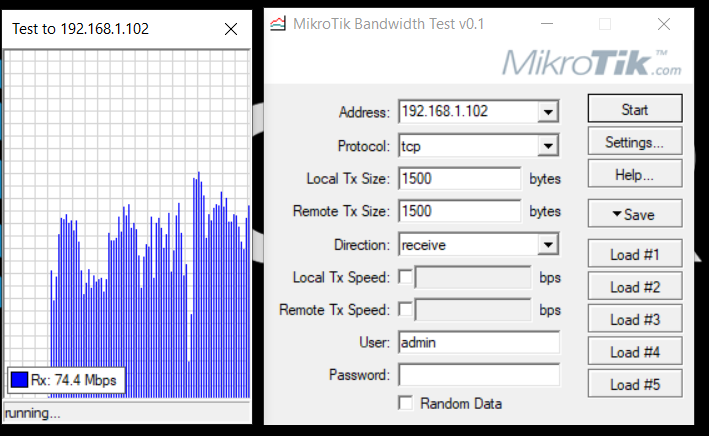
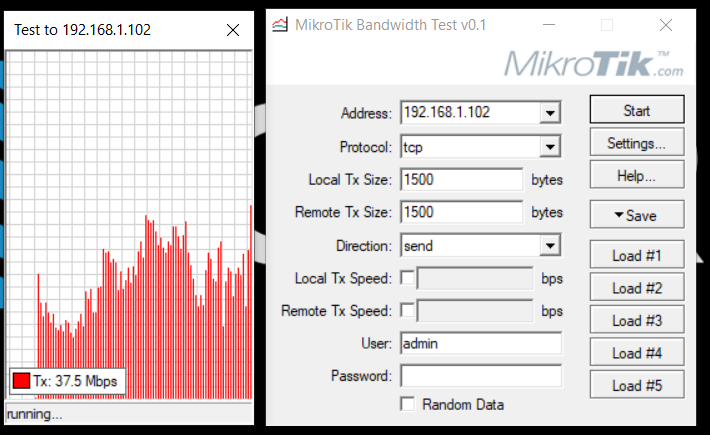
Average:
- download 74 Mbps
- upload 37 Mbps
Working without the obstacles
There are 4 omnidirectional rotating antennas in the router Mercusys AC12G with the energy gain of +5dBi. The operating range is therefore very good. Power ensures the stable communication in private flats and in the small companies. It is possible if the router is placed in the central part of the flat / company. The obstacles such as walls (ferrocement constructions) reduce the speed of the connection by half.
Summary
We tested Mercusys router AC12G. It guarantees good speed of the Internet and the LAN network. It also makes possible to surf the Internet in easy way, watch and send FHD films, IPTV and play the computer games. Thanks to the interface in English, even an inexperienced user is able to do the configuration and prepare the device for work. The basic functionality is attenuated a little bit by some additional functions such as parental control or visitor network. Since the Internet providers offer increasingly cheaper tariff plans with the bandwidth higher than 100 Mb/s, the gigabit port in the WAN router is more and more desired. Three gigabit LAN ports are useful for connecting NAS servers, TV and computer during the work with large amount of data and FHD. Mercusys AC12G is the perfect choice at a good price.Advantages of Mercusys AC12G
- Good speed
- Interfaces gigabit
- Working in two bands at the same time (2,4 GHz i 5 GHz),
- IPTV support,
- Vlan support
- Easy settings
- Good price
Disadvantages
- There is no USB port or DLNA server

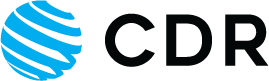




 Polski
Polski English
English Italiano
Italiano Español
Español Čeština
Čeština Српски
Српски Deutsch
Deutsch Ελληνικά
Ελληνικά Slovenský
Slovenský